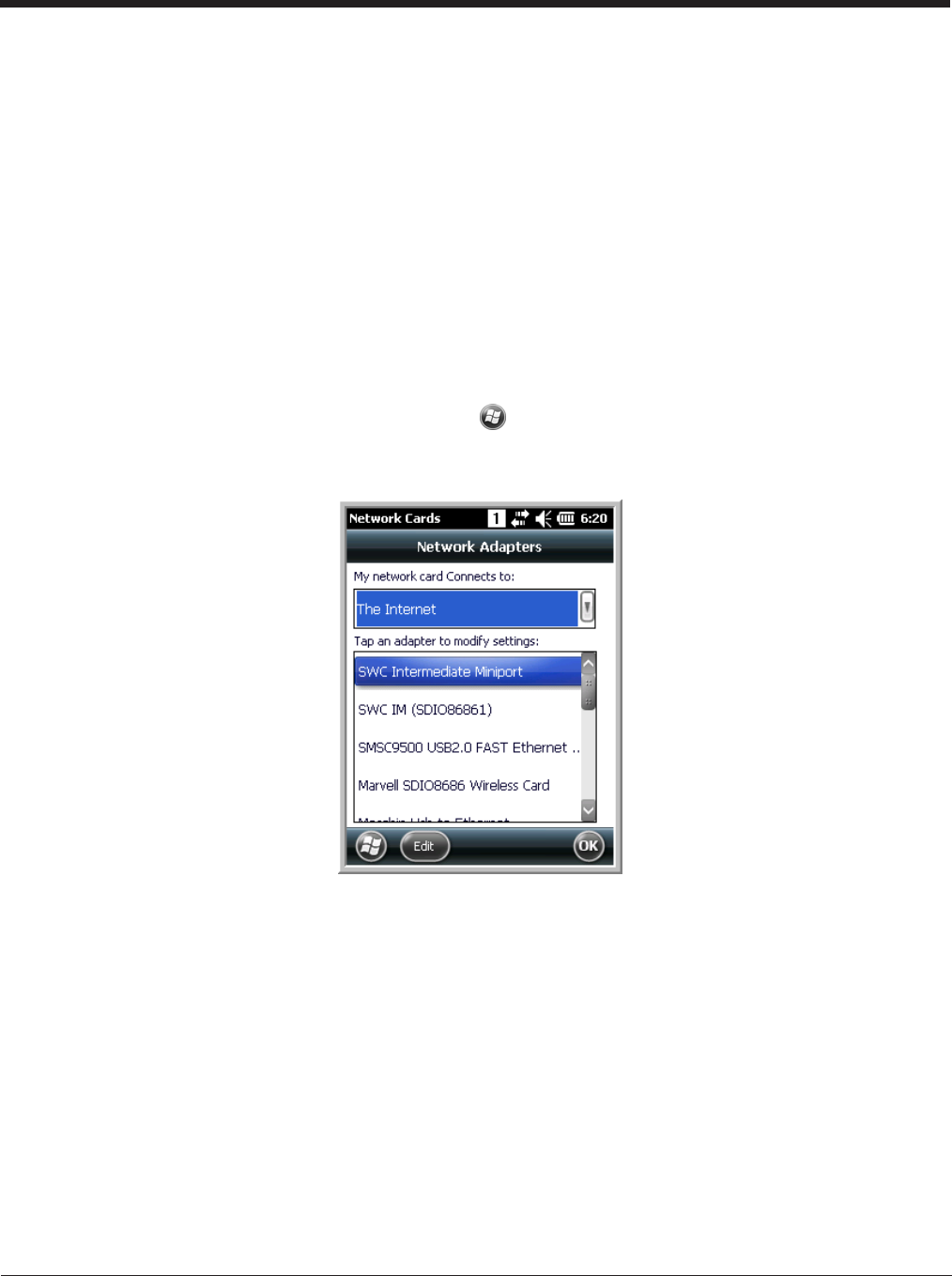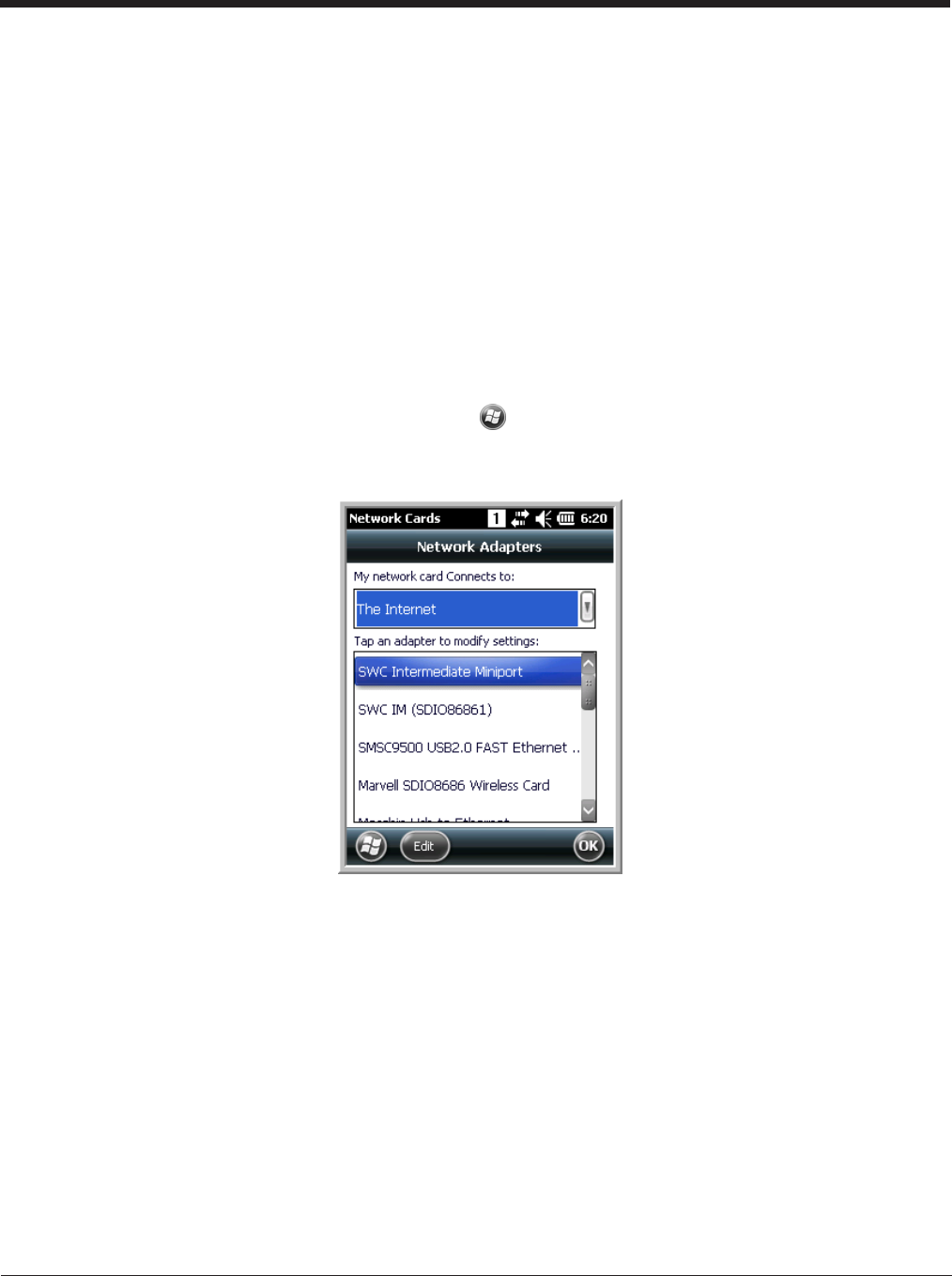
8-9
Network Cards
The Network Cards screen allows you to set and configure the type of Network Adapter the Network
card in the terminal uses. To access this option, Tap > Settings > Connections > Network Cards.
You can modify the adapter settings (e.g., Name Servers or IP address) by tapping on the adapter type
or highlighting the adapter and tapping Edit at the bottom of the screen.
Connecting and Synchronizing the Terminal and Workstation
To synchronize data between the terminal and the workstation, ActiveSync (version 4.5 or higher) or
Windows Mobile Device Center must be installed and configured for the appropriate communication type
on the host workstation (Windows-based PC) and the Dolphin terminal. Dolphin terminals ship with
ActiveSync already installed. Therefore, if ActiveSync is already installed on the host workstation, you
just need to connect the Dolphin terminal to the host workstation (via Dolphin per ipheral) to initiate com-
munication.
Radio Type Menu Option
802.11a/b/g/n
Tap WLAN Settings and the Honeywell WLAN Security Supplicant opens.
The Honeywell WLAN Security Supplicant User’s Guide is available for
download from the Dolphin 6110 product page at www.honeywellaidc.com.
Bluetooth
Tap Bluetooth Settings and the Bluetooth Settings open.
For details, see Working with the Bluetooth Radio on page 9-1.