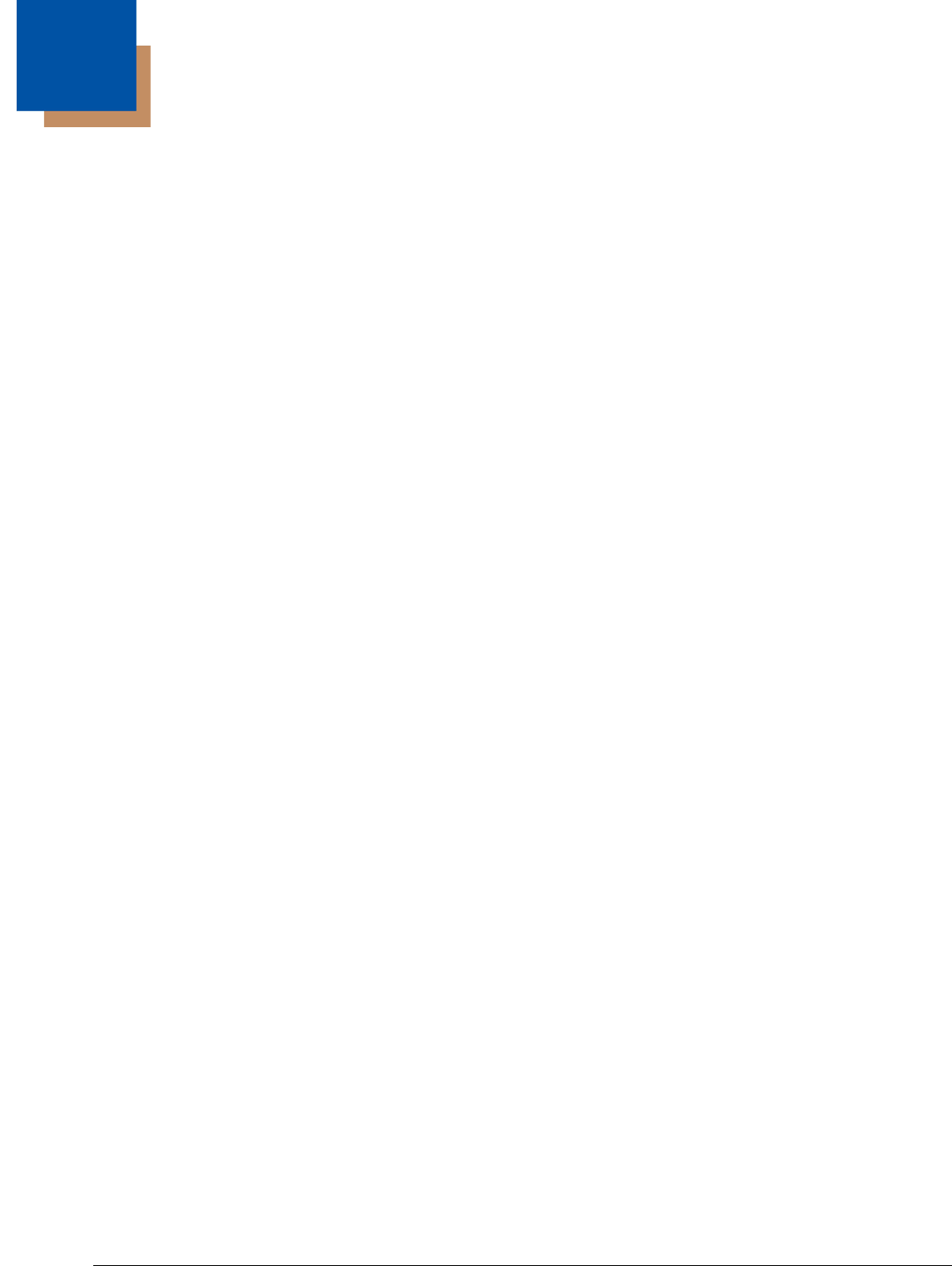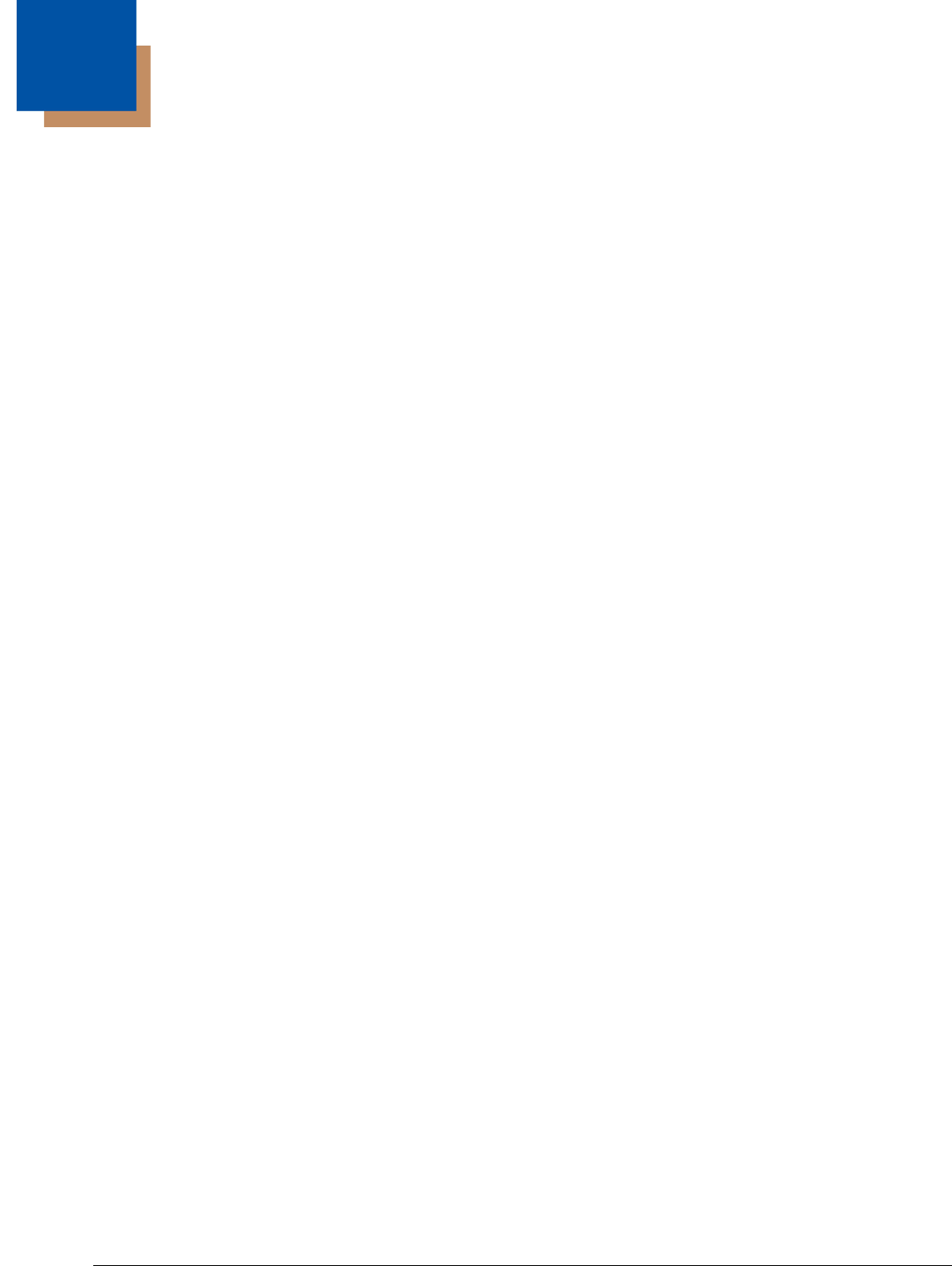
8 - 1
8
Bluetooth Handler
Bluetooth wireless technology is a short-range communications technology to connect portable and/or
fixed devices while maintaining high levels of security.
Enabling the Bluetooth Radio
1. Select the device panel indicated by the UP arrow in the lower, right portion of the display.
2. Tap Turn Bluetooth On.
The Bluetooth icon appears in the task bar.
Connecting to Other Devices
Before connecting to another device, make sure that the Bluetooth connection on the other device is
enabled.
1. Double tap on the Bluetooth icon in the task bar.
The Bluetooth Handler appears on the screen.
2. Tap Scan Device.
The available services of all devices / profiles in range display in the Bluetooth Handler.
Pairing Bluetooth Devices
Connecting Bluetooth devices usually requires that they be paired; the same passkey must be entered
for each device. If you want to connect the Dolphin 6100 to a device without any input method (e.g.,
printers, headsets), refer to the user documentation that accompanied the device for pairing information.
1. Tap on the desired device / profile in the Bluetooth Handler.
2. Select Trusted from the drop down menu.
Once asked if you need to authenticate the device,
3. Tap on the Yes button.
4. Enter 4 random digits and tap Yes.
5. Enter the same digits on the other device when prompted.
6. After pairing, double tap on the selected device / profile and select Active.
Setting Up a Bluetooth Printer
1. Make sure that the Bluetooth printer is on and activated.
2. If not done so already, turn Bluetooth On (by selecting the vertical arrow on the Command Bar).
3. Tap Serial tab.
4. Tap Scan Device, which runs a Bluetooth Inquiry, then SDP Query.
5. If you see your Bluetooth printer device displayed, you can tap Cancel to stop the search.