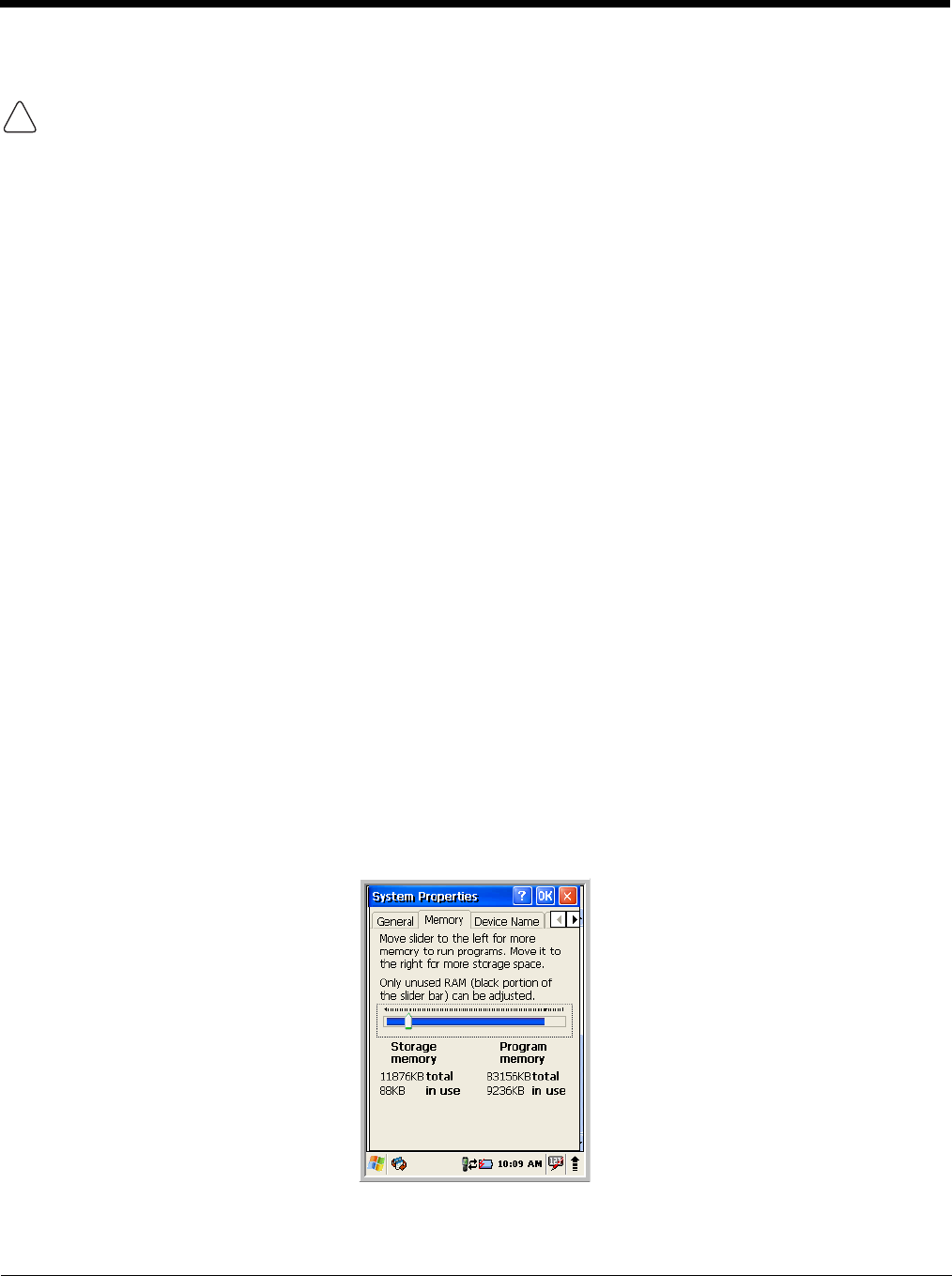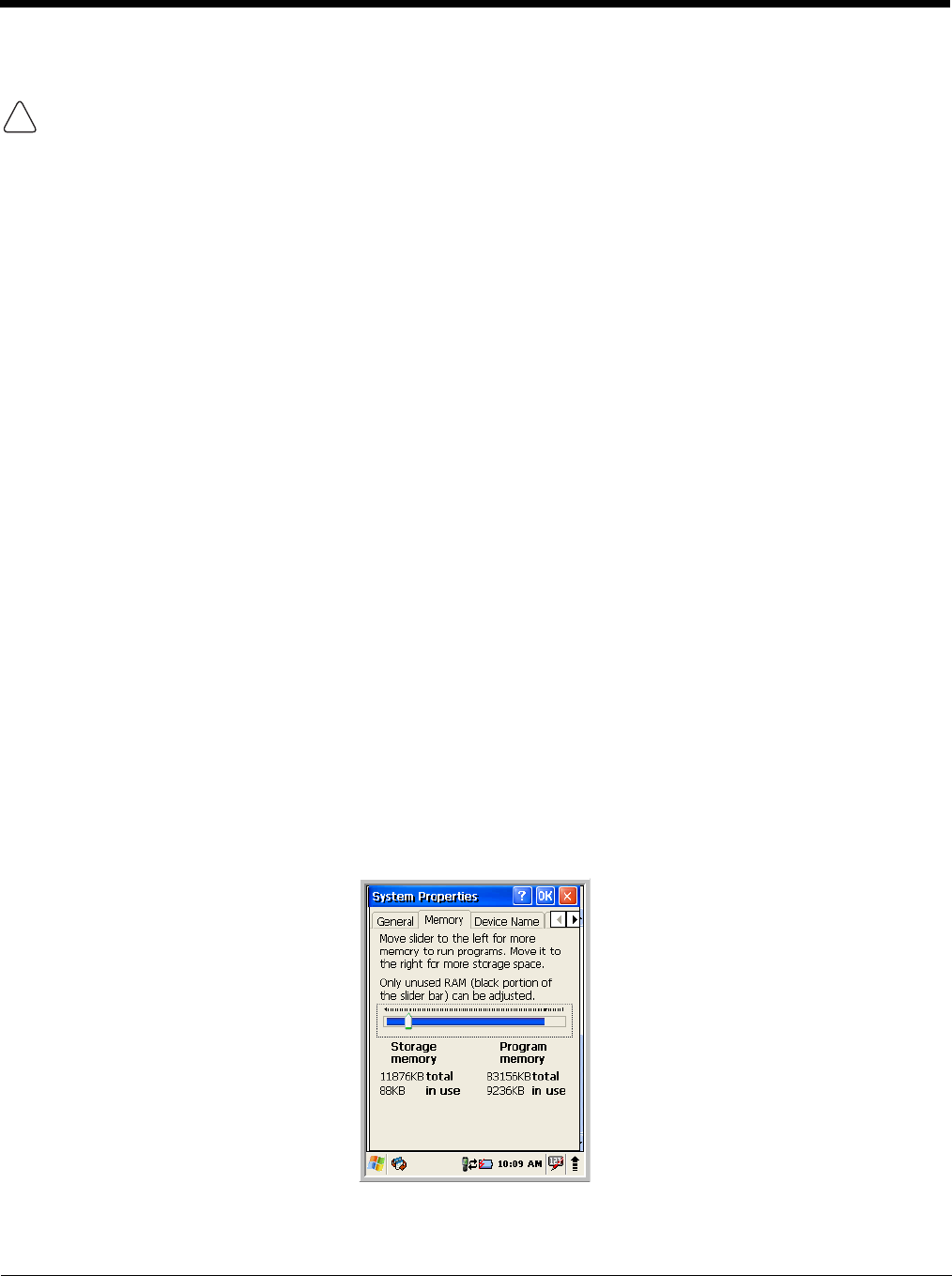
3 - 16
Hard Reset (Cold Boot)
A hard reset erases all of the data and applications stored in RAM memory and launches Autoinstall, which
re-initializes the terminal.
Hard resets automatically launch a soft reset as part of the boot process if there are CAB files present.
1. Press and hold the Reset button and then press and release the Power button. The screen turns
white and the decode and scan LED flashes red for approximately three seconds.
2. The terminal re-initializes, which re-installs all programs stored in the \Honeywell\Autoinstall
folder.
Note: Set the time and date after each hard reset to ensure that the system clock is accurate. Double-click the date
on the command bar to open the Clock setting and set the time and date.
Suspend Mode
Suspend Mode suspends terminal operation. The terminal appears to be “off” when in Suspend Mode.
The terminal is programmed to go into Suspend Mode automatically when inactive for a specified period
of time. You can set this time period in the Power setting.
To suspend and resume operation, press the Power button. You may also press the front Scan key to
wake a suspended device unless the battery door has been removed and replaced.
Note: You should always put the terminal in Suspend Mode when you change the battery pack; see Changing the
Main Battery Pack on page 3-13. When you replace the battery door, press the
Power button to wake the
device. Pressing the front Scan key will not wake up the device when the battery door is replaced.
Troubleshooting Suspend/Resume
If the terminal does not wake when you press the Power button, the main battery might be too low to
resume operation. To check, remove the battery and install a fully charged battery or connect the terminal
to a Dolphin charging peripheral.
Changing the Memory Allocation
You can adjust file storage vs. program memory in System Properties.
1. Tap Start -> Settings -> Control Panel -> System -> Memory tab.
2. Move the slider to adjust the memory allocation and tap OK. The changes take effect immediately.