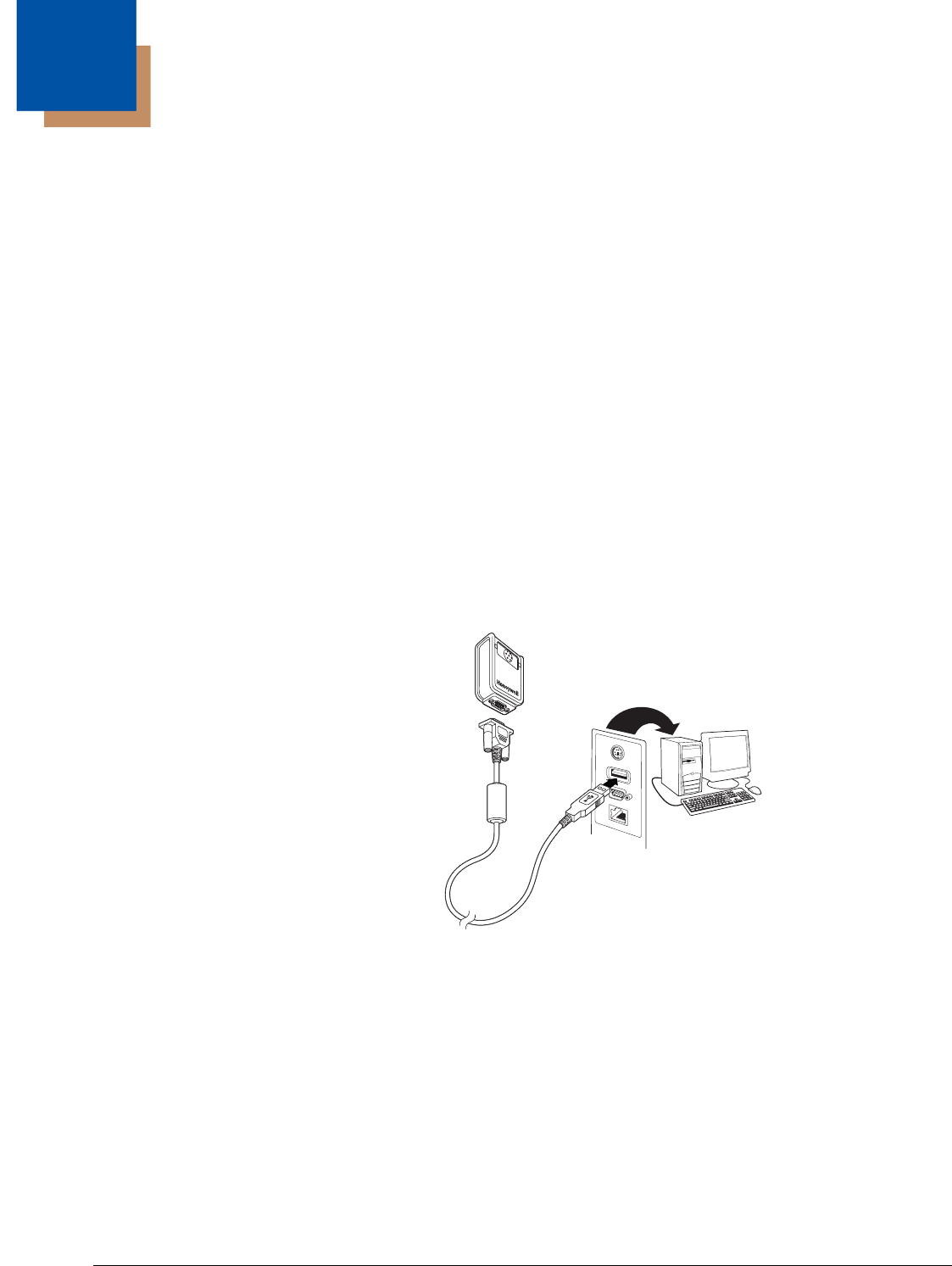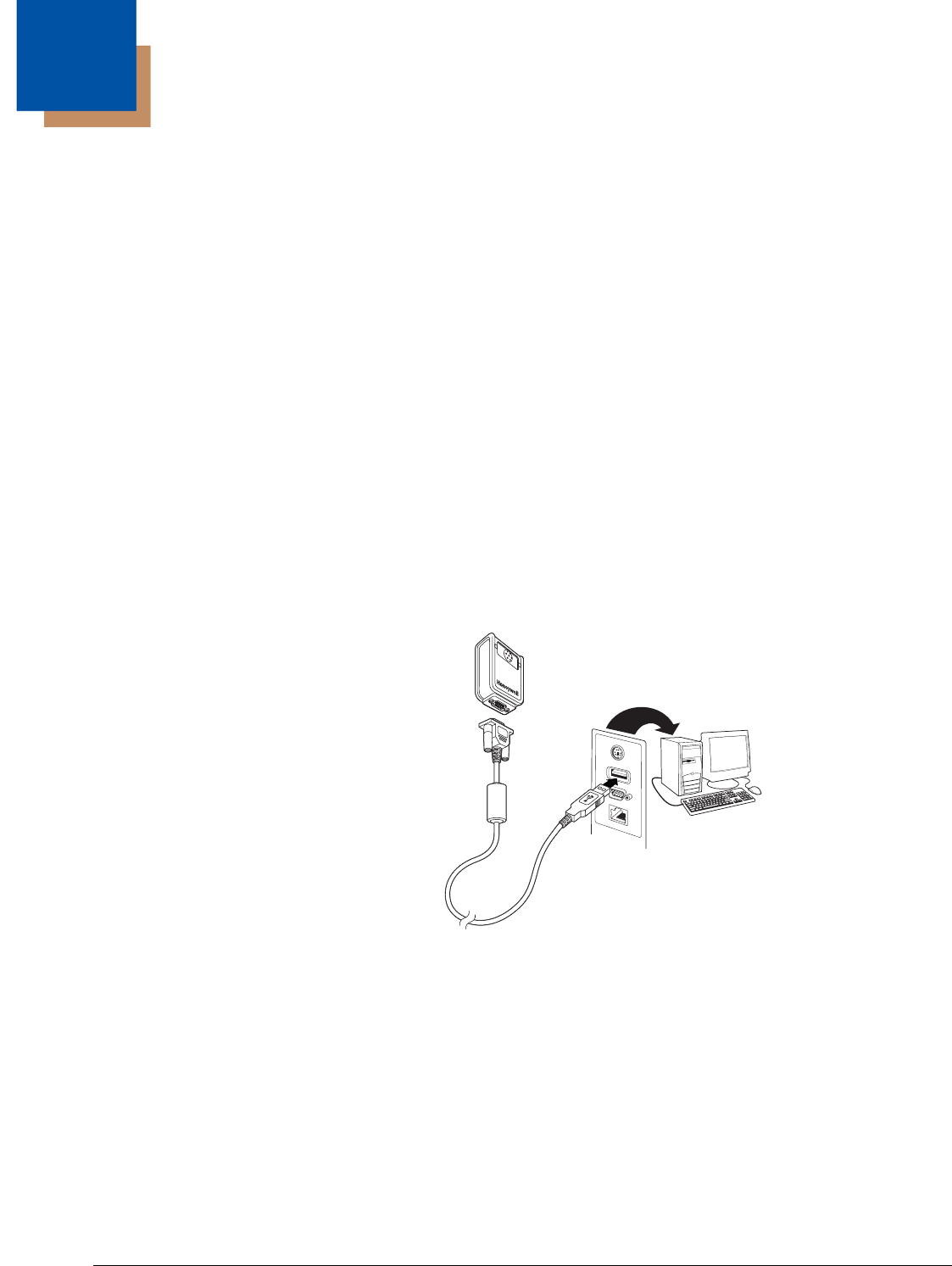
1 - 1
1
Getting Started
About This Manual
This User’s Guide provides installation and programming instructions for the Vuquest™ 3310 area-imaging scanner. Product
specifications, dimensions, warranty, and customer support information are also included.
Honeywell bar code scanners are factory programmed for the most common terminal and communications settings. If you need
to change these settings, programming is accomplished by scanning the bar codes in this guide.
An asterisk (*) next to an option indicates the default setting.
Unpacking Your Device
After you open the shipping carton containing the product, take the following steps:
• Check for damage during shipment. Report damage immediately to the carrier who delivered the carton.
• Make sure the items in the carton match your order.
• Save the shipping container for later storage or shipping.
Connecting the Device
Connecting with USB
A scanner can be connected to the USB port of a computer.
1. Connect the appropriate interface cable to the device first, then to the computer.
2. The scanner beeps.
3. Verify the scanner operation by scanning a bar code from the Sample Symbols in the back of this manual.
The unit defaults to a USB PC Keyboard. Refer to page 2-2 for other USB terminal settings.
For additional USB programming and technical information, refer to “USB Application Note,” available at www.honey-
wellaidc.com.
Connecting with Keyboard Wedge
A scanner can be connected between the keyboard and PC as a “keyboard wedge,” where the scanner provides data out-
put that is similar to keyboard entries. The following is an example of a keyboard wedge connection:
1. Turn off power and disconnect the keyboard cable from the back of the terminal/computer.