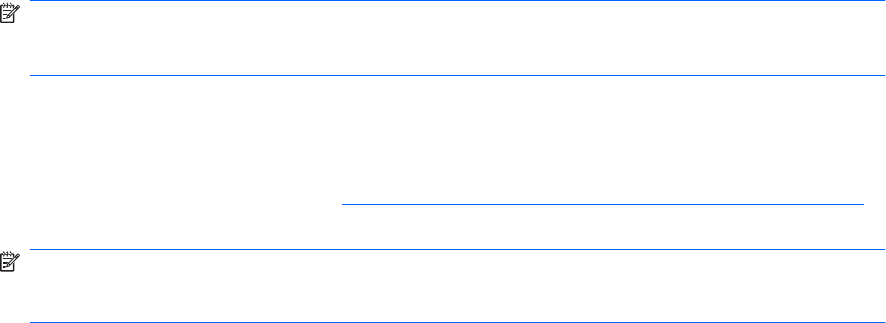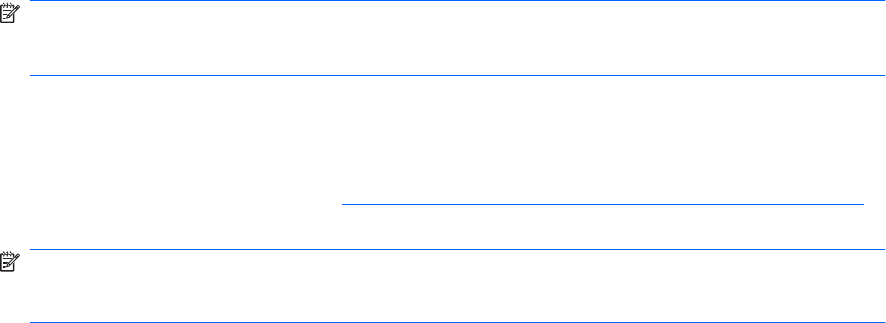
Windows 2000, Windows XP, Windows Server 2003, or Windows Server 2008
The .RFU file can be sent directly to the product by typing a copy command at a command prompt or
in an MS-DOS window.
1. At a command prompt, type copy /b <FILENAME> <PORTNAME> , where <FILENAME> is the
name of the .RFU file (including the path) and <PORTNAME> is the name of the appropriate printer
port (such as LPT1). For example, type the following:
C:\>copy /b c:\CP4520fw.rfu lpt1
NOTE: If the file name or path includes a space, you must enclose the file name or path in
quotation marks. For example, type C:\>copy /b "c:\My Documents\CP4520fw.rfu"
lpt1
2. Press Enter on the keyboard.
3. The download process begins and the firmware is updated on the product. This can take several
minutes. Let the process finish without further interaction with the product or the computer. The
messages described in the section
Printer messages during the firmware update on page 199
appear on the control panel.
NOTE: The product automatically turns off and then on again to activate the update; this can
happen more than once. At the end of the update process, the READY message appears on the
control panel. Do not turn off the product or interfere with the update until you see this message.
4. Print a configuration page and verify that the firmware revision number matches the revision of the
current update.
5. At the command prompt, type exit to close the command window.
Remote firmware update through a USB port
Before you can send a firmware upgrade through the USB port, you need to know the name of the
computer the printer is connected to, and you need to enable printer sharing. The following steps for
finding your computer name and sharing a printer are specifically for Windows® XP. Finding your
computer name and sharing a printer using other versions of Windows operating systems are similar,
with slightly different operations.
Find the name of your computer.
1. Click the Start, Programs, Accessories, System Tools, and then choose System
Information.
2. Locate your computer’s name in the right window-pane next to System Name.
3. Write down your computer name to use later.
Share the connected printer.
1. Click the Start, Settings, then select Printers and Faxes.
2. Right-click the printer to receive the upgrade, and select Sharing…
3. Choose the radio button labeled Share this printer.
204 Chapter 6 Engineering Details ENWW