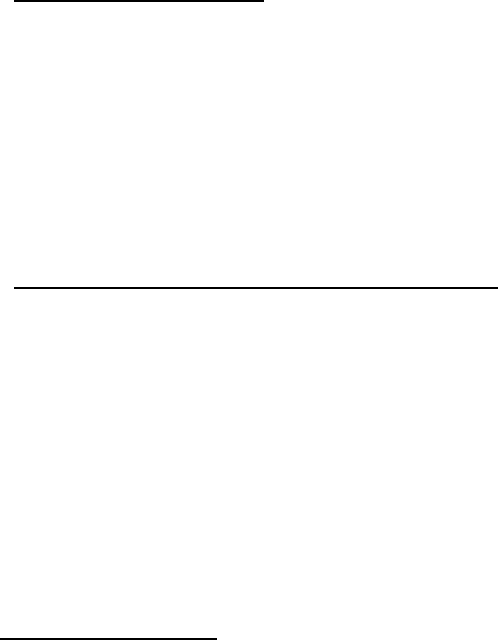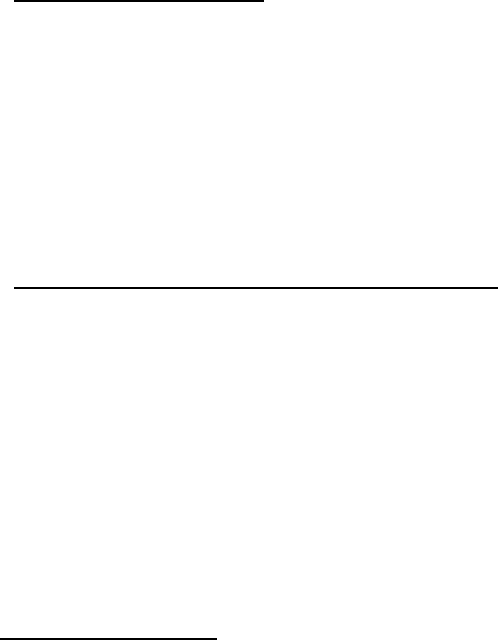
Genius ColorPage-HR6A Scanner
24
"File/Fax" Button
To use Fax button function, please install PC Fax software before setting Fax button.
To use File button function, please install “NewSoft PageManager” before setting File button.
To set up PC Fax software
1. Open “Scan Manager Setting” window by double-clicking the ICON of “KYE Scan” from
system tray. Or click mouse RIGHT button and enter “Setting”
2. Click on the ICON of “File/Fax”
3. Choose PC Fax software in drag-down application menu.
4. To adjust or select proper scanning attributes for scanning Reflection Object.
5. To adjust or select proper scanning attributes for ADF scanning, if necessary.
6. Click “Close” to complete setting.
To use “File/Fax” Button as “Scan to File” function
1. Place a document or picture face down on the scanning glass.
2. To use ADF scanning, please make sure to remove documents from the scanning glass
before doing ADF documents scan.
3. Press the “File/Fax” Button
4. Scanner starting to automatically scan
5. Choose “Yes” or “No” for Next Page to Fax
6. Copying
7. Fax Application Window Open
8. Following the screen instruction to proceed fax transmission.
To set up File software
1. Open “Scan Manager Setting” window by double-clicking the ICON of “KYE Scan” from
system tray. Or click mouse RIGHT button and enter “Setting”.
2. Click on the ICON of “File/Fax”
3. Choose File Software (“Scan Manager”) in drag-down application menu.
4. Select the proper folder from the drag-down filing folder menu.
5. To adjust or select proper scanning attributes for scanning Reflection Object.
6. To adjust or select proper scanning attributes for ADF scanning, if necessary.
7. Click “Close” to complete setting.
To use “File/Fax” Button as “Scan to File” function
1. Place a document or picture face down on the scanning glass.
2. To use ADF scanning, please make sure to remove documents from the scanning glass
before doing ADF documents scan.
3. Press the “File/Fax” Button
4. Scanner starting to automatically scan