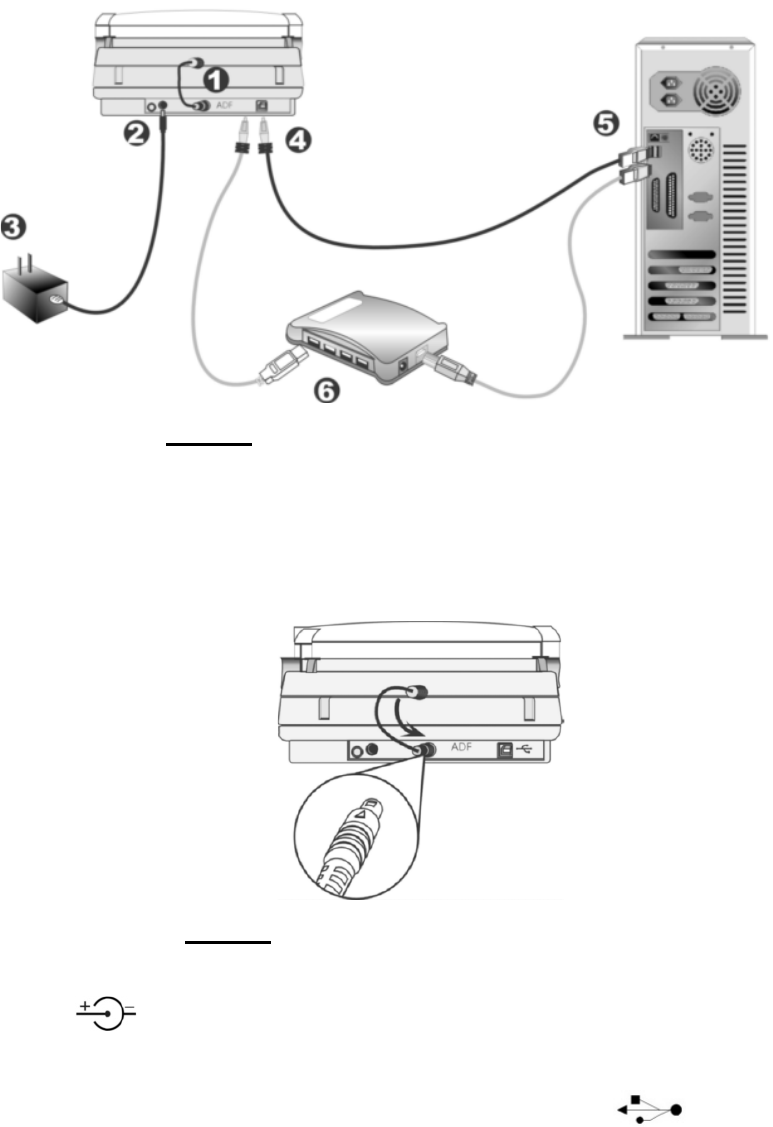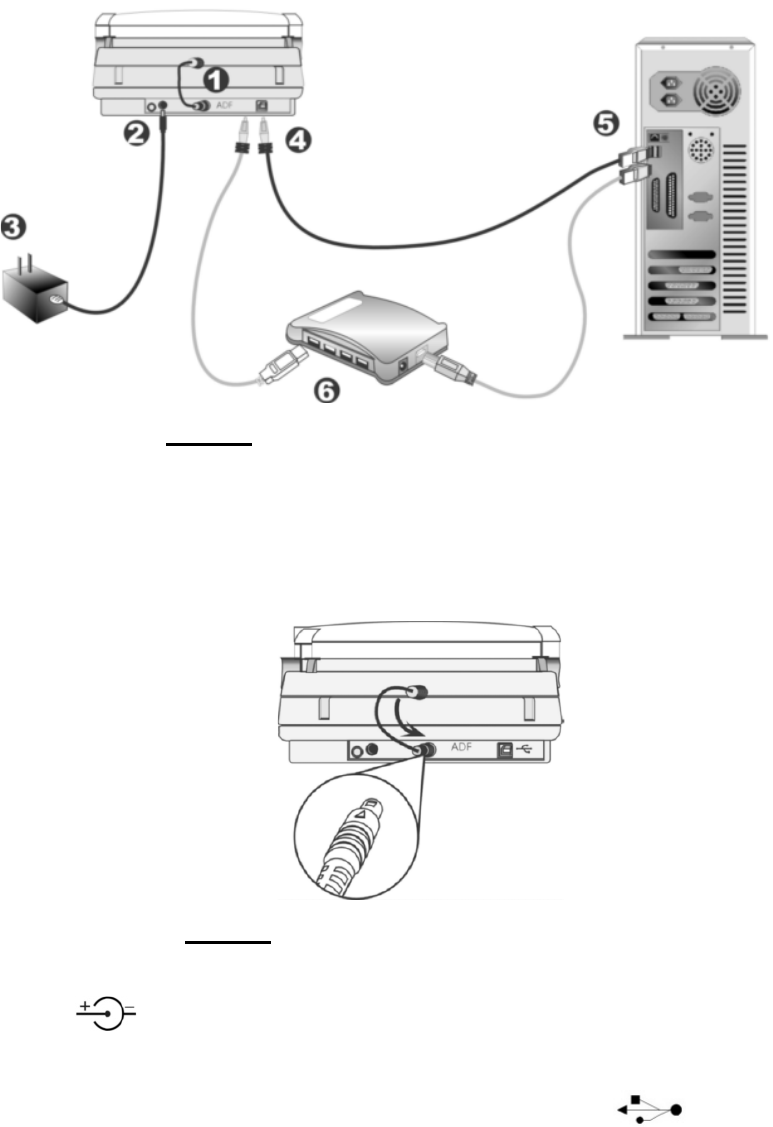
Genius ColorPage-HR6A Scanner
8
1. Please take a moment to study Figure 4.
Figure 4. Installing the ColorPage-HR6A Scanner
2. Attach the ADF connector cable. At the back of the scanner, you will find a short cable
dangling from the ADF unit. Please attach the loose end of this cable to the port marked as
ADF (see Figure 4, Step 1). The cable connector has a small triangle etched on it. Make
sure this triangle is facing up when making this connection.
Figure 5. Attaching the ADF Connector Cable
3. Plug the power adapter into the scanner’s power receptor which can be identified by the
symbol
on its top (see Figure 4, Step 2).
4. Plug the other end of the power adapter into a standard AC power outlet (see Figure 4, Step
3).
5. Plug the square end (Type B connector) of the included USB cable to the USB port at the
rear of the scanner (see Figure 4, Step 4). You can find a USB sign
beside the USB
connector at the rear of the scanner.
6. Plug the rectangular end (Type A connector) of the USB cable to the USB port on the back
of your computer (see Figure 4, Step 5).