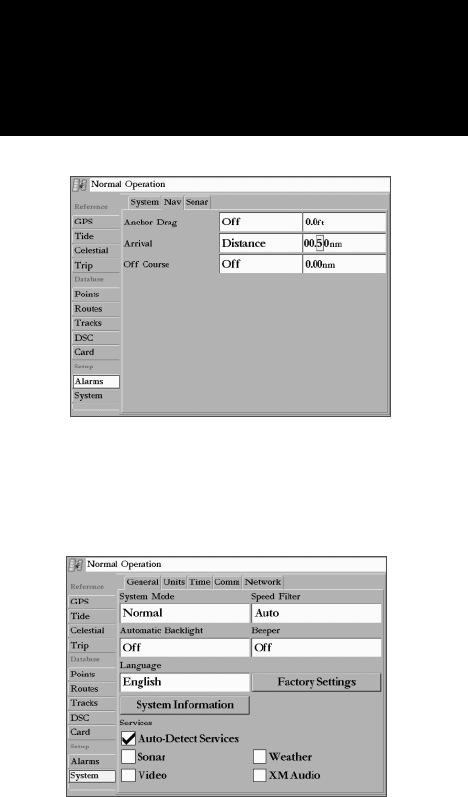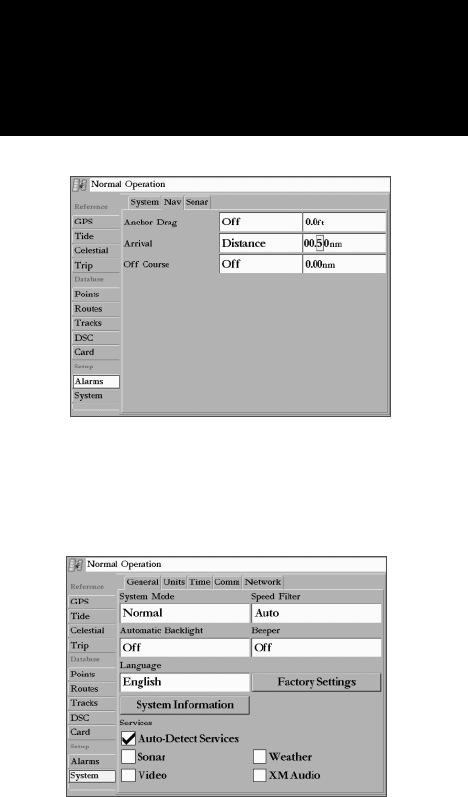
69
Getting Started
Main Page Sequence
69
Reference
To set an alarm:
1. Use the ARROW KEYPAD to highlight desired submenu tab of the Alarm Tab.
2. Highlight the fi eld below the alarm name you wish activate and press ENTER.
3. Change the mode to the desired setting and press ENTER.
4. Highlight the next fi eld to the right and press ENTER, then enter the desired settings and press ENTER to
fi nish.
System Tab— consists of fi ve default submenu tabs; General, Units, Time, Comm, and Network.
General Submenu Tab— controls system settings for beeper, speed fi lter, languages, system mode,
simulator controls, restores factory settings, and displays software version.
The following settings and options are available:
• System Mode – select from ‘Normal’ (Normal Navigation) or ‘ Simulator’ (For practice ONLY). To
setup the Simulator, select the ‘Setup’ button (appears only in Simulator mode). You may also
control the Speed and Track from the Compass or Highway pages using the ARROW KEYPAD.
Press UP/DOWN to increase/decrease speed. Press LEFT/RIGHT to turn. The following options are
available for Simulator Setup:
Current Time/Date - enter a simulated date and time.
Speed – lets you enter a simulated speed.
Transducer – lets you simulate using a Depth Only, Temp Only, or Temp/Speed transducer.
Track Control – ‘Auto Track’ steers to the current navigation point. ‘User Track’ allows you to
enter a heading in the ‘Track’ fi eld.
Track – lets you enter a simulated heading.
Set Position – allows to set your location while in simulator mode
• Speed Filter – averages speed-readings. Choose from ‘Off’, ‘Auto’ (automatically controls fi ltering),
or ‘On’ (allows you to enter a value from 1 to 255 seconds).
Main Menu—System Tab
(General Submenu, Normal
Mode)
Setting an alarm. Press QUIT
to acknowledge and alarm.
Main Menu: System Tab