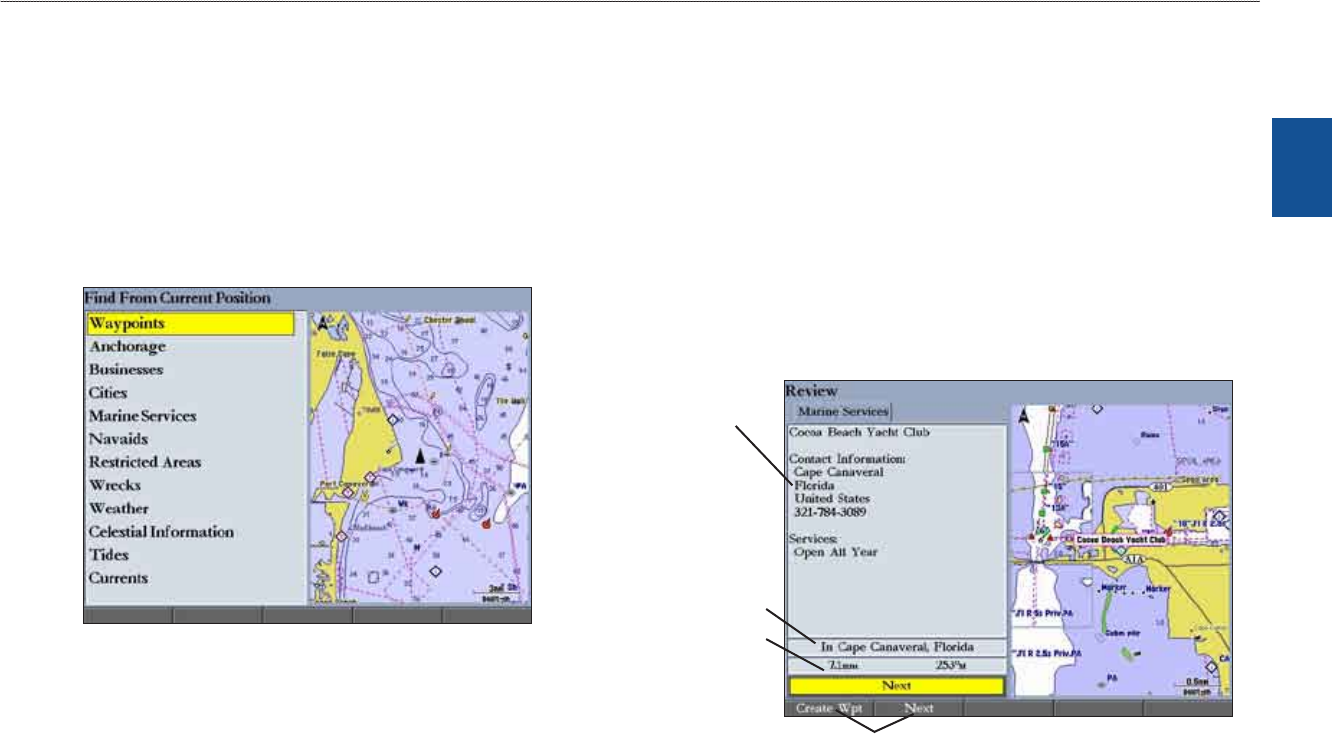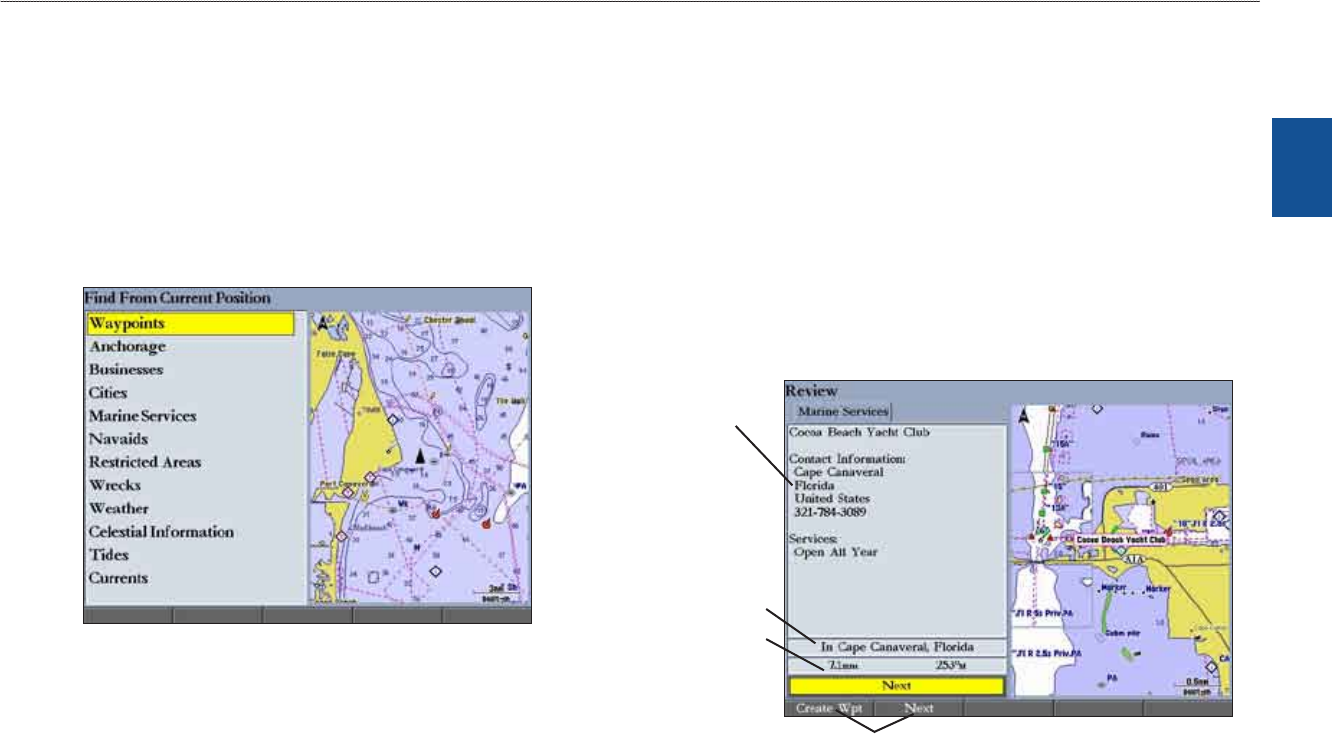
GPSMAP 3206/3210 Owner’s Manual 13
basIc oPeratIon > fIndIng an IteM
basIc
operatIon
Finding an Item
Press FIND to search for items such waypoints, anchorages, cities, marine
services, navaids, restricted areas, wrecks, celestial information, tides, and
currents. If you pan around on the map window and press FIND, the unit centers
its search from the map pointer location. When using BlueChart data, your
location or the map pointer must be within the map outline area to search for
information from that area.
To nd an item from your current location:
1. Fromanypage,pressFINDtoopentheFindFromCurrentPositionPage.
2. Highlightacategory,andpressENTER.Selectasubcategory,ifnecessary.
3. SomeitemshaveaBy Nametab.ForBy Name,selectthetopeldto
spelloutthename,orscrollthroughthelist.
4. Someitemshavea
Filter Listbuttonthatallowsyoutoenterlettersor
numbersoftheitemname.Thesearchresultshowsonlyitemsmatching
theenteredlettersornumbers.HighlighttheFilter Listbutton,andpress
ENTER.Enterdata,asneeded,tonarrowyoursearch.
To nd an item from another location on the map:
1. OpentheMapPage.UsetheROCKERtopantothelocationyouwant,
andthenpressFIND.TheFindFrom(Location)Pageappears.
2. UsingtheROCKER,highlightacategory,andpressENTER.
To view details about an item:
Highlightaniteminthesearchresultslist,andpressENTER.TheReview
Pageappearsshowingiteminformation,maplocation,chartname,
distance/bearing,andoptionsforcreatingawaypointorviewingthenext
iteminthesearchresultslist.
Item
information
Chart name
Soft keys
Distance and
bearing