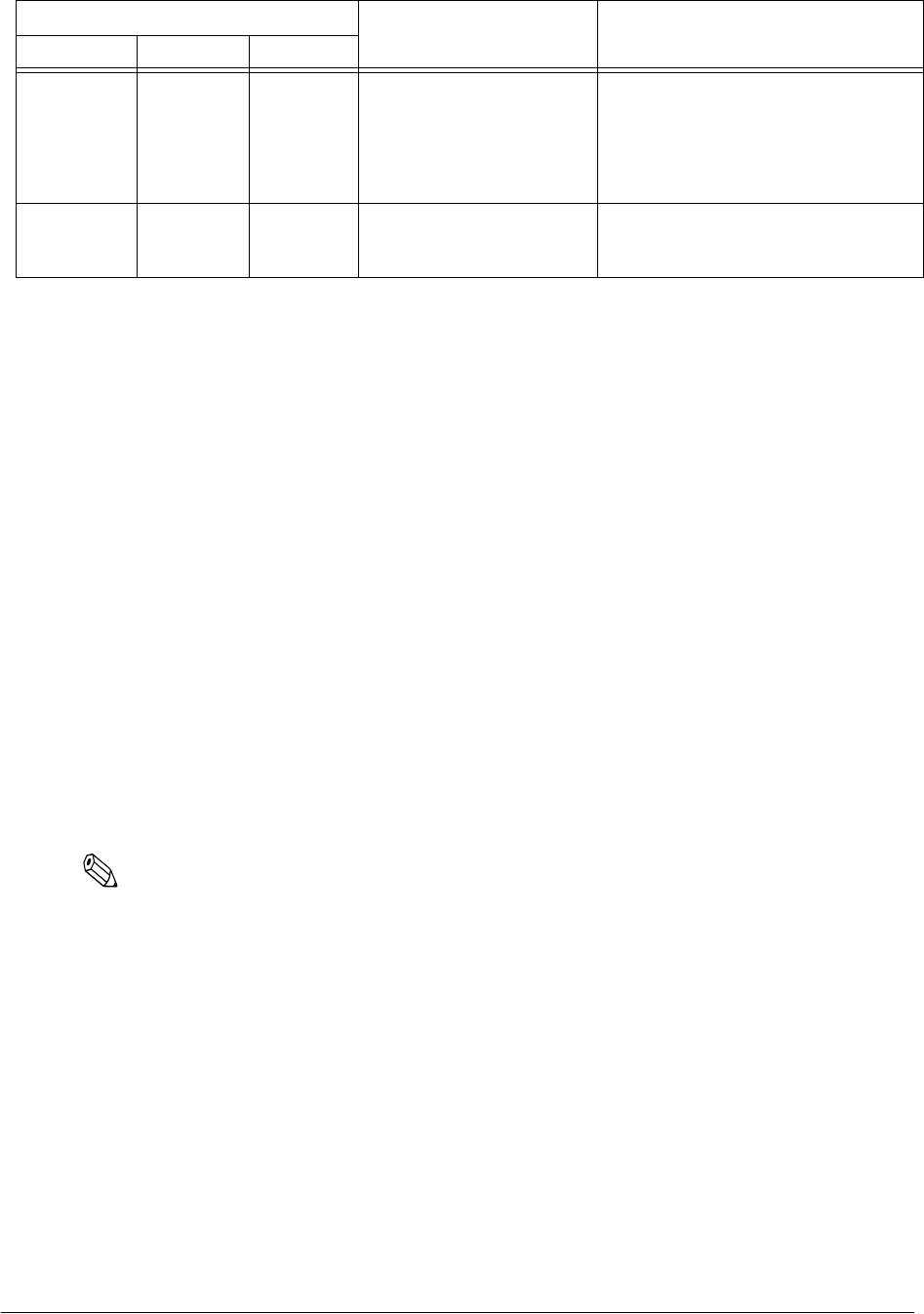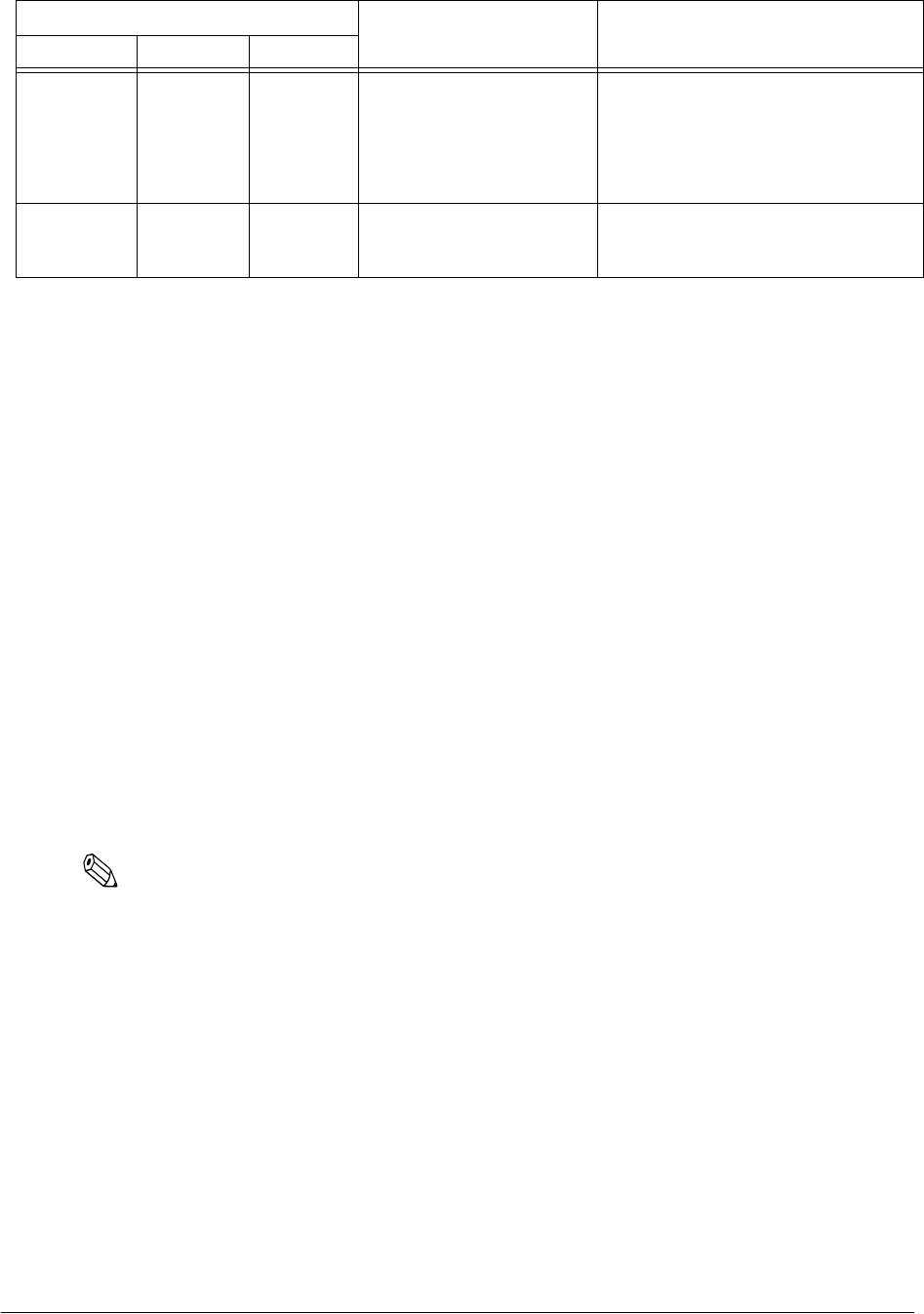
Rev. C Using the Printer 3-9
TM-C100 Technical Reference Guide
3.4.2 The paper being printed does not come out
❏ If you set paper larger than the size that can be printed, it many not print, or it may jam and
you will not be able to remove it. For information on the size of the paper that can be used,
see "Roll Paper Specification" on page A-4 and "ASF Specification" on page A-7.
❏ If you set paper smaller than the size that can be printed, you may not be able to remove it
easily. In this case, remove the option (ASF or roll paper holder), and remove the paper.
❏ If you cannot remove jammed paper, do not use excessive force. Have the printer serviced.
3.4.3 A paper jam occurred
Resolve it with the following procedure.
1. Turn off the printer.
2. Lower the release lever so that it is released.
3. Remove the jammed paper carefully.
4. Open the printer cover and check that there are no remaining paper scraps or foreign objects
inside the printer.
Note:
If there are foreign objects or paper scraps in the printer that are difficult to remove, have the printer
serviced.
5. Turn on the printer. (The printer will be initialized automatically.)
3.4.4 Paper is not supplied from the ASF
Try the following measures. (For information on how to set the driver, see the driver manual.)
❏ Change the driver "Option setting" to "ASF."
Flashing Flashing On Autocutter error,
or
failure status 1
• Turn off the printer promptly, and if
there is a paper jam, remove the paper.
Then turn the printer on again.
• If these measures do not return the
printer to normal, have the printer
serviced.
Flashing Flashing Flashing Failure status 2 The head or motor have reached the
end of their product lifetime. Have the
printer serviced.
LED status
Status MeasuresPOWER PAPER INK