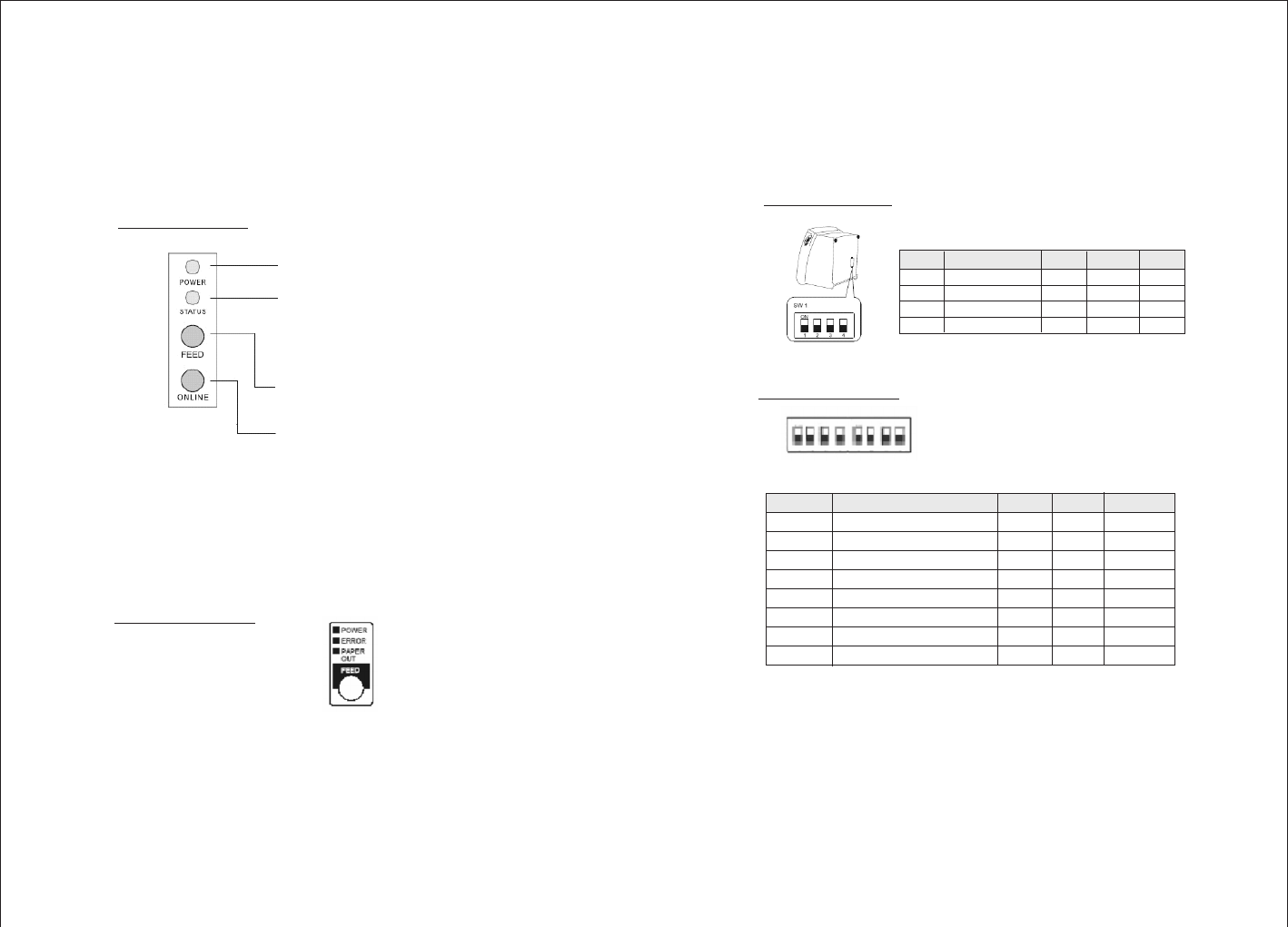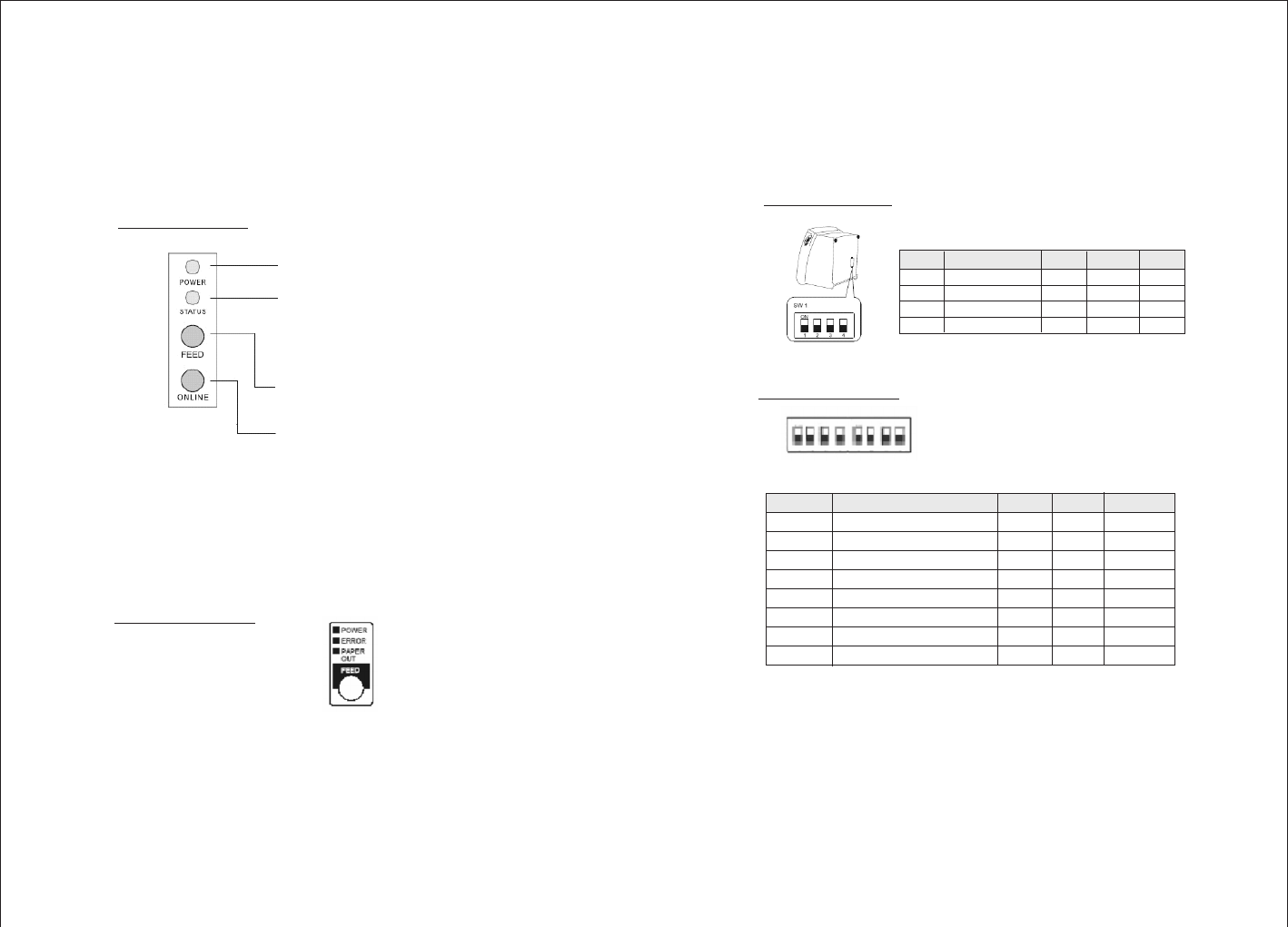
(Blue LED)The POWER lightis on whenever
the printeris on.
(Red LED)This indicates printeronline/offline
status oran error
(Button) Pressthe FEED button tofeed roll paper.
(Button) Pressthe ONLINE button toset printer
ONLINE/OFFLINE
4. Configuration
Printer Control Panel & Status Indication
4.1) Panel LED indicators
a. PRP-080I (Standard)
Printer Status (Red LED)
·
·
·
Red light ON: Indicates that the printer is online.
Red light OFF: Indicates that the printer is offline.
Red light flashes: Indicates the printer error(s) such as out of paper, paper
jammed, or printer cover is not closed properly
1. Power (POWER) LED: Green
On:Power is stable
Off:Power is not stable
2. Error (ERROR) LED: Red
On: Off line (except during paper feeding using the FEED button and
test printing, and the error state.)
Off: Normal condition
3. Paper roll end (PAPER OUT) LED: Red
On: The paper roll near end is detected.
Off: Paper is loaded (Normal condition).
b. PRP-080II (Advanced)
4.2) DIP Switch Settings
The DIP switch panel is locating at bottom of the printer as shown:
SW-1 Select cutter No Yes OFF
SW-2 Select beeper Yes No OFF
SW-3 Print density Dark Light OFF
SW-4 Two-byte character code No Yes OFF
SW-5 Reserve OFF
SW-6 Reserve OFF
SW-7 Select Baud rate OFF
SW-8 Select Baud rate OFF
ON ON 38400
OFF ON 4800
ON OFF 9600
OFF OFF 19200
(*) Baud Rate is only available for serial interface models.
a.
b.
Note:
PRP-080I (Standard)
PRP-080II (Advanced)
DIP Switch Functions:
Switch Function ON OFF Default
SW-7 SW-8 Baudrate(bps)
Before configure the DIP switch settings, please first turn the printer
power off and remove the paper roll.
-11-
-10-
Switch Function ON OFF Default
1 Baud Rate (*) 38400 19200 OFF
2 Auto Cutter No Yes OFF
3 Color Deepness Deeper Normal OFF
4 Beep Yes No OFF
DIP Switch Functions: