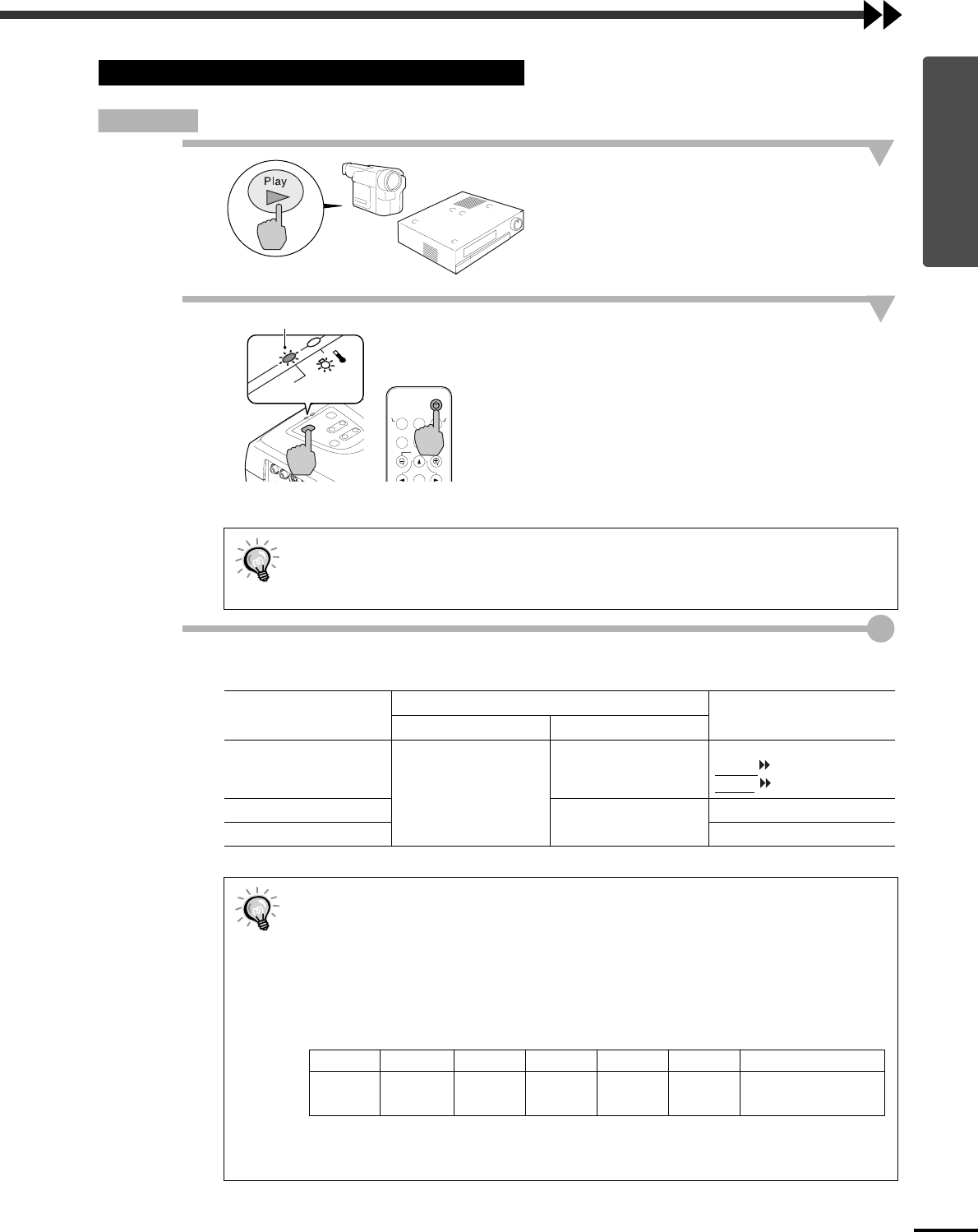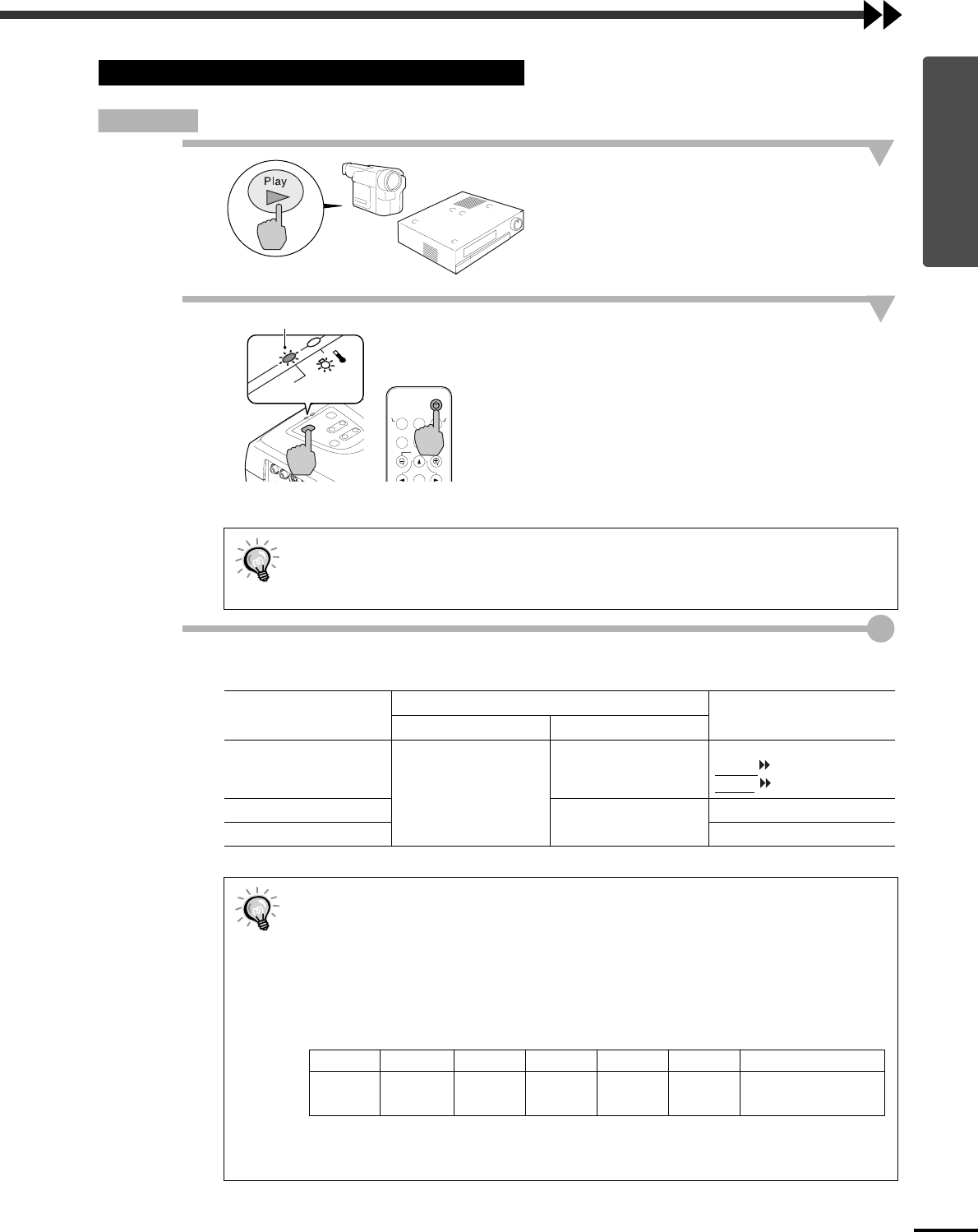
9
Basic Operations
Procedure
1
Turn on the power for all equipment
connected to the projector.
For a video source, press the [Play] button at the
video source to start playback if necessary. Check
that the Power indicator has stopped flashing and
lights orange.
2
Press the [Power] button on either the
projector's control panel or the remote
control to turn on the power for the
projector.
The Power indicator flashes green, and after a
short period it stops flashing and projection starts.
Wait until the Power indicator lights green (it
normally takes about 40 seconds to change).
3
If more than one signal source has been connected, use the projector
'
s control
panel or the remote control to select a port, while referring to the following table.
*The message displayed depends on which Input Signal option has been selected in the Video menu.
Turning On the Power and Projecting Images
The projector's control panel and remote control buttons cannot be operated while the
Power indicator is flashing green.
Depending on the settings, the message “No-Signal” can appear. See Setting - No-Signal
Msg. (p.25)
Port
Button to press
Display at top right of
screen
Projector Remote control
Computer/
Component Video
The image source
changes each time
[Source] is pressed.
[Computer]
Computer *
YCbCr
*
YPbPr
*
S-Video
[S-Video/Video]
S-Video
Video Video
•
If only one signal source has been connected, that source will be projected without any
buttons being pressed.
•
If the No-Signal message does not disappear, check the connections again.
•
If a laptop computer or a computer with an LCD screen has been connected to the
projector, the images may not be projected immediately. After making the connections,
check that the computer has been set up to output signals externally. The following table
shows examples of how to toggle output settings. For details, refer to the section of the
documentation provided with your computer under a heading such as “External output,”
“Connecting an external monitor” or something similar.
•
If the same still picture is projected for a long period of time, the projected image may
become burned into the computer screen. You should avoid leaving the same image
displayed for long periods.
S-Video/VideoComputer
Menu
A/V Mute
E-Zoom
Freeze
Color Mode
Power
Power
Remote control
hanges from flashing to lit green
NEC Panasonic Toshiba IBM Sony Fujitsu Macintosh
[Fn]+[F3] [Fn]+[F3] [Fn]+[F5] [Fn]+[F7] [Fn]+[F7] [Fn]+[F10]
After startup, change the
Control Panel adjustments
so that Mirroring is active