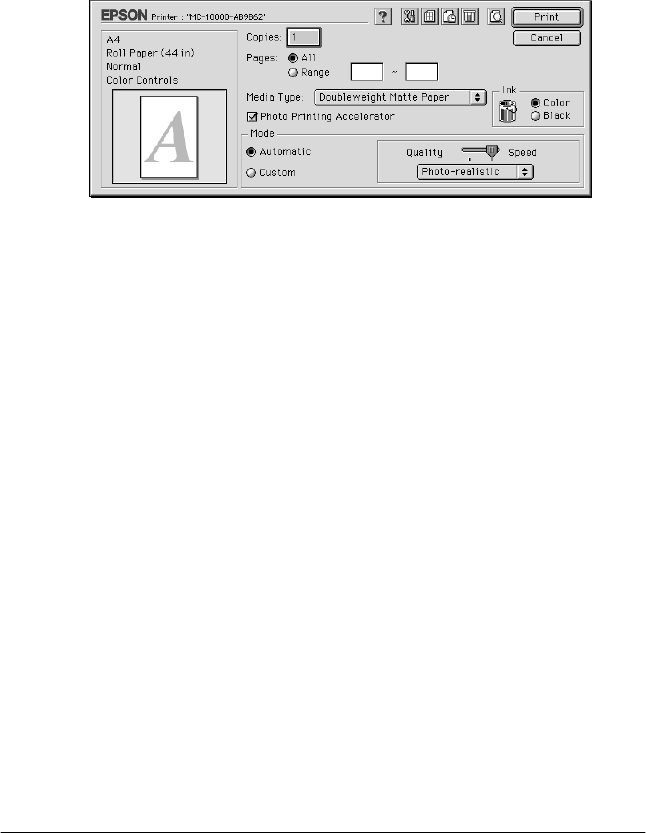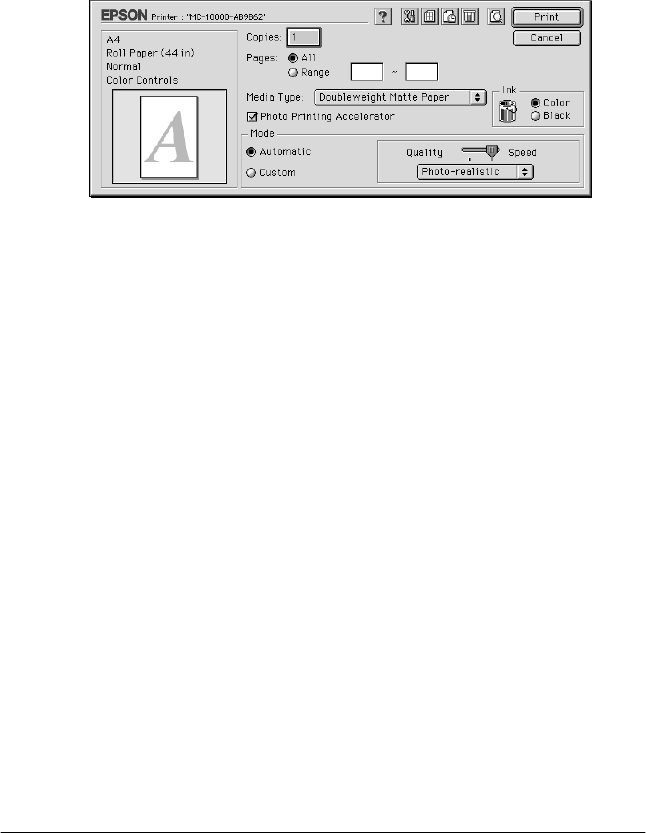
4-10
Printing and Printer Management
R4C4860
Startup Guide Rev. C
MANAG.FM A5 size
11/29/00
L
Proof Sign-off:
DAI K.A. Kobayashi T. Morita
K. Nishi
DAI K. Ramsey
7. Choose Print from the File menu. The Print dialog box appears
as shown below.
Note:
You can also open the Print dialog box by pressing the Options
button in the Page Setup dialog box.
8. Make the settings for Copies and Pages
9. Select the media you loaded in the printer from the Media
Type list.
Note:
The Media Type setting determines what other settings are
available, so you should always make this setting first.
10. In the Ink box, select Color to print in color, or Black to print
in black and white.
11. Make sure the photo printing accelerator is selected.
12. Make sure the Mode option is set to Automatic.
Note:
When Automatic is selected, the printer driver takes control of all
detailed settings based on the current Media Type setting and Ink
settings.