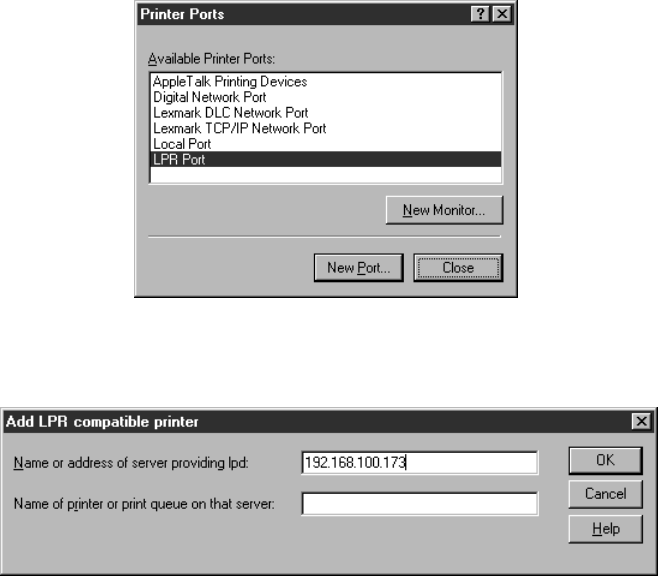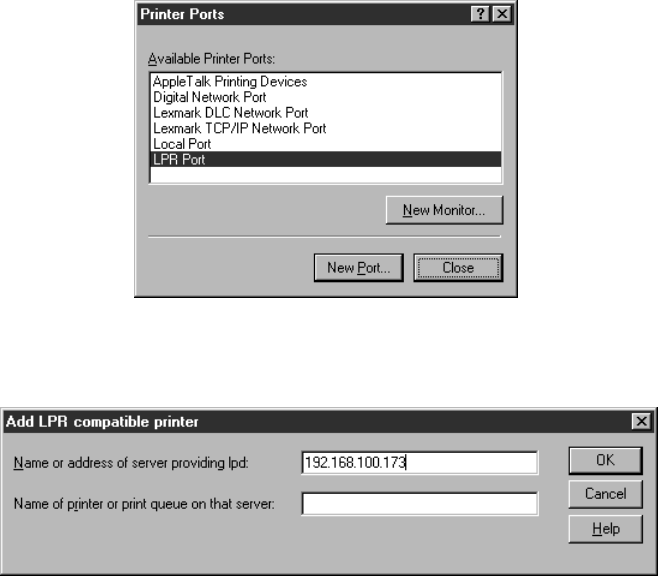
32 Installing and Configuring the Software for Windows
Setting Up a Port on Windows NT
Make sure you have Microsoft TCP/IP Printing installed on your computer before
you begin.
1. From the Start menu, click
Settings > Printers.
2. Right-click the
EPSON Stylus C84 Series printer icon and then click
Properties.
3. On the Port tab, click
Add Port. You see the Printer Ports window:
4. Select
LPR Port and click New Port. You see a window like this:
5. Enter the server’s IP address in the
Name or address of server providing
lpd
box, and the server name in the Name of printer or print queue on
that server
box. Then click OK.
6. Click
Close to close the Printer Ports window.
7. Click
OK to close the Properties window.
8. Right-click the
EPSON Stylus C84 Series printer icon in the Printers
window and click
Properties.
9. To test the connection, select the
General tab and click Print Test Page.
If the test page prints, click
OK to close the Properties window.