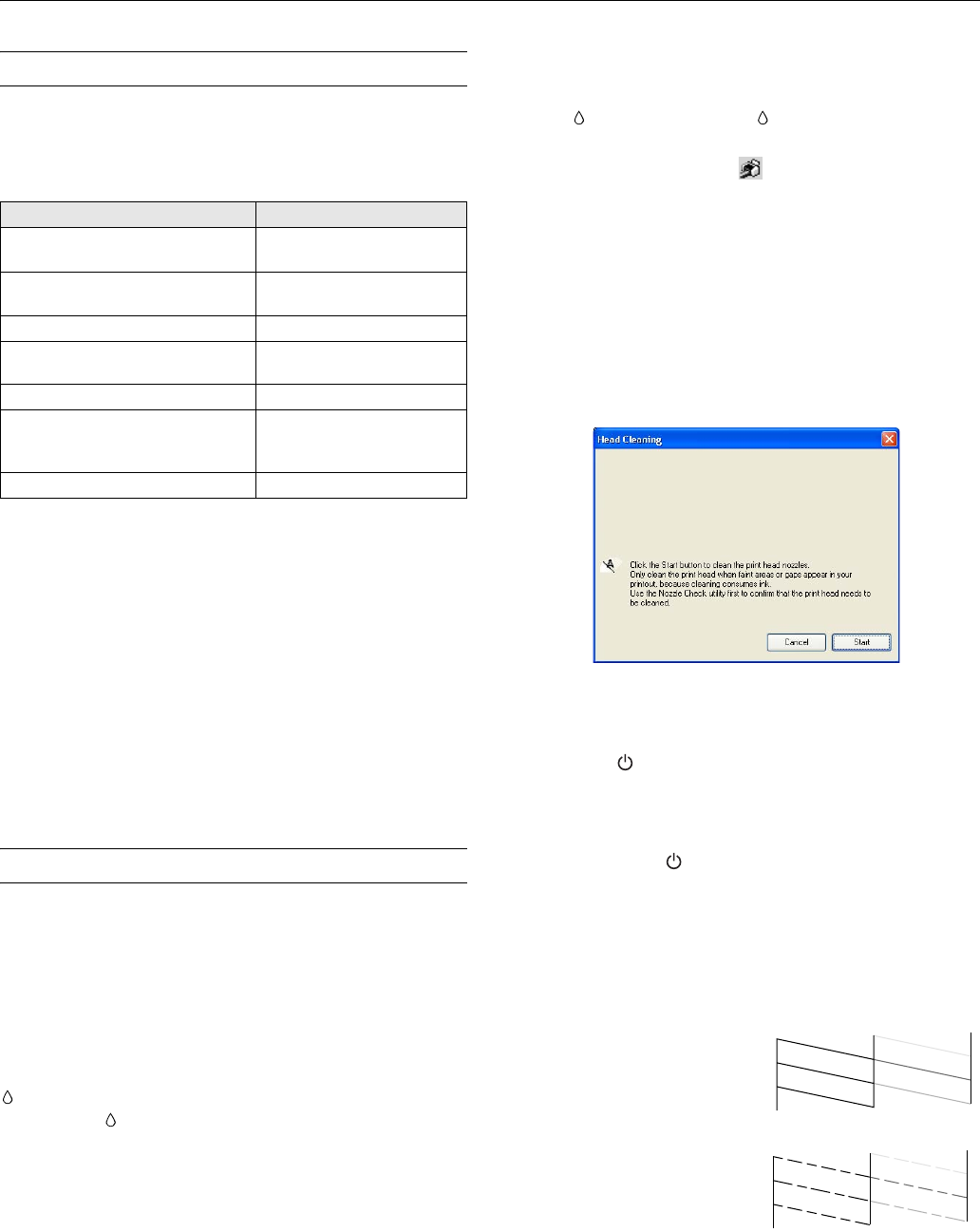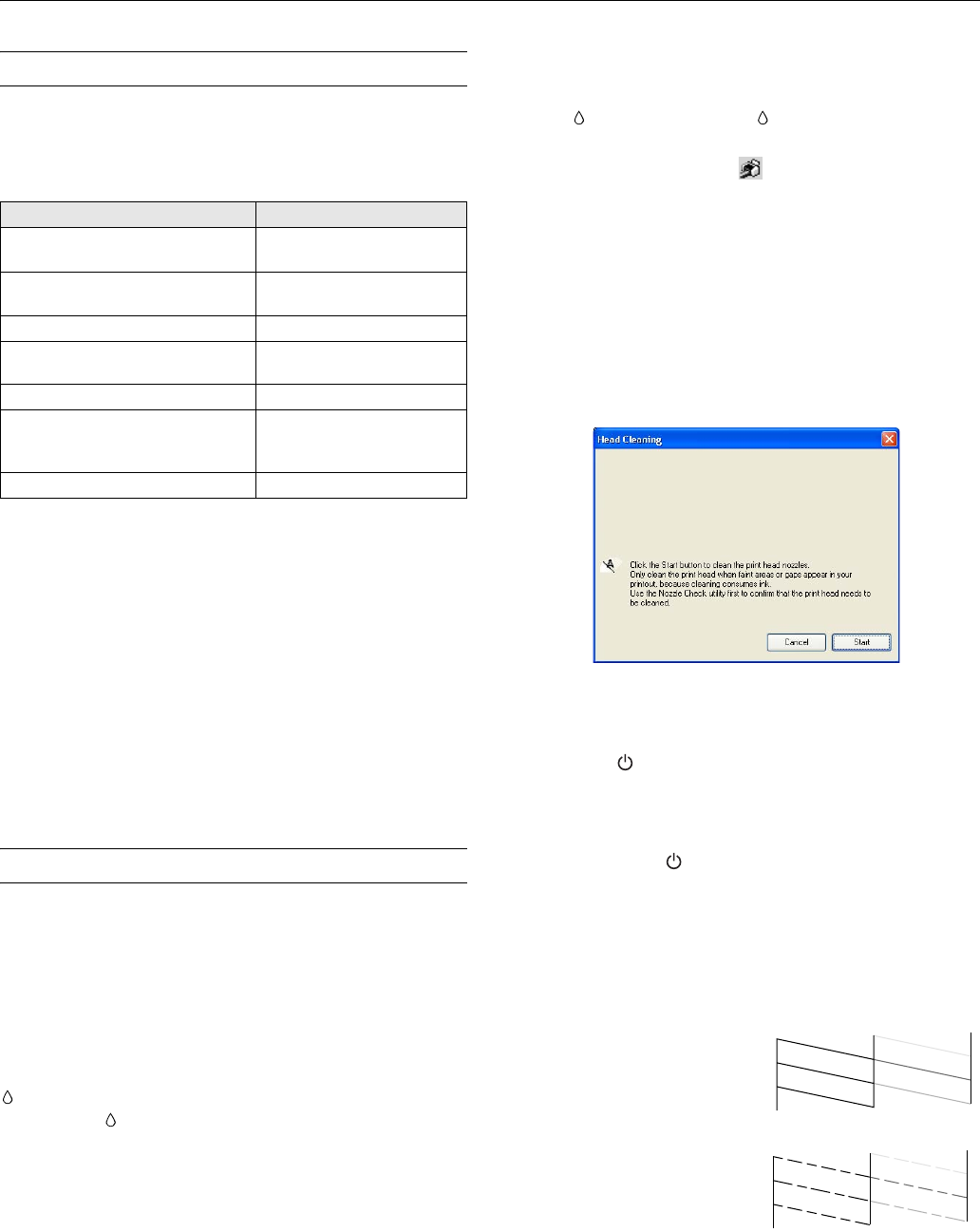
Epson Stylus C68
6/05 Epson Stylus C68 - 5
Printing on Special Media
Select the correct Type or Media Type setting so your printer
knows what kind of paper you’re using and adjusts the ink
coverage accordingly.
The following proper care will minimize color changes and
lengthen display life:
❏ Frame prints under glass or a protective plastic sleeve to
protect them from atmospheric contaminants like
humidity, smoke, and high levels of ozone.
❏ As with all photographs, keep your prints away from direct
sunlight.
❏ For proper storage, keep your prints in a photo album or
plastic photo storage box in acid-free, archival sleeves
commonly available from most camera stores.
❏ Always keep unused paper in the original package.
Cleaning the Print Head
If your printouts are unexpectedly light, or dots or lines are
missing, you may need to clean the print head. This unclogs
the nozzles so they can deliver ink properly. Print head
cleaning uses ink, so clean it only if quality declines.
This section explains how to clean the print head using the
Head Cleaning utility.
You can also clean the print head by holding down the
button on the printer for three seconds. (This only works
when the red light is off.)
Note: When you don’t turn on your printer for a long time, print
quality can decline, so turn it on and print a few pages at least once a
month to maintain good print quality.
Running the Head Cleaning Utility
1. Make sure the printer is turned on but not printing, and the
red
ink light is off. (If the ink light is flashing or on,
you need to replace a cartridge.)
2. Windows: Right-click the printer icon on your taskbar
(in the lower right corner of your screen). Select
Head
Cleaning
.
Note: If you don’t see the icon, go to your printer properties
window, click the Maintenance tab, then select Head Cleaning.
Macintosh OS X: Open the Applications folder and
double-click
Epson Printer Utility. Select C68 Series in
the printer list, click
OK, and select Head Cleaning.
You see a screen like the following:
3. Click
Start or Next.
Cleaning takes several seconds. The printer makes noise and
the green power light flashes.
Caution: Never turn off the printer while head cleaning is in
progress. You may damage it.
4. When the green power light stops flashing, make sure
paper is loaded in the printer, then do the following:
Windows: Click
Print Nozzle Check Pattern. Then click
Print.
Macintosh: Click
Confirmation, then click Next.
The nozzle check pattern is printed.
5. If the pattern has no gaps or
white lines, click
Finish.
If the pattern has white lines
or gaps, click
Clean to clean
the print head again.
For this paper Select this setting
Plain paper
Epson Premium Bright White Paper
Plain Paper/Bright White
Paper
Epson Ultra Premium Glossy Photo
Paper
Ultra Premium Glossy Photo
Paper
Epson Premium Glossy Photo Paper Premium Glossy Photo Paper
Epson Premium Semigloss Photo
Paper
Premium Semigloss Photo
Paper
Epson Glossy Photo Paper Glossy Photo Paper
Epson Matte Paper Heavyweight
Epson Double-Sided Matte Paper
Epson Photo Quality Ink Jet Paper
Matte Paper - Heavyweight
Envelopes Envelope