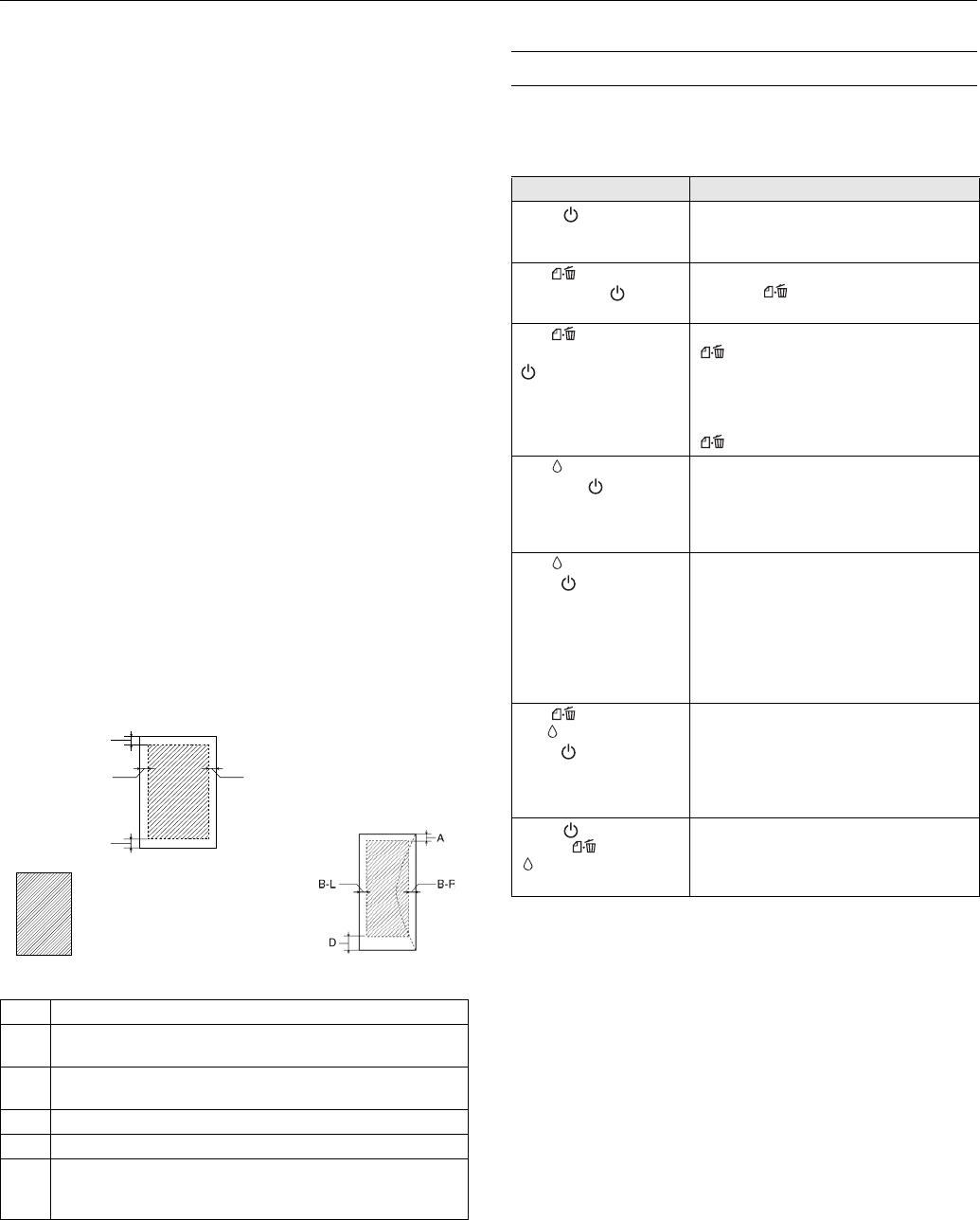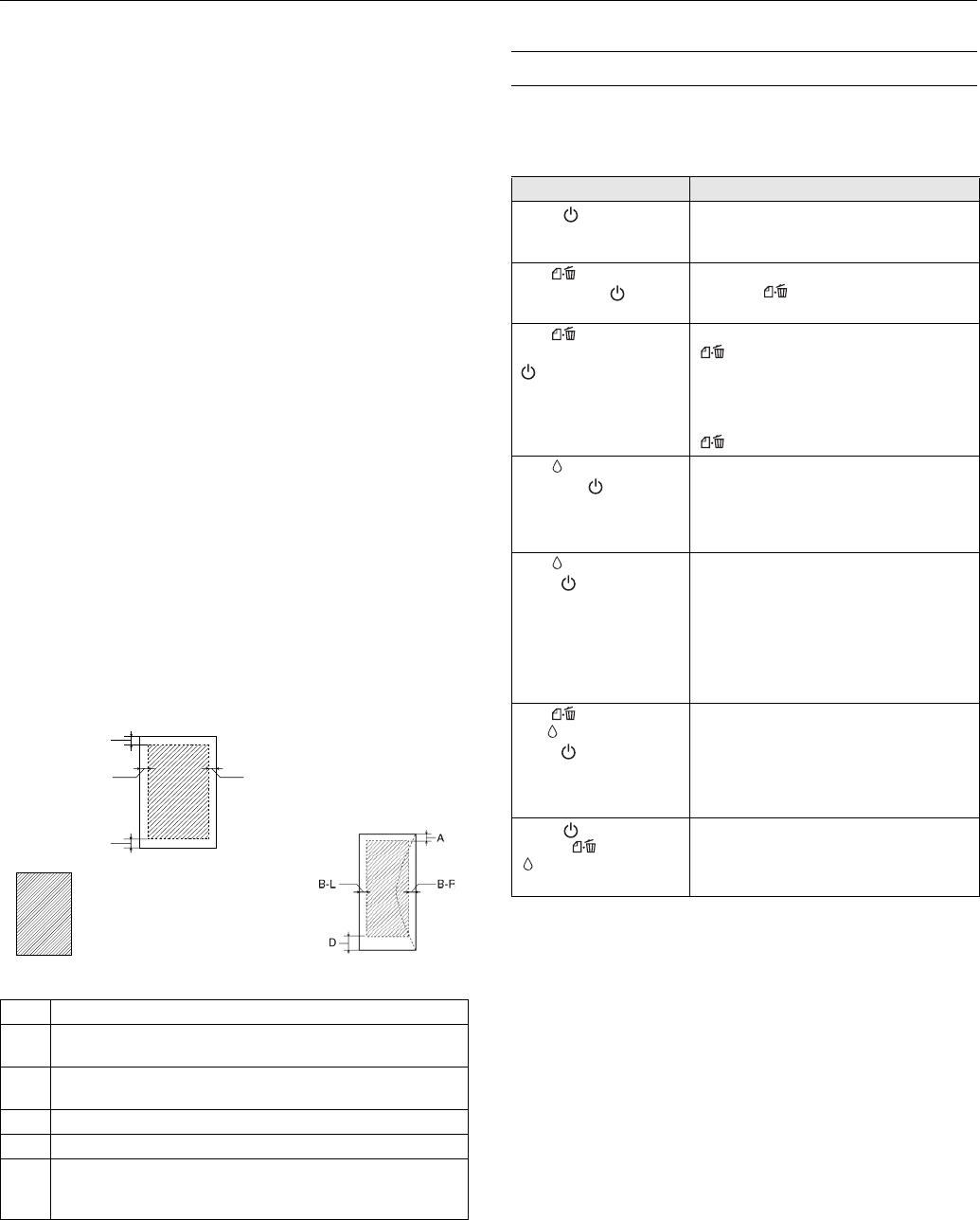
Epson Stylus C68
6/05 Epson Stylus C68 - 3
Thickness 0.003 to 0.004 inch (0.08 to 0.11 mm)
Weight 17 lb (64 g/m²) to 24 lb (90 g/m²)
(for plain bond paper)
Envelopes
Size No. 10 (4.1 × 9.5 inches)
DL (4.3 × 8.7 inches)
C6 (4.5 × 6.4 inches)
Paper type Plain bond paper
Weight 20 lb (75 g/m²) to 24 lb (90 g/m²)
Note: Poor quality paper may reduce the print quality and cause
paper jams or other problems. If you have print quality problems,
switch to a higher grade paper.
Do not load curled or folded paper.
Use paper only under these conditions:
Temperature: 59 to 77 °F (15 to 25 °C)
Humidity: 40 to 60% RH
Since the quality of any particular brand or type of paper may be
changed by the manufacturer at any time, Epson cannot guarantee
the quality of any non-Epson brand or type of paper. Always test a
sample of paper stock before purchasing large quantities or printing
large jobs.
Always load paper into the sheet feeder with the short edge first.
Load envelopes flap edge left with the printable side up.
Printable Area
Control Panel
To diagnose some problems, check the printer’s control panel
lights
A The minimum top margin is 0.12” (3.0 mm).
B-L The minimum left margin is 0.12” (3.0 mm) for single sheets
and 0.20” (5.0 mm) for envelopes.
B-R The minimum right margin is 0.12” (3.0 mm) for single sheets
and 0.20” (5.0 mm) for envelopes.
C The minimum bottom margin is 0.12” (3.0 mm).
D The minimum bottom margin is 0.78” (20 mm) for envelopes
* When printing with the borderless feature, print quality may
decline in the expanded area. Before printing large jobs with the
borderless setting, print a single sheet to check print quality.
A
C
B-L B-R
Normal
Envelope
Borderless*
Light status Explanation
Green power light
flashes
The printer is receiving a print job, replacing
an ink cartridge, charging ink, or cleaning
the print head.
Red paper light is
on and Green power
light flashes
Your paper ran out. Load more paper, then
press the paper button to resume
printing.
Red paper light
flashes and green
power light flashes
Paper is jammed in the printer. Press the
paper button to eject the paper. If that
doesn’t work, turn off the printer, open the
cover, and pull the paper out from the front,
including any torn pieces. Then turn on the
printer, reload paper, and press the
paper button.
Red ink light flashes
and Green power light
is on
One of the cartridges is low on ink. Check
the message that appears on your screen
to determine which cartridge is low or
follow the instructions on page 6. Make
sure you have a replacement cartridge.
Red ink light is on and
green power light is
on
One of the cartridges is out of ink or not
installed. Make sure you have a
replacement cartridge, then follow the
steps on page 6 to install it.
If you have just installed a new cartridge, it
may be incompatible with the printer or
incorrectly installed. Reinstall it or replace it
with the correct cartridge.
Red paper light and
red ink light flash and
green power light is
off
Paper may be blocking movement of the
print head. Turn off the printer, then open
the cover and remove any jammed paper or
other foreign objects. Turn the printer back
on again. If the lights are still on, contact
Epson .
Green power light is
off; red paper and
ink lights flash
(quickly)
The printer may have an internal error. Turn
off the printer, wait a few seconds, and turn
it on again. If the lights are still flashing,
contact Epson.