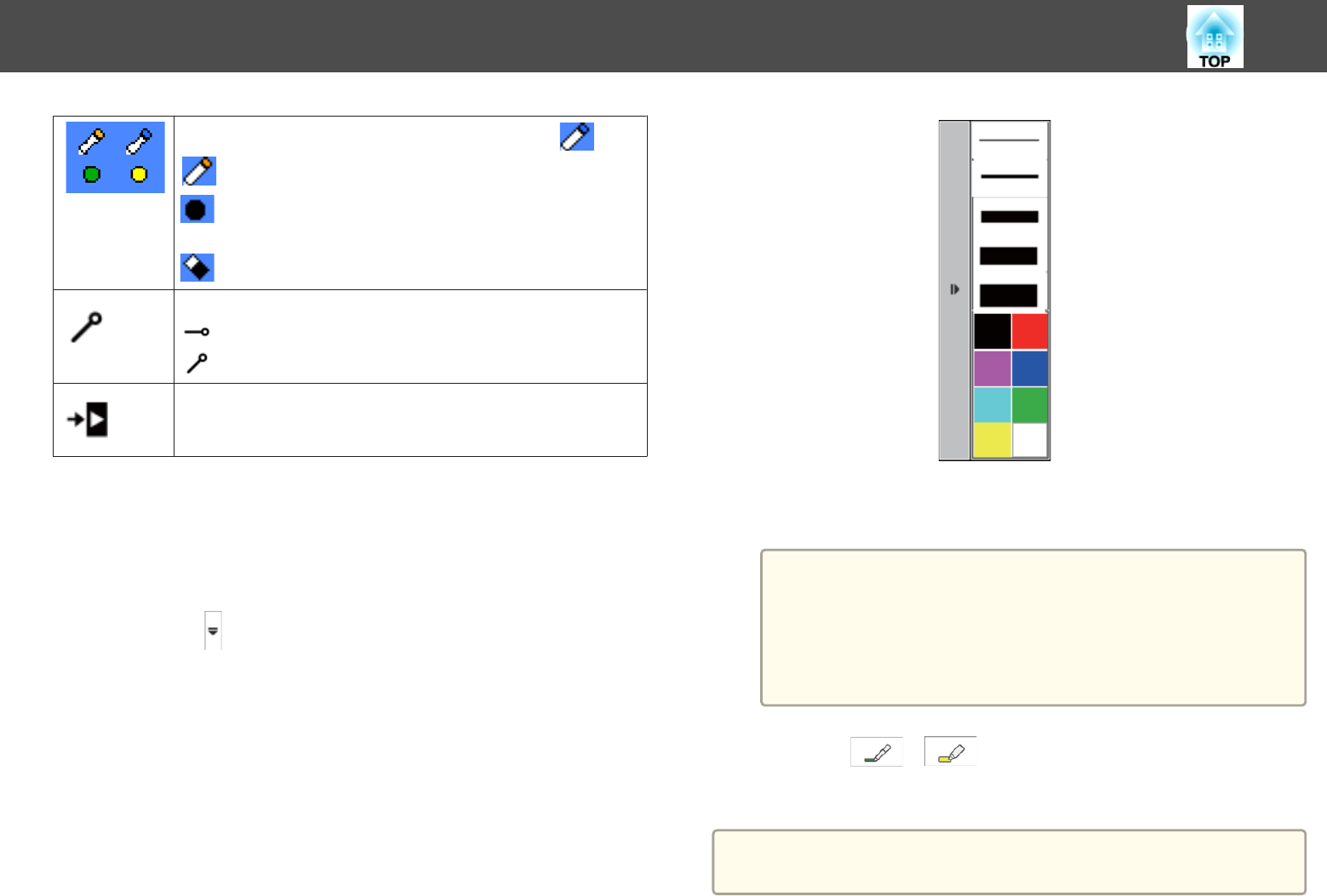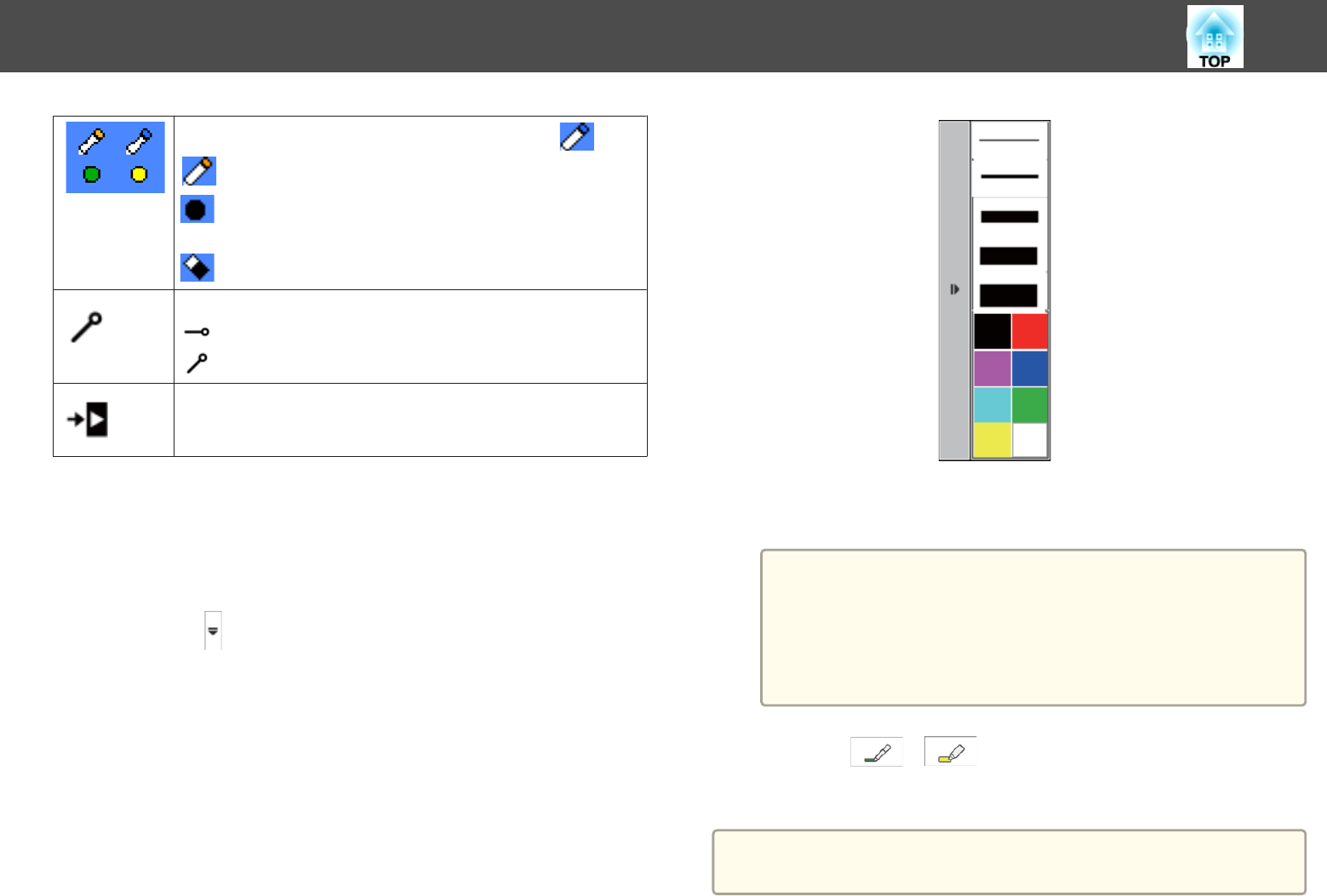
Displays which tool you are using with your pen
.
: Using pen tools. The color of the icon indicates the color
of the pen.
: Using eraser tools.
Hides or shows the toolbar while drawing.
: The toolbar is hidden while drawing.
: The toolbar is always displayed.
Closes the toolbar.
Selecting Line Width and Color
You can select the color and line width for both the custom Pen and the
Highlighter tools.
a
Select the icon next to the custom Pen or Highlighter
annotation tool.
A box like the following appears.
b
Select the line width and color you want to use for the Pen or
Highlighter tools.
a
• As you hover over the color palette, the name of the color is
displayed at the bottom of the palette.
• You can change the shade of the color palette using the Color
Palette setting in the projector's Extended menu.
s Extended - Easy Interactive Function - General -
Advanced - Color Palette p.123
c
Select the or tool, and then use the pen to write or
draw on the projection surface.
a
When multiple people draw on the projected screen using the multiple
pens, you can select different colors and line widths for each pen.
Interacting with the Screen
76