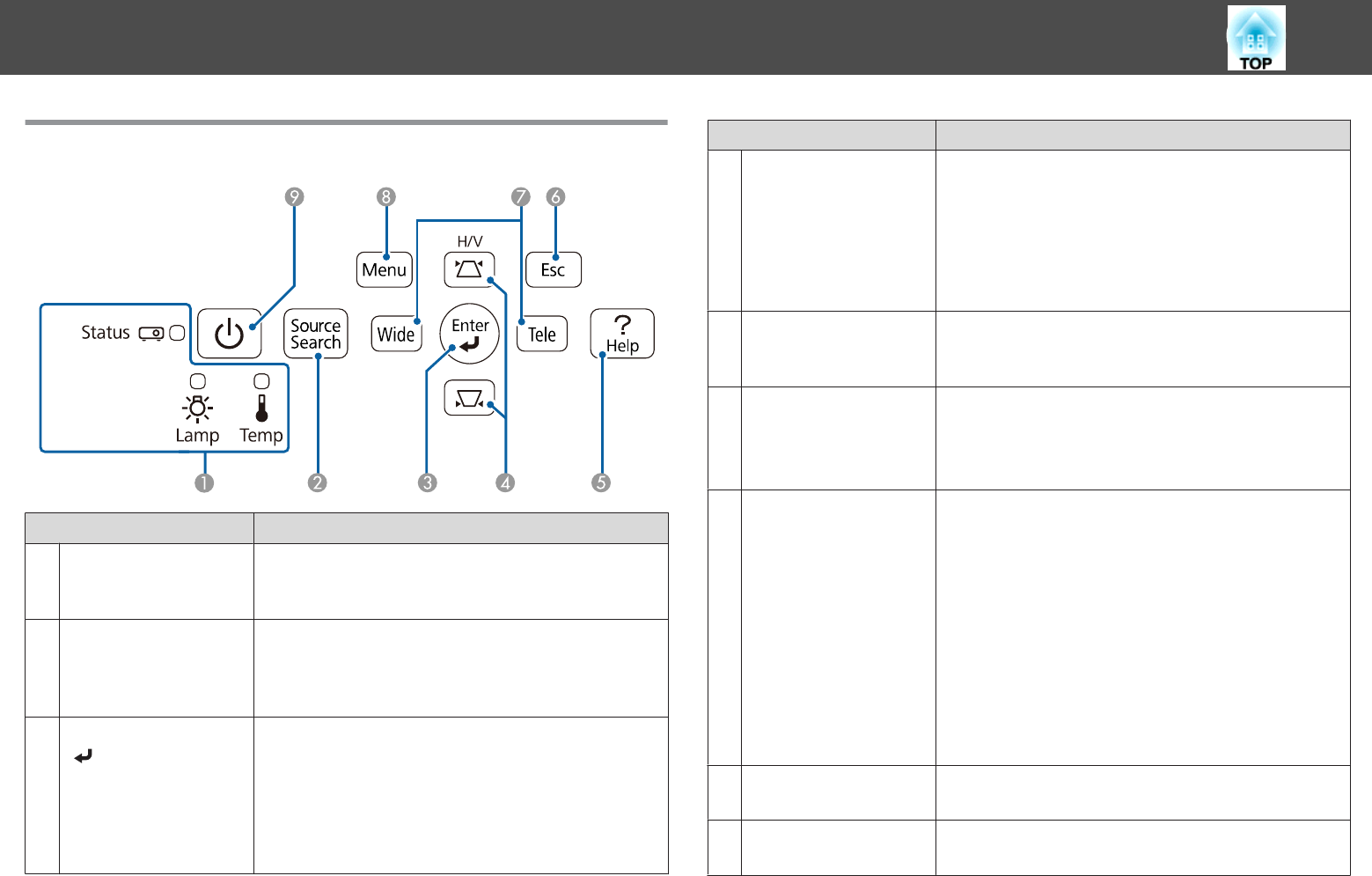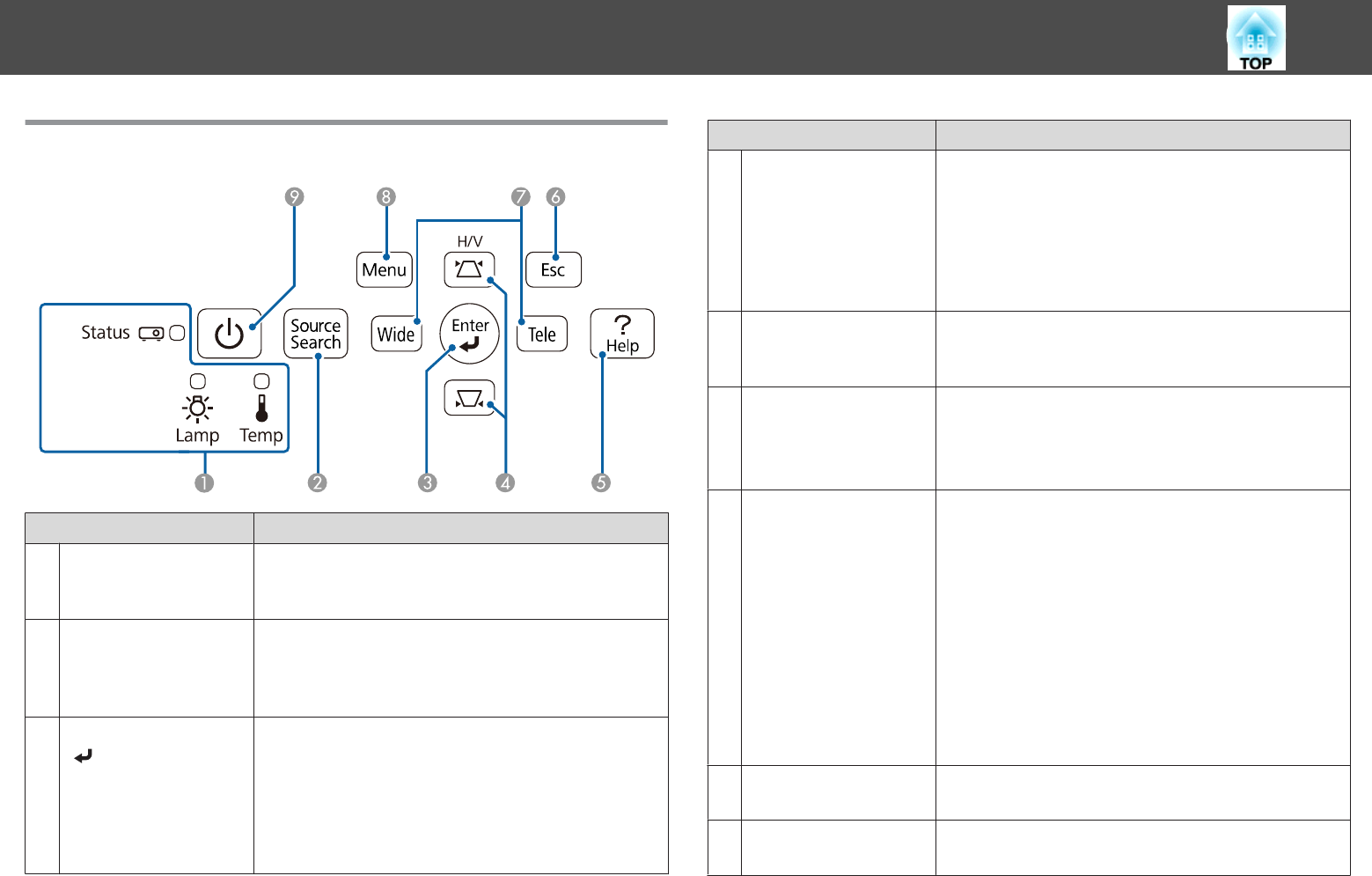
Control Panel
Name Function
A
Indicators
Indicates the projector's status using color, and by being lit
or flashing.
s "Reading the Indicators" p.143
B
[Source Search]
button
Switches to the image from the input port where video
signals are being input.
s "Automatically Detect Input Signals and Change the
Projected Image (Source Search)" p.43
C
[Enter] button
[
]
• When the Configuration menu or the Help screen is
displayed, it accepts and enters the current selection and
moves to the next level.
• If pressed while projecting analog RGB signals from the
Computer1 port or Computer2 port, automatically
optimizes the image by adjusting the Tracking, Sync.,
and Position.
Name Function
D
[w][v] buttons
• Perform keystone correction.
s "H/V-Keystone" p.49
• If pressed when the Configuration menu or the Help
screen is displayed, these buttons select menu items and
setting values.
s "Using the Configuration Menu" p.113
s "Using the Help" p.142
E
[Help] button
Displays and closes the Help screen which shows you how
to deal with problems if they occur.
s "Using the Help" p.142
F
[Esc] button
• Stops the current function.
• If pressed when the Configuration menu is displayed, it
moves to the previous menu level.
s "Using the Configuration Menu" p.113
G
[Tele]/[Wide] buttons
• Adjusts the size of the projection screen. Press the [Tele]
button to reduce the size of the projection screen and
press the [Wide] button to increase the size of the
projection screen.
• Corrects keystone distortion in the horizontal direction
when the Keystone screen is displayed.
s "H/V-Keystone" p.49
• If pressed when the Configuration menu or the Help
screen is displayed, these buttons select menu items and
setting values.
s "Using the Configuration Menu" p.113
s
"Using the Help" p.142
H
[Menu] button
Displays and closes the Configuration menu.
s "Using the Configuration Menu" p.113
I
[Power] button
[t]
Turns the projector power on or off.
s "Turning On the Projector" p.41
Part Names and Functions
15