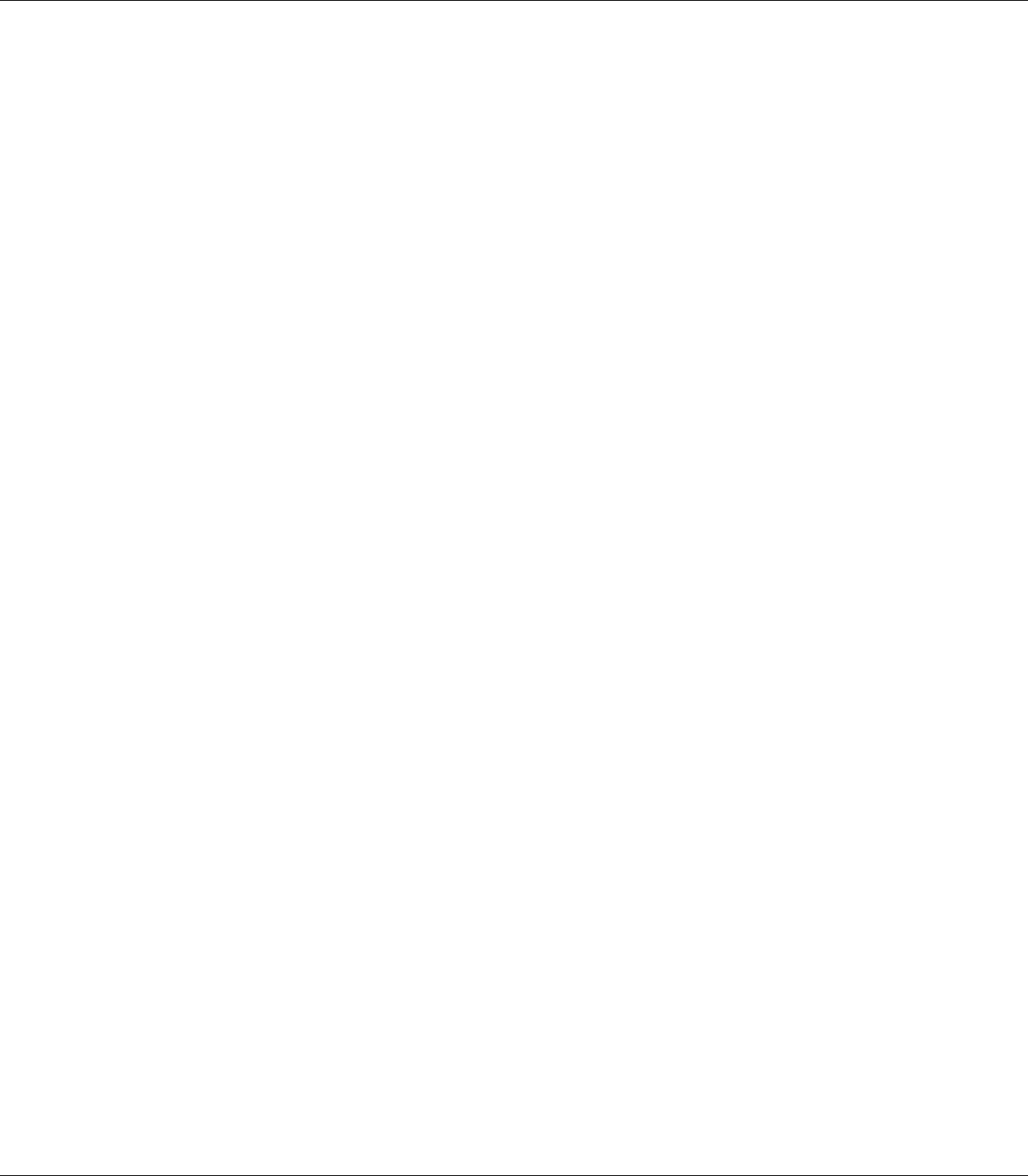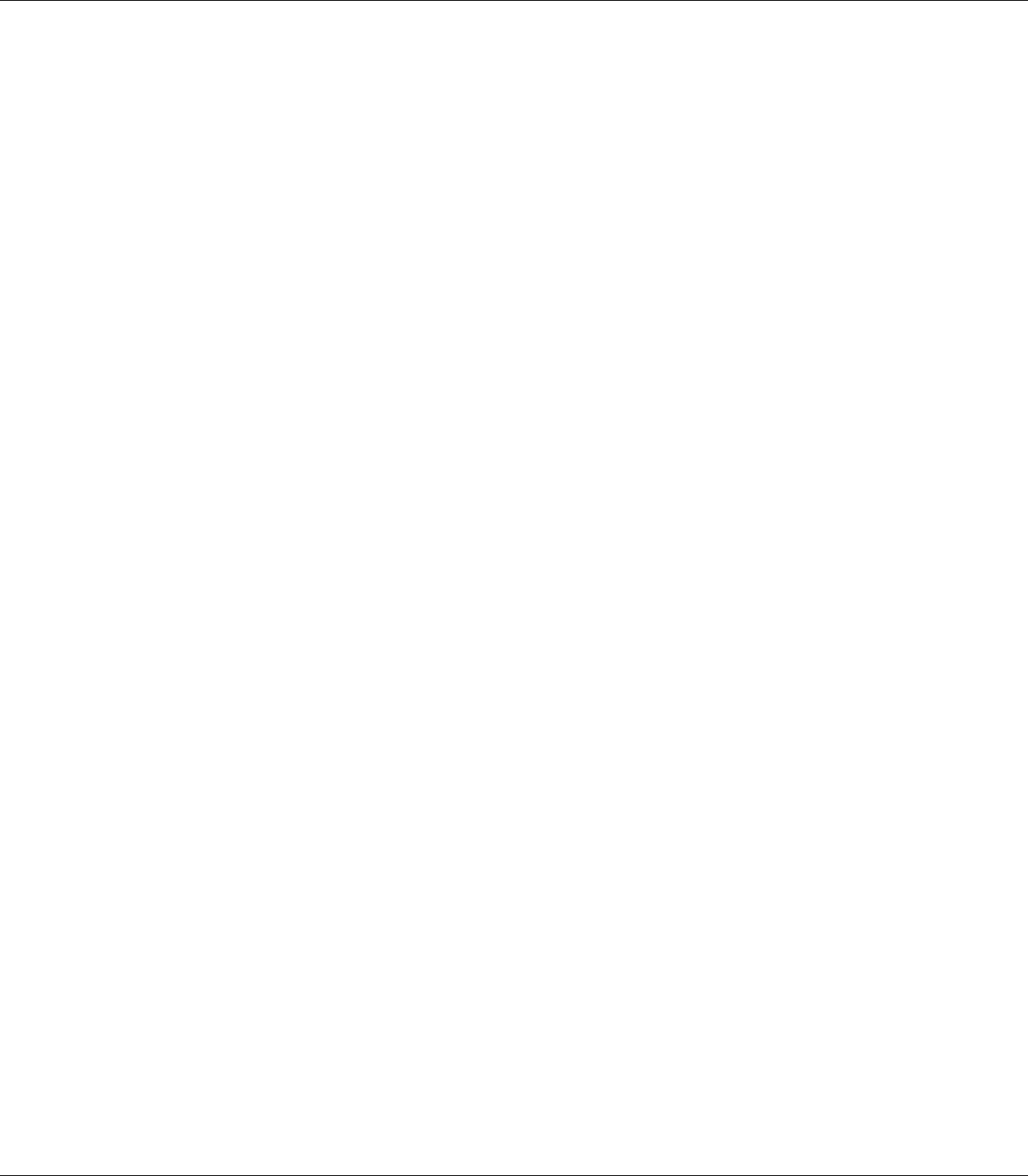
B-300/B-500DN User’s Guide
Maintaining Your Printer 110
2. Make sure that no lights are indicating errors.
3. Make sure that A4 size paper is loaded in the front paper cassette.
4. Right-click the printer icon on the taskbar, then select Head Cleaning.
If the printer icon does not appear, refer to the following section to add the icon.
& See “From the shortcut icon on the taskbar” on page 15.
5. Follow the on-screen instructions.
The P Power light flashes while the printer performs the cleaning cycle.
c
Caution:
Never turn off the printer while the P Power light is flashing. Doing so may damage the printer.
Note:
❏ If print quality has not improved after repeating this procedure, turn off the printer and wait for at least
six hours. Then run the nozzle check again and repeat the head cleaning if necessary.
❏ If print quality remains a problem, contact Epson Service Center.
& See “Epson Service Center” on page 147.
❏ To maintain print quality, we recommend printing a few pages on a regular basis.
Using the control panel (B-500DN)
Follow the steps below to clean the print head using the control panel.
1. Make sure that A4 size paper is loaded in the front paper cassette.
2. Make sure that READY appears on the LCD screen, and then press the r Right button. Menu
appears on the LCD screen.
3. Press the d Down or u Up button to select MAINTENANCE, and then press the OK or r Right
button.
4. Press the d Down or u Up button to select CLEANING, and then press the OK or r Right button.
5. Press the OK button to start cleaning and the P Power light begins flashing.
c
Caution:
Never turn off the printer while the P Power light is flashing. Doing so may damage the printer.