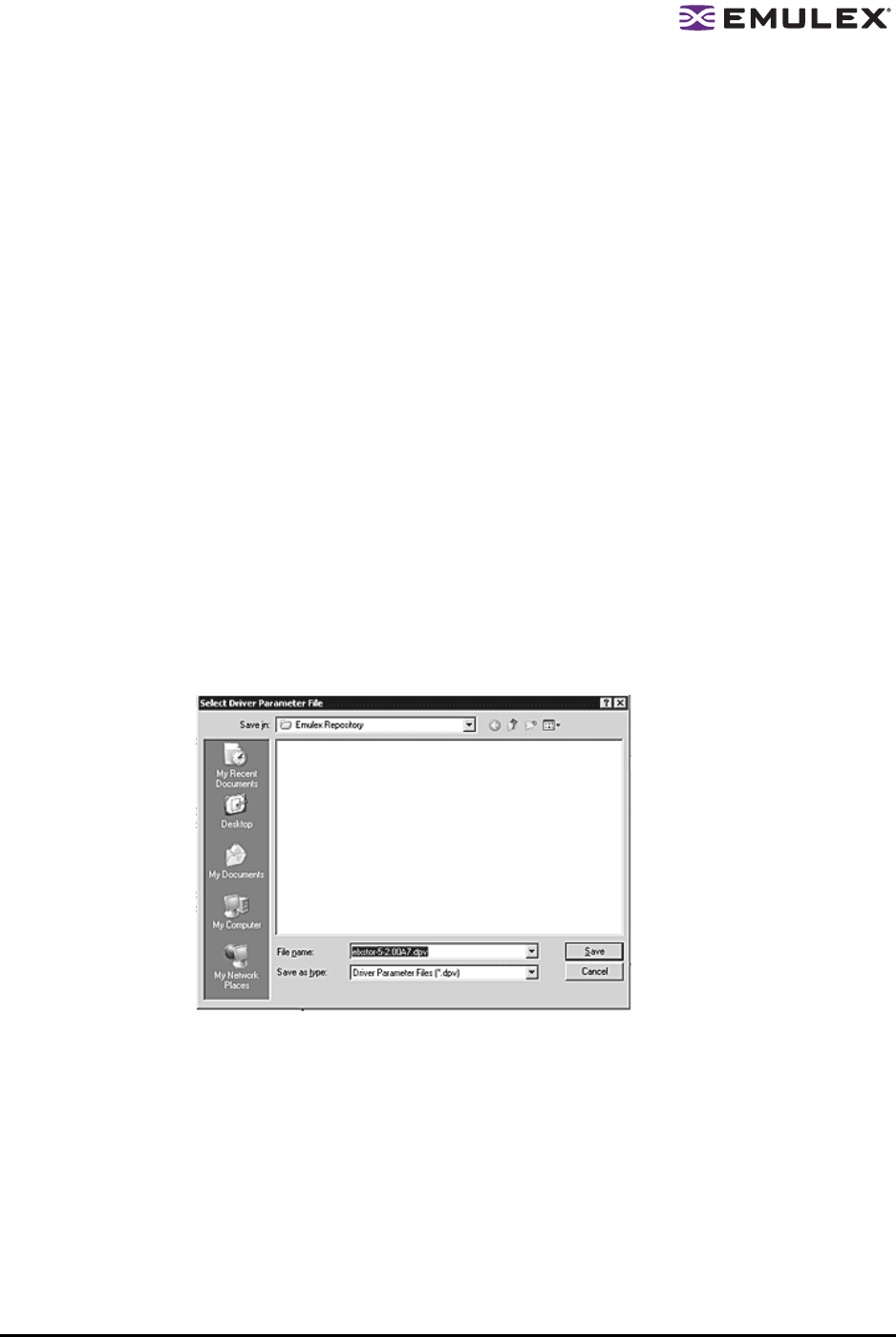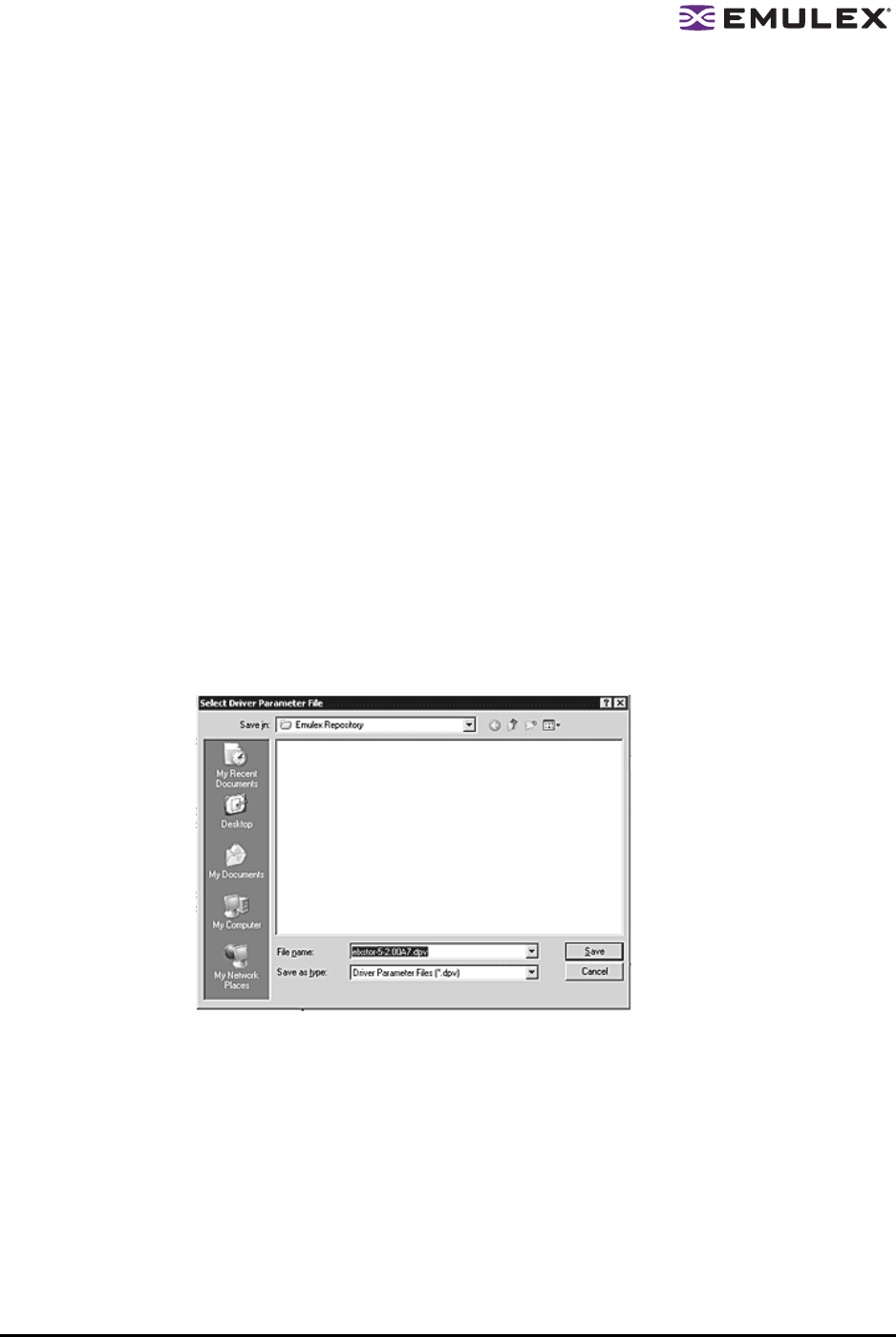
The HBAnyware Utility User Manual Page 45
3. Unload the lpfcdfc driver. Type:
rmmod lpfcdfc
4. Unload the lpfc driver. Type:
rmmod lpfc
5. Reload the driver.Type:
modprobe lpfc
modprobe lpfcdfc
The HBAnyware services will start automatically when you launch the application.
For these changes to persist after a reboot you must create a new ramdisk image.
Creating and Assigning a Batch Mode Driver Parameters File
You can apply driver parameters for one HBA to other HBAs in the system using the Driver Parameters
tab. When you define parameters for an HBA, you create a. dpv file. The .dpv file contains parameters
for that HBA. After you create the .dpv file, the HBAnyware utility enables you to assign the .dpv file
parameters to multiple HBAs in the system.
To create and assign the .dpv file:
1. Select the HBA whose parameters you want to apply to other HBAs from the discovery-tree.
2. Select the Driver Parameters tab.
3. Set the driver parameters.
4. After you define the parameters for the selected HBA, click Apply.
5. Click Save (or Save Settings). The Select Driver Parameter File dialog box appears.
Figure 34: Select Driver Parameter File dialog box
6. Use the Select Driver Parameter File dialog box to browse to where you want to save the file or
to rename the file.