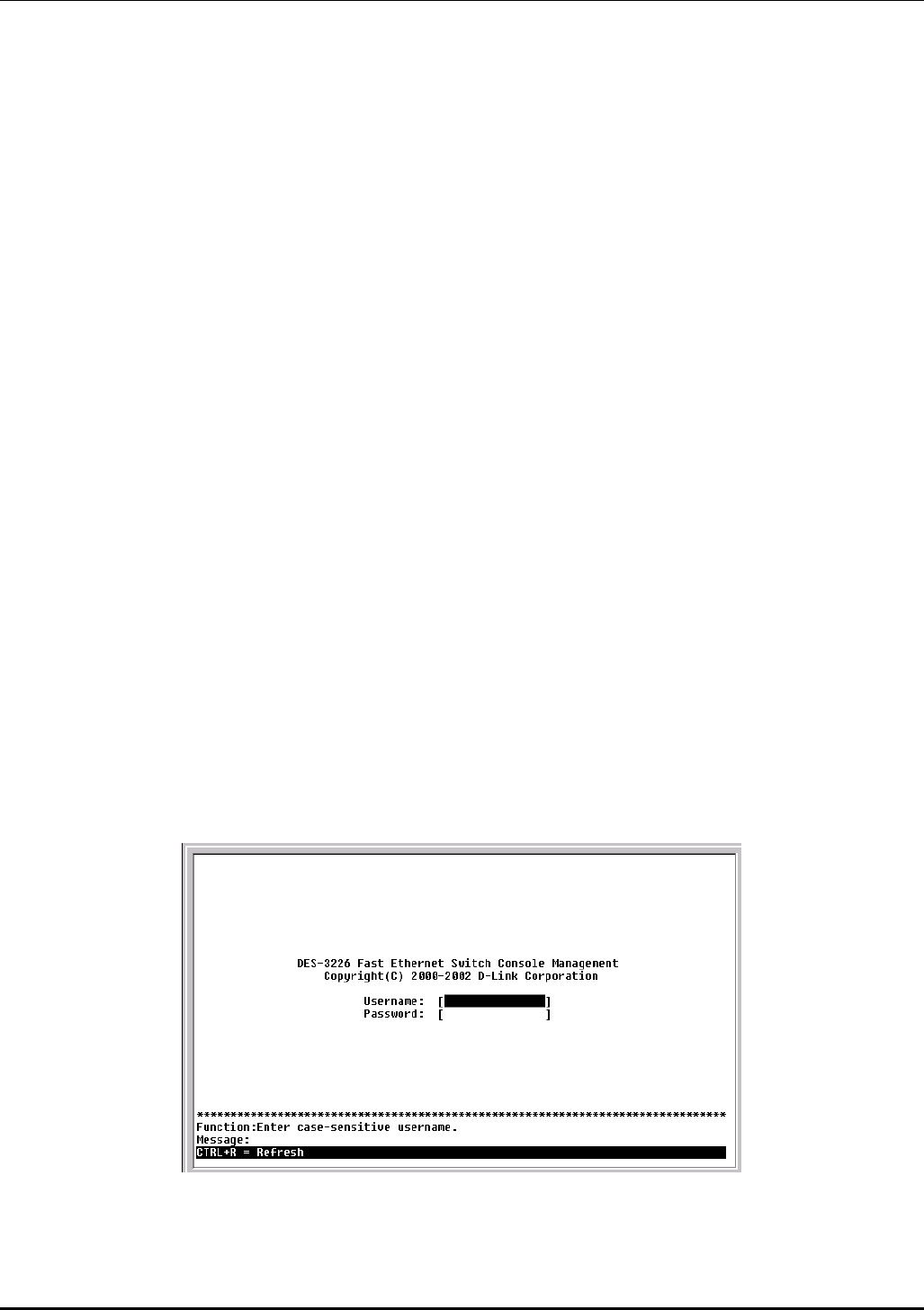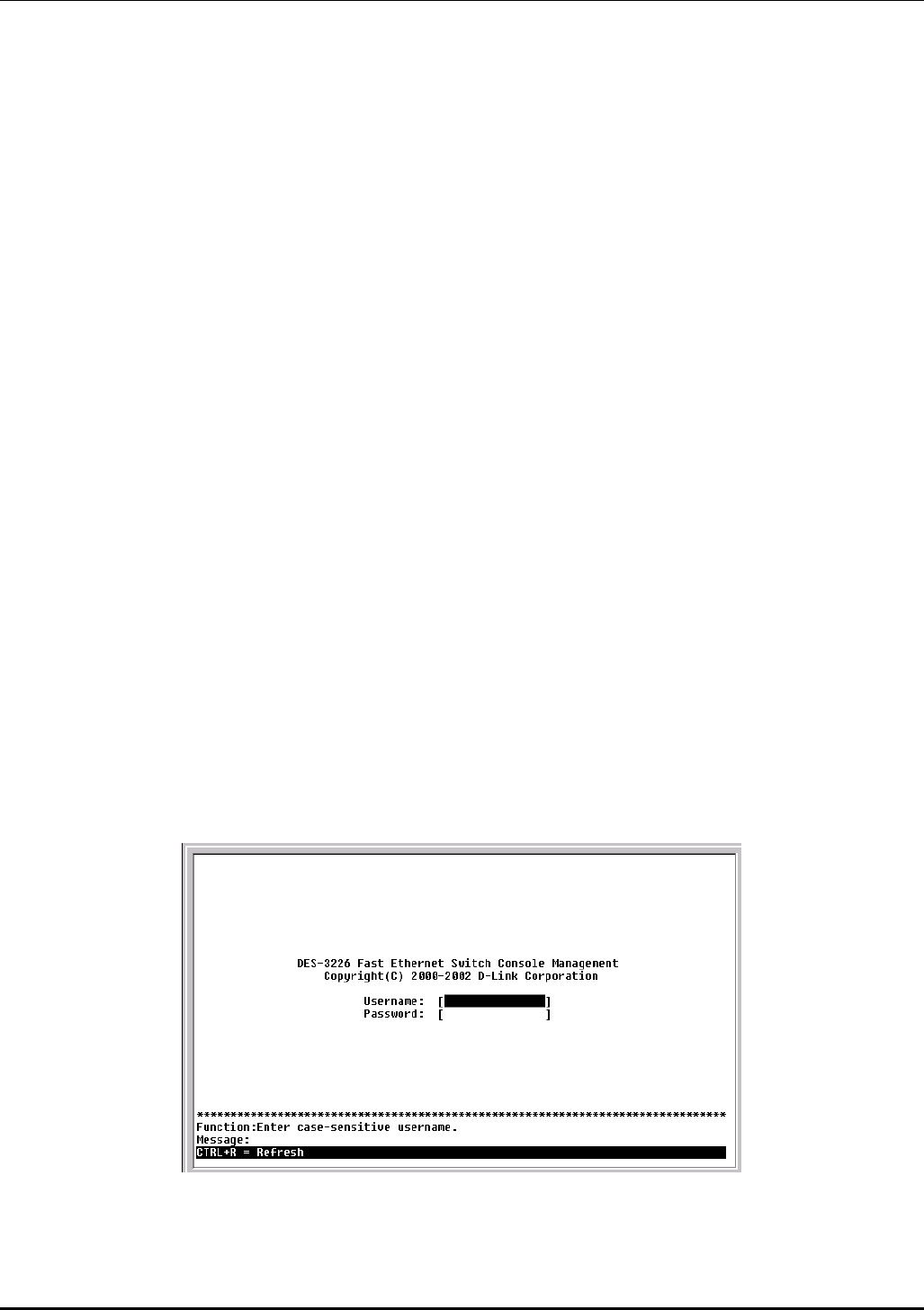
DES-3226 NWay Standalone Fast Ethernet Switch User’s Guide
You can also access the same functions over a Telnet interface. Once you have set an IP address for your
Switch, you can use a Telnet program (in VT-100 compatible terminal mode) to access and control the
Switch. All of the screens are identical, whether accessed from the console port or from a Telnet
interface.
Console Usage Conventions
The console interface makes use of the following conventions:
1. Items in <angle brackets> can be toggled between several choices using the space bar.
2. Items in [square brackets] can be changed by typing in a new value. You can use the backspace
and delete keys to erase characters behind and in front of the cursor.
3. The up and down arrow keys, the left and right arrow keys, the tab key and the backspace key,
can be used to move between selected items.
4. Items in UPPERCASE are commands. Moving the selection to a command and pressing Enter will
execute that command, e.g. APPLY, etc.
Please note that the command APPLY only applies for the current session. Use Save Changes from the
main menu for permanent changes. Save Changes enters the current switch configuration into non-
volatile RAM, and then reboots the Switch.
First Time Connecting to The Switch
The Switch supports user-based security that can allow you to prevent unauthorized users from
accessing the Switch or changing its settings. This section tells how to log onto the Switch.
Note: The passwords used to access the Switch are case-sensitive; therefore, “S” is not the same
as “s.”
When you first connect to the Switch, you will be presented with the first login screen (shown below).
Note: Press Ctrl+R to refresh the screen. This command can be used at any time to force the
console program in the Switch to refresh the console screen.
Figure 6-1. Initial screen, first time connecting to the Switch
Note: There is no initial username or password. Leave the Username and Password fields blank.
38