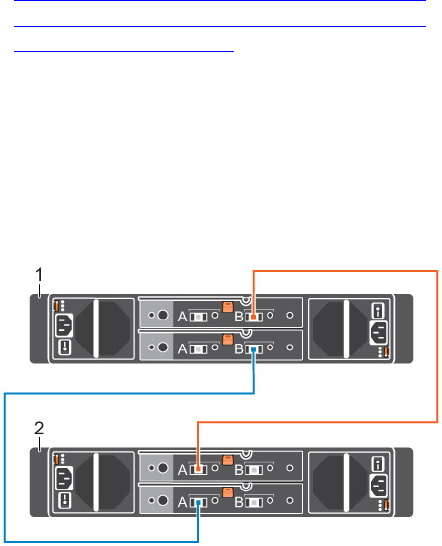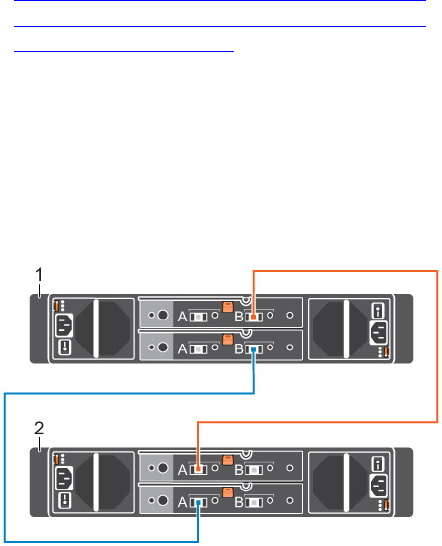
Add the Expansion Enclosures to the A-Side Chain
Add the Expansion Enclosures to the B-Side Chain
Label the Back-End Cables
Cable the Expansion Enclosures Together
Cable the expansion enclosures together to form a chain, but do not connect the chain to the storage
system
.
1. Connect a SAS cable from expansion enclosure 1: top, port B to expansion enclosure 2: top, port A.
2. Connect a SAS cable from expansion enclosure 1: bottom, port B to expansion enclosure 2: bottom,
port A.
Figure 66. Cable the Expansion Enclosures Together
1. Expansion enclosure 1 2. Expansion enclosure 2
3. Repeat the previous steps to connect additional expansion enclosures to the chain.
Check the Current Disk Count before Adding Expansion Enclosures
Use the Dell Storage Client to determine the number of drives that are currently accessible to the Storage
Center.
1. Connect to the Storage Center using the Dell Storage Client.
2. Select the Storage tab.
3. In the Storage tab navigation pane, select the Disks node.
4. On the Disks tab, record the number of drives that are accessible by Storage Center.
Compare this value to the number of drives accessible by the Storage Center after adding expansion
enclosures to the storage system.
Add the Expansion Enclosures to the A-Side Chain
Connect the expansion enclosures to one chain at a time to maintain drive availability.
1. Disconnect the A-side chain that interconnects the storage controllers.
Remove the SAS cable that connects storage controller 1: port A to storage controller 2: port B.
90
Adding or Removing an Expansion Enclosure