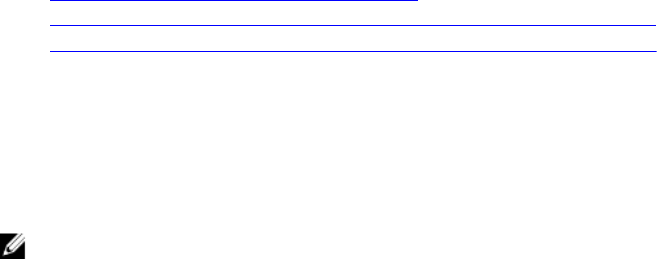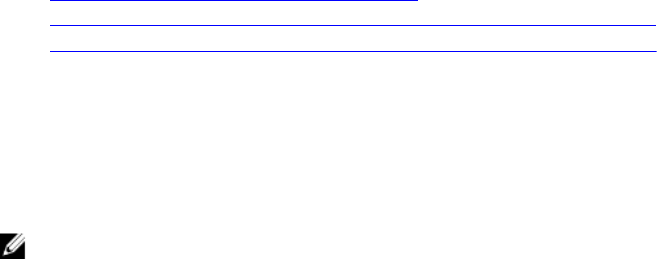
Steps
1. Connect to the Storage Center using the Dell Storage Client.
2. Use the Dell Storage Client to release the disks in the expansion enclosure.
3. Select the expansion enclosure to remove and click Remove Enclosure. The Remove Enclosure
wizard starts.
4. Confirm the details of your current install and click Next to validate the cabling.
5. Locate the expansion enclosure in the rack. Click Next.
6. Disconnect the A-side chain.
a. Disconnect the A-side cables that connect the expansion enclosure to the storage system. Click
Next.
b. Reconnect the A side cables to exclude the expansion enclosure from the chain. Click Next to
validate the cabling.
7. Disconnect the B-side chain.
a. Disconnect the B-side cables that connect the expansion enclosure to the storage system. Click
Next
b. Reconnect the B-side cables to exclude the expansion enclosure from the chain. Click Next to
validate the cabling.
8. Click Finish.
Related Links
Release the Disks in the Expansion Enclosure
Disconnect the A-Side Chain from the SC100/SC120 Expansion Enclosure
Disconnect the B-Side Chain from the SC100/SC120 Expansion Enclosure
Release the Disks in the Expansion Enclosure
Use the Dell Storage Client to release the disks in an expansion enclosure before removing the expansion
enclosure.
About this task
Releasing disks causes all of the data to move off the disks.
NOTE: Do not release disks unless the remaining disks have enough free space for the re-striped
data.
Steps
1. Connect to the Storage Center using the Dell Storage Client.
2. Click the Hardware tab.
3. In the Hardware tab navigation pane, expand the enclosure to remove.
4. Select the Disks node.
5. Select all of the disks in the expansion enclosure.
6. Right-click on the selected disks and select Release Disk. The Release Disk dialog box appears.
7. Select Perform RAID rebalance immediately.
8. Click OK.
When all of the drives in the expansion enclosure are in the Unassigned disk folder, the expansion
enclosure is safe to remove.
Adding or Removing an Expansion Enclosure
101