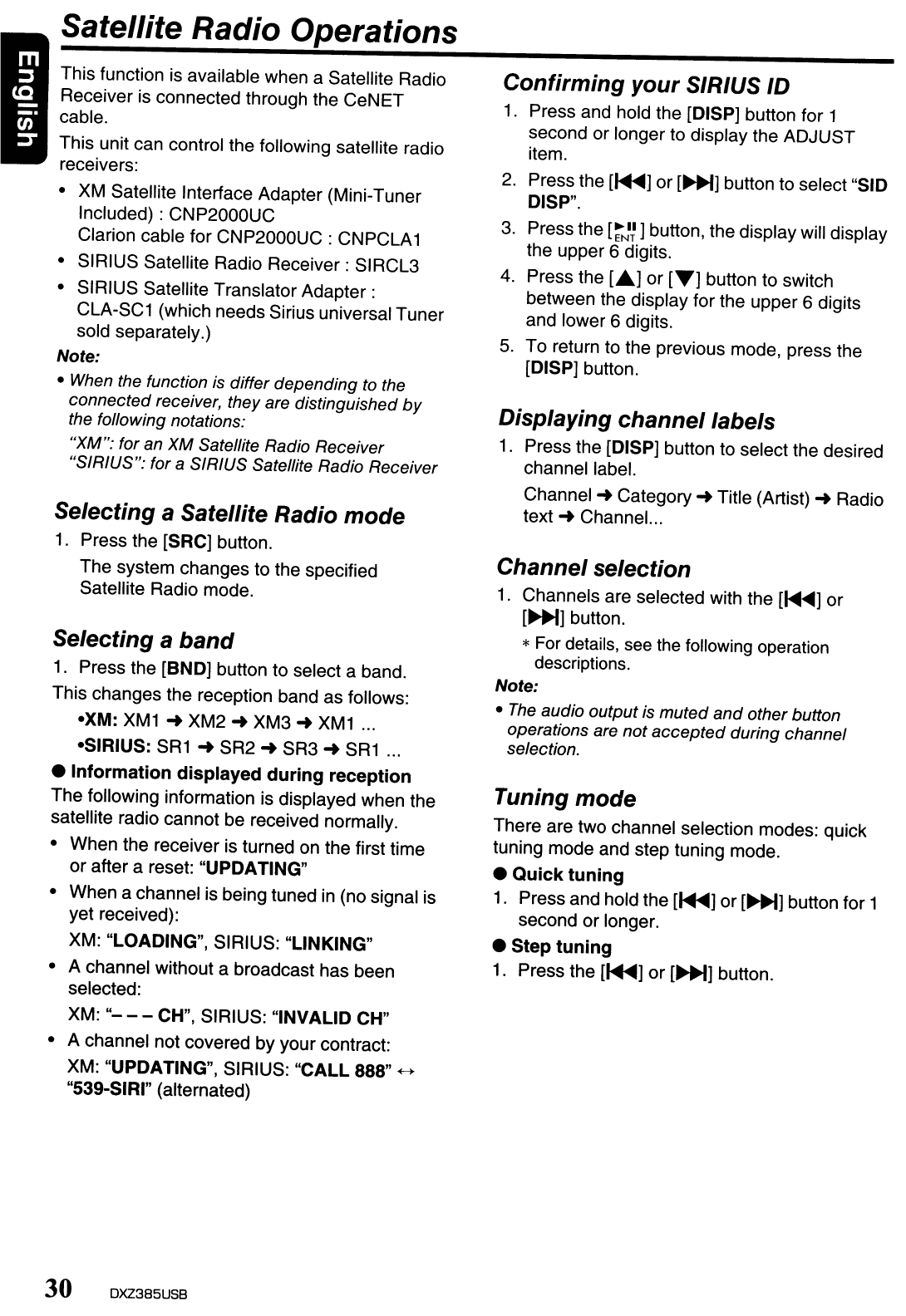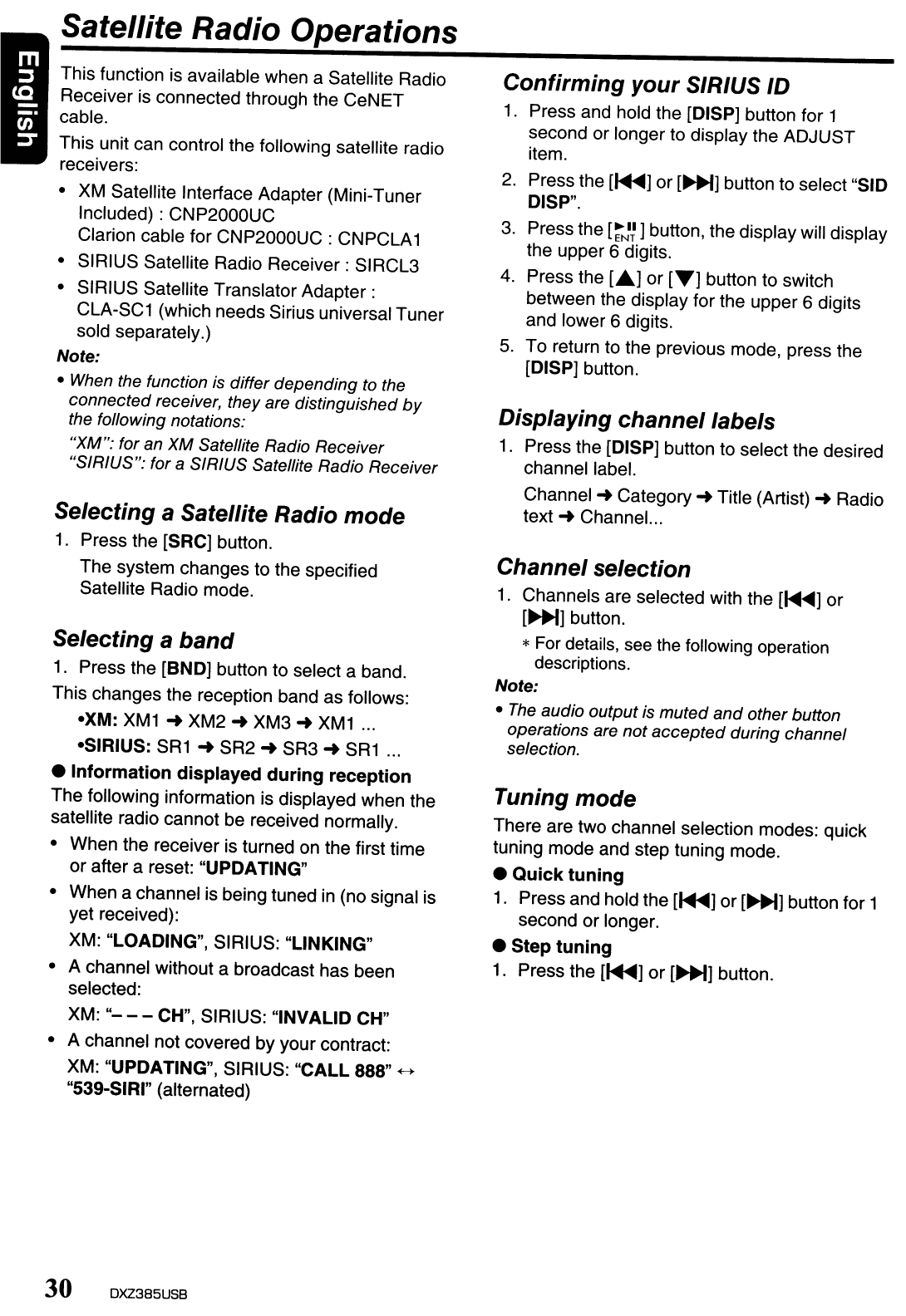
Satellite Radio Operations
This function is available when a Satellite Radio
Receiver is connected through the CeNET
cable.
This unit can control the following satellite radio
receivers:
• XM Satellite Interface Adapter (Mini-Tuner
Included) : CNP2000UC
Clarion cable for CNP2000UC : CNPCLA1
• SIRIUS Satellite Radio Receiver: SIRCL3
• SIRIUS Satellite Translator
Adapter:
CLA-SC1 (which needs Sirius universal Tuner
sold separately.)
Note:
•
When
the function
is
differ depending
to
the
connected receiver, they are distinguished
by
the following notations:
"XM": for an
XM
Satellite Radio Receiver
"SIRIUS": for
a SIRIUS Satellite Radio Receiver
Selecting a Satellite Radio mode
1.
Press the [SRC] button.
The system changes to the specified
Satellite Radio mode.
Selecting a
band
1.
Press the [BND] button to select a band.
This changes the reception band as follows:
·XM:
XM1
..
XM2
..
XM3
..
XM1
...
·SIRIUS:
SR1
..
SR2"
SR3
..
SR1
...
• Information displayed
during
reception
The following information is displayed when the
satellite radio cannot be received normally.
• When the receiver is turned on the first time
or after a reset: "UPDATING"
• When a channel is being tuned in (no signal is
yet received):
XM: "LOADING", SIRIUS: "LINKING"
• A channel without a broadcast has been
selected:
XM:
"---
CH", SIRIUS: "INVALID CH"
• A channel not covered
by
your contract:
XM: "UPDATING", SIRIUS:
"CALL
888"
~
"539-SIRI" (alternated)
30 DXZ385USB
Confirming your SIRIUS ID
1.
Press and hold the [DISP] button for 1
second or longer to display the ADJUST
item.
2.
Press the
[~]
or
[~]
button to select "SID
DISP".
3.
Press the
[rNI~]
button, the display will display
the upper 6 digits.
4.
Press the
LA]
or
[T]
button to switch
between the display for the upper 6 digits
and lower 6 digits.
5.
To return to the previous mode, press the
[DISP] button.
Displaying channel labels
1.
Press the
[D1SP]
button to select the desired
channel label.
Channel"
Category
..
Title (Artist)
..
Radio
text
..
Channel.
..
Channel selection
1.
Channels are selected with the
[~]
or
[~]
button.
* For details, see the following operation
descriptions.
Note:
•
The
audio output
is
muted and other button
operations are not accepted during channel
selection.
Tuning mode
There are two channel selection modes: quick
tuning mode and step tuning mode.
•
Quick
tuning
1.
Press and hold the
[~]
or
[~]
button for 1
second or longer.
• Step
tuning
1.
Press the
[~]
or
[~]
button.