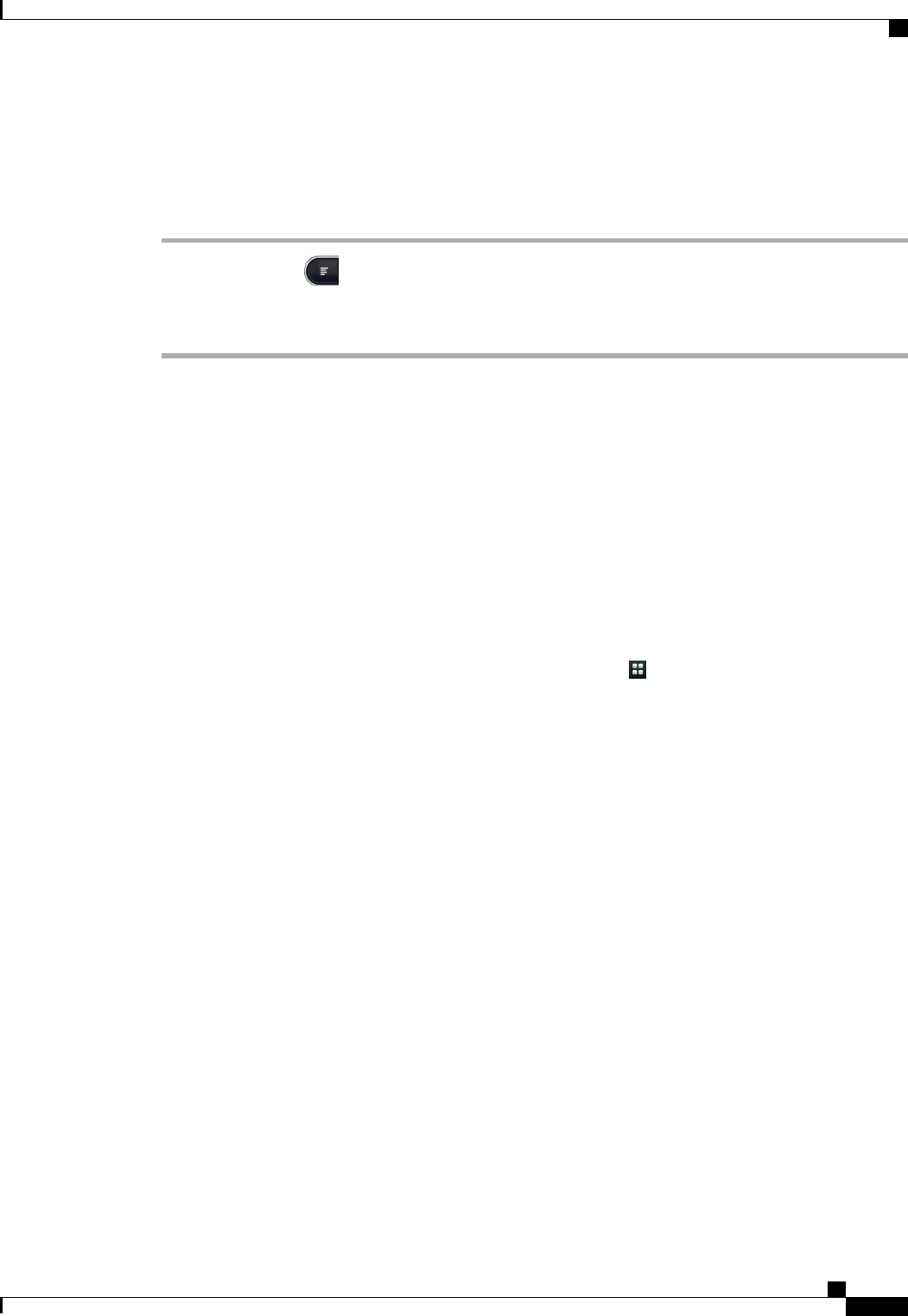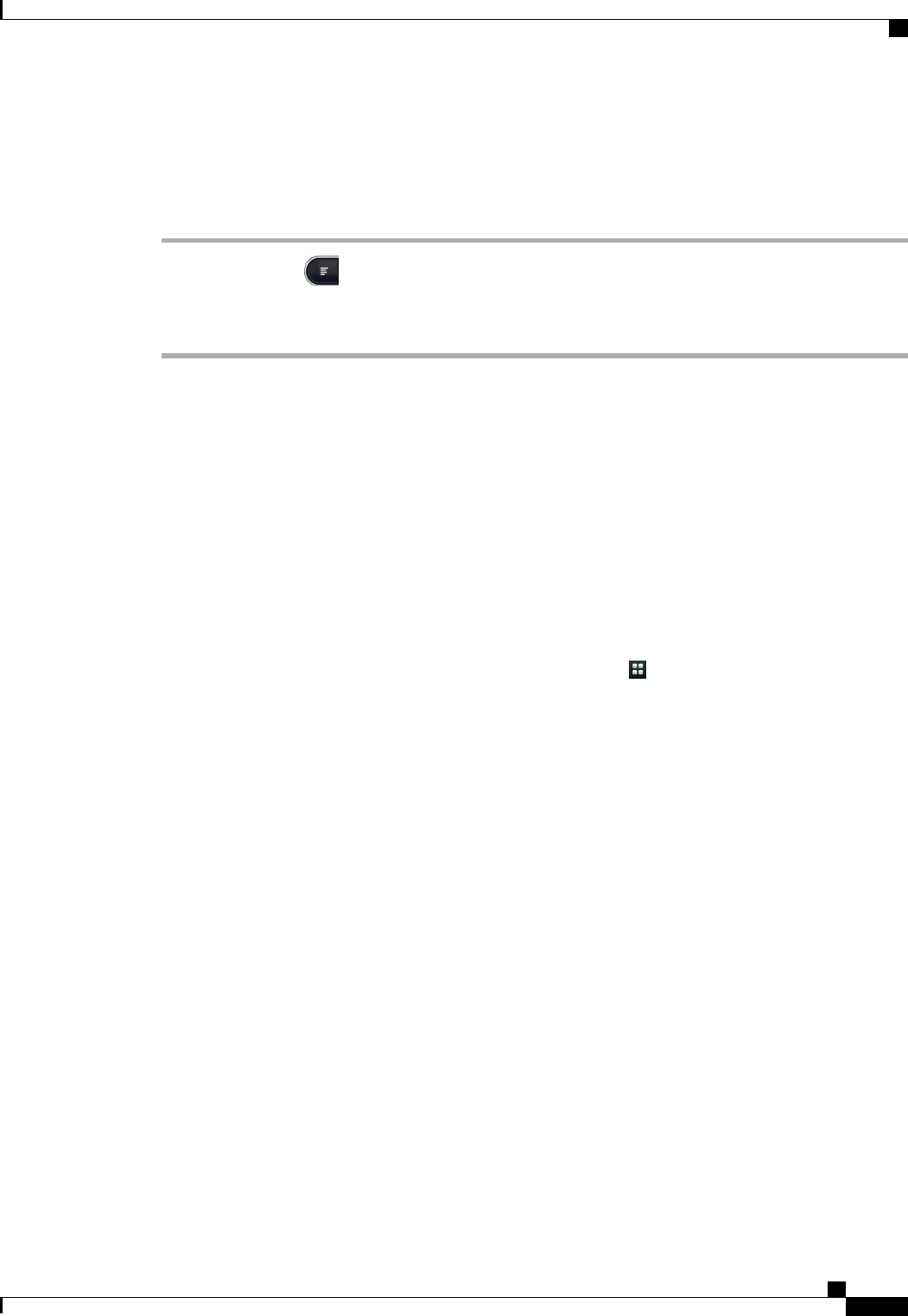
Set Your Default Reminder Time
Procedure
Step 1
Press the Menu key .
Step 2
Tap Settings.
Step 3
Tap Default Reminder Time.
Calendar Widget
Use the Calendar widget to display your upcoming events on your home screen.
Related Topics
Add to Cius Home Screen, on page 16
Unified Inbox
The Unified Inbox application lets you manage all communications at a glance.
Launch the Unified Inbox application from the Applications menu .
The Unified Inbox application has two display modes:
• Contacts View
• Events View
Contacts View
In Contacts View, the left tab contains a scrollable contact list, sorted alphabetically. Communications with
a contact are displayed in three scrollable, horizontal panels:
• Email messages are displayed in the top panel.
• Upcoming events with the contact are displayed in the middle panel.
• Missed calls are displayed in the bottom panel.
You can change the order of the panels.
View Communications with a Contact
Tap a contact photo to view communications with that contact.
Cisco Cius User Guide, Release 9.2(3)
OL-26946-01 87
Applications
Calendar Widget