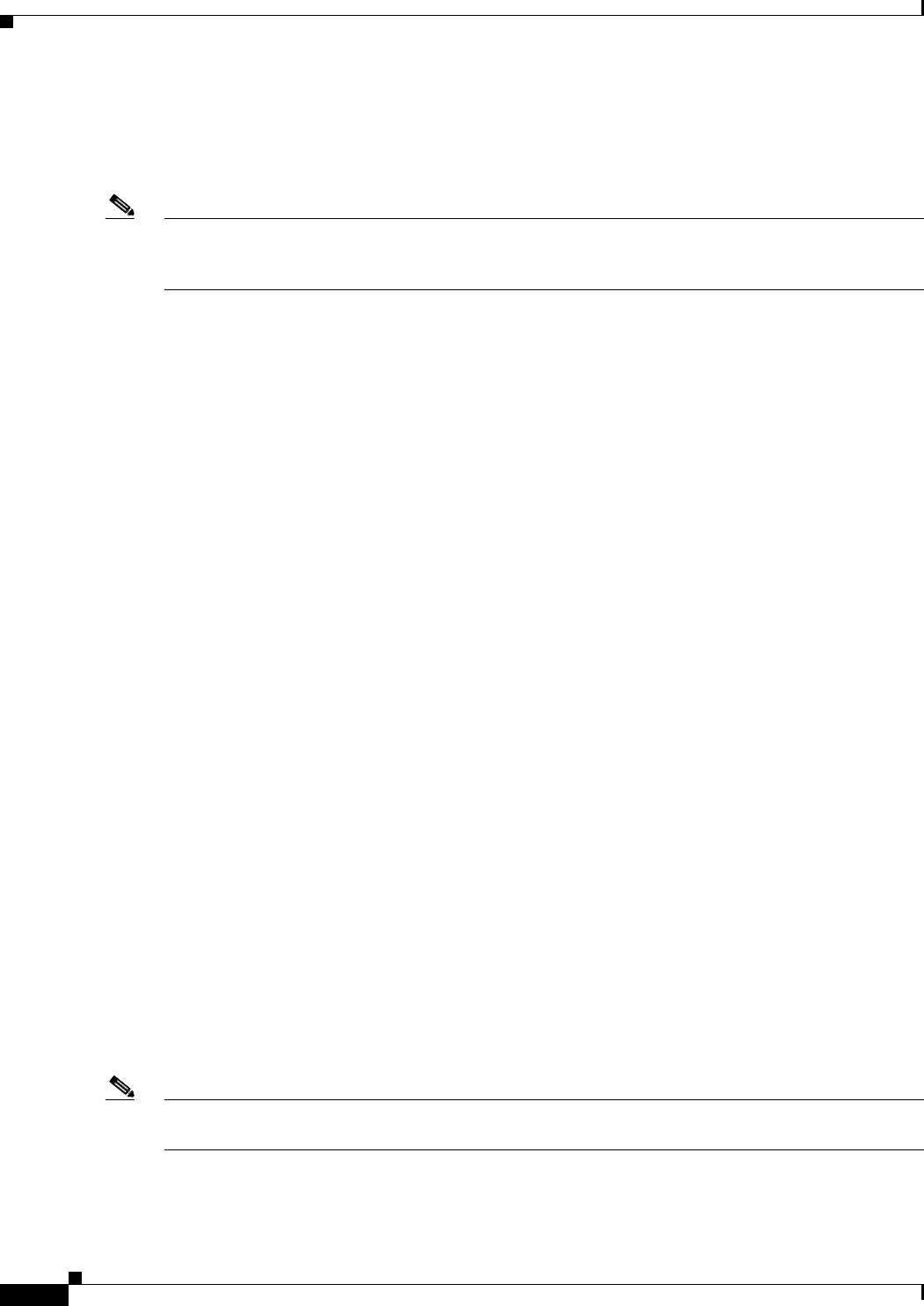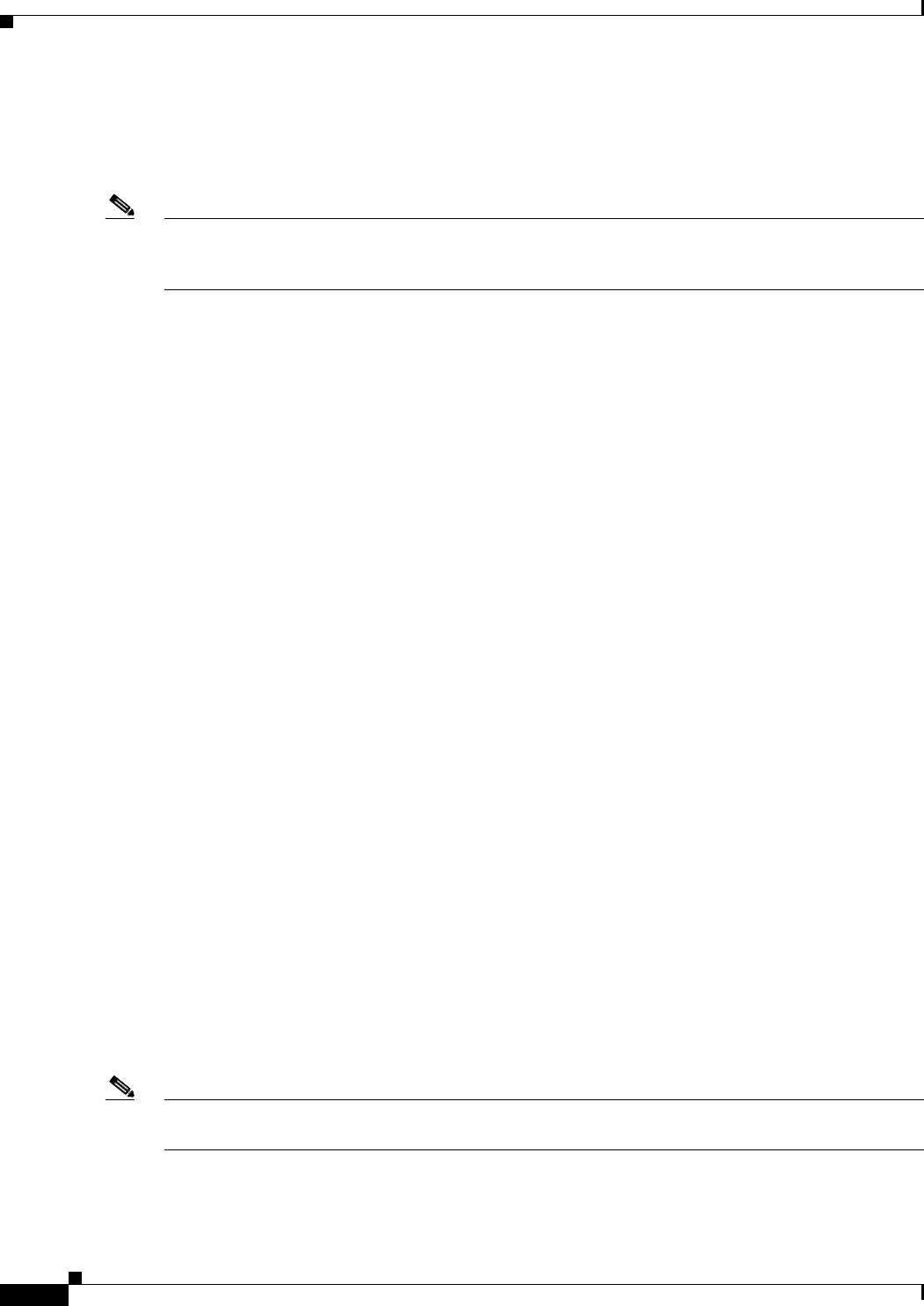
1-6
Catalyst 3850 Switch Hardware Installation Guide
OL-26779-02
Chapter 1 Product Overview
Front Panel
Depending on the installed power supply modules, each port can deliver up to 60 W of Cisco UPOE. See
Table 1-15 on page 1-19 for the power supply matrix that defines the available PoE, PoE+, and Cisco
UPOE power per port. The output of the PoE+ circuit has been evaluated as a Limited Power Source
(LPS) per IEC 60950-1.
Note For information about power supply modules, PoE+ port connections, and PoE+ specifications, see the
“Power Supply Modules” section on page 1-18, the “PoE+ and Cisco UPOE Port Connections” section
on page 2-20, and Appendix B, “Connector and Cable Specifications.”
Management Ports
• Ethernet management port (see the “Ethernet Management Port” section on page 1-23)
• RJ-45 console port (EIA/TIA-232) (see the “RJ-45 Console Port” section on page 1-23)
• USB mini-Type B console port (5-pin connector)
You can connect the switch to a host such as a Windows workstation or a terminal server through the
Ethernet management port, the RJ-45 console port, or the USB console port (USB mini-Type B port).
The USB console port connection uses a USB Type A to 5-pin mini-Type B cable. The USB console
interface speeds are the same as the RJ-45 console interface speeds.
USB Mini-Type B Port
The switch provides a USB mini-Type B console connection on the front panel, and the RJ-45 console
port on the switch rear panel. Console output is always active on both connectors, but console input is
active on only one connector at a time, with the USB connector taking precedence over the RJ-45
connector.
Use a USB type-A-to-USB 5-pin mini-Type B cable to connect a PC or other device to the switch. The
required USB cable is included in the optional accessory kit.
The connected device must include a terminal emulation application.
Windows PCs need a driver for the USB port. See the “Installing the Cisco Microsoft Windows USB
Device Driver” section on page C-4 for installation instructions.
When the switch detects a valid USB connection to a powered device, input from the RJ-45 console port
is immediately disabled, and input from the USB console is enabled. Removing the USB connection
immediately reenables input from the Ethernet connection. An LED on the switch front panel (see
Figure 1-4) is green when the USB console connection is enabled.
The switch provides a configurable inactivity timeout that reactivates the RJ-45 console if no input
activity has occurred on the USB console for a specified time period. After the USB console has been
deactivated due to a timeout, you can restore its operation by disconnecting and reconnecting the USB
cable. You can disable USB console operation by using Cisco IOS commands. See the switch software
configuration guide for details.
Note The 4-pin mini-Type B connectors resemble 5-pin mini-Type B connectors. They are not compatible.
Use only the 5-pin mini-Type B. See Figure 1-3.