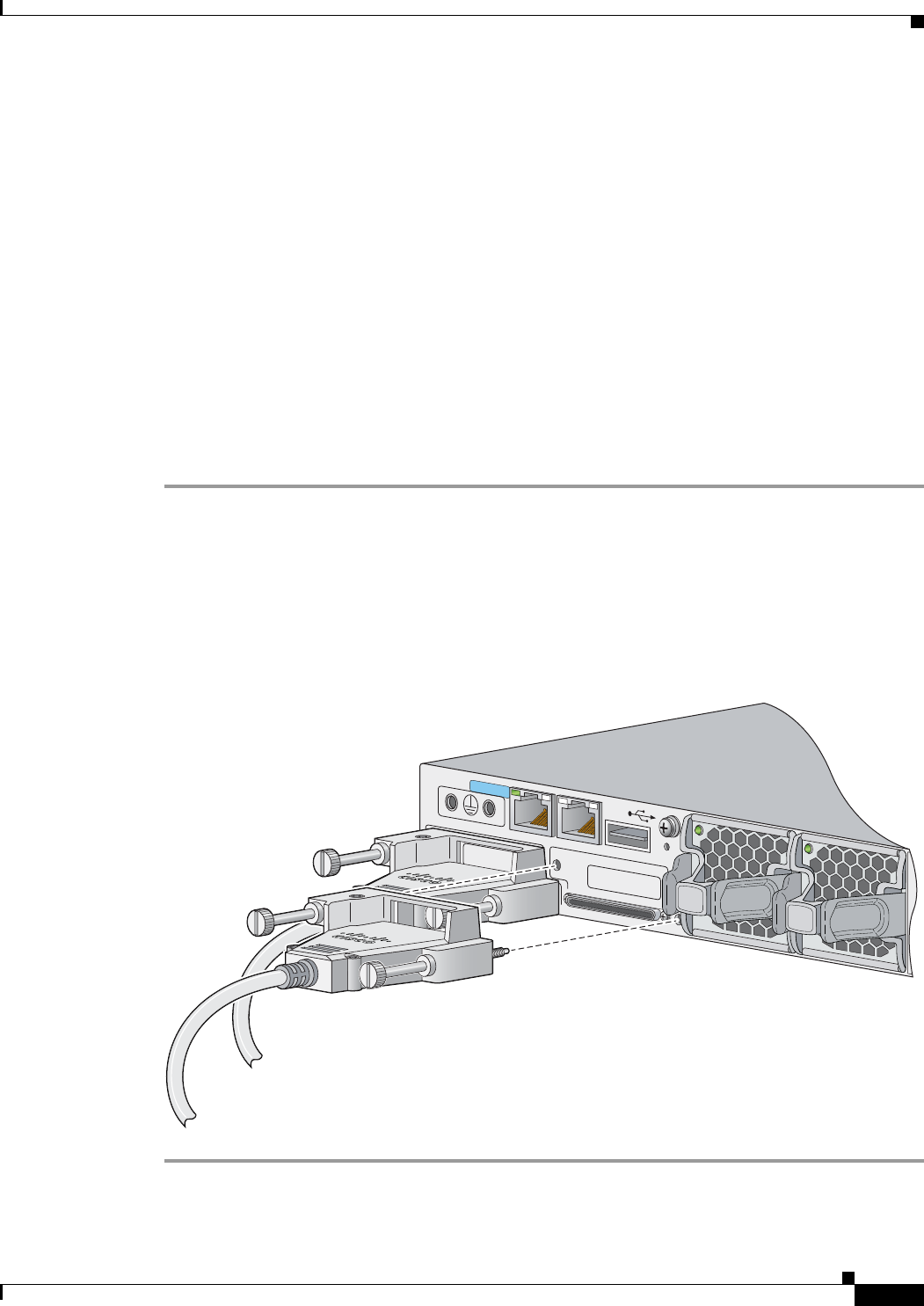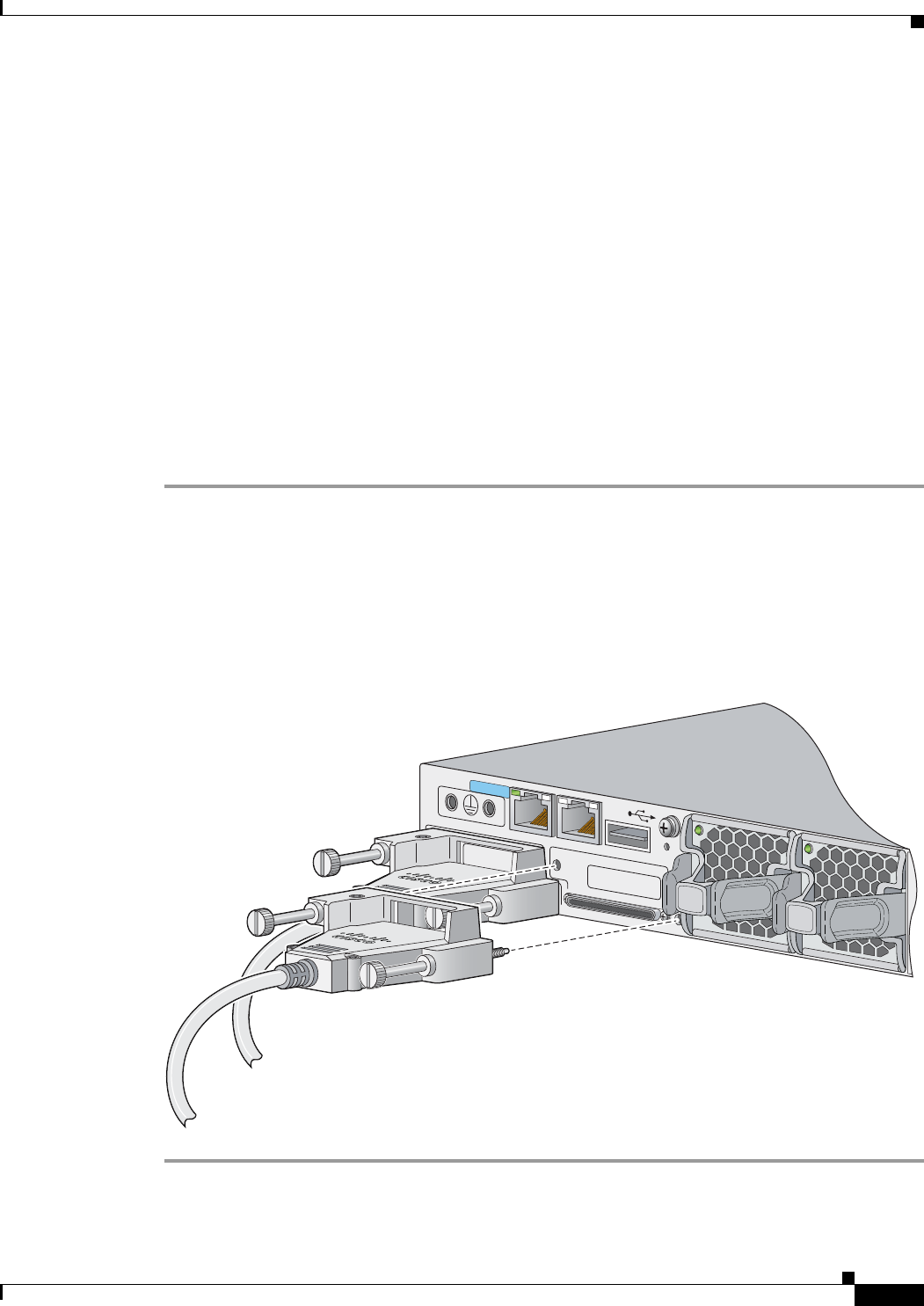
2-21
Catalyst 3750-X and 3560-X Switch Hardware Installation Guide
OL-19593-01
Chapter 2 Switch Installation
Connecting to the StackWise Ports (Catalyst 3750-X Switches)
After Installing the Switch
After the switch is installed, you might need to:
• Configure the switch by running Express Setup to enter the initial switch configuration. For
instructions, see the switch getting started guide that shipped with the switch and also on Cisco.com.
• Use the CLI setup program to enter the initial switch configuration. See Appendix C, “Configuring
the Switch with the CLI-Based Setup Program.”
• Connect to the front-panel ports. See the “Installing a Network Module in the Switch” section on
page 2-23 and the “Connecting Devices to the Ethernet Ports” section on page 2-27.
Connecting to the StackWise Ports (Catalyst 3750-X Switches)
Before connecting the StackWise cables, review the “Planning a Switch Data Stack (Catalyst 3750-X
Switches)” section on page 2-4. Always use a Cisco-approved StackWise cable to connect the switches.
Step 1 Remove the dust covers from the StackWise cables and StackWise ports, and store them for future use.
Step 2 Use the window in the StackWise cable to align the connector correctly. Connect it to the StackWise port
on the switch rear panel (
Figure 2-22). Using a ratcheting torque screwdriver, tighten the retainer screws
to 5 lbf-in. (80 ozf-in.).
Step 3 Connect the other end of the cable to the connector on the other switch, and tighten the retainer screws
to 5 lbf-in. (80 ozf-in.). Avoid overtightening the screws.
Figure 2-22 Connecting the StackWise Cable in a StackWise Port
RESET
CONSOLE
STACK 1
STACK 2
AUX
253210