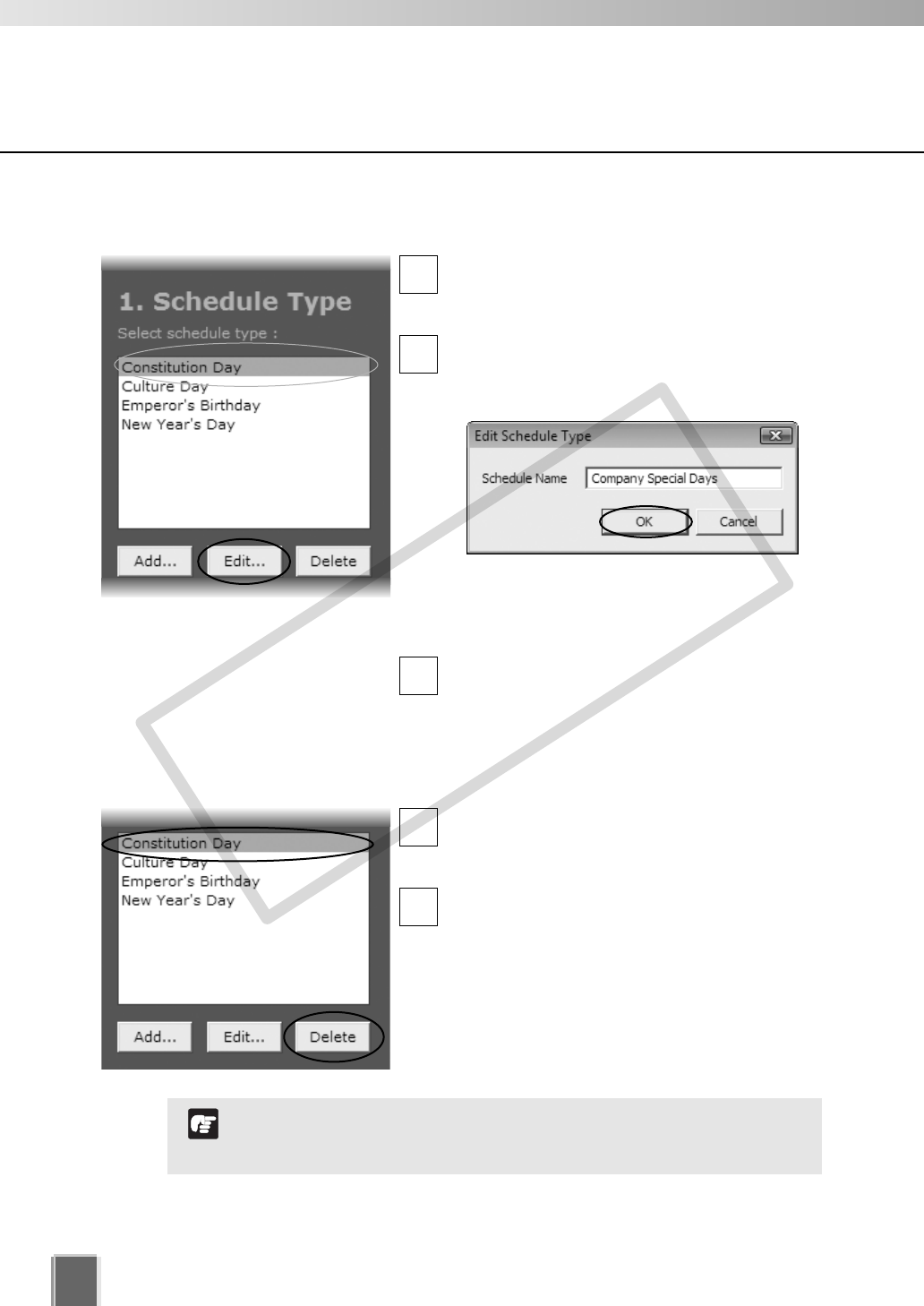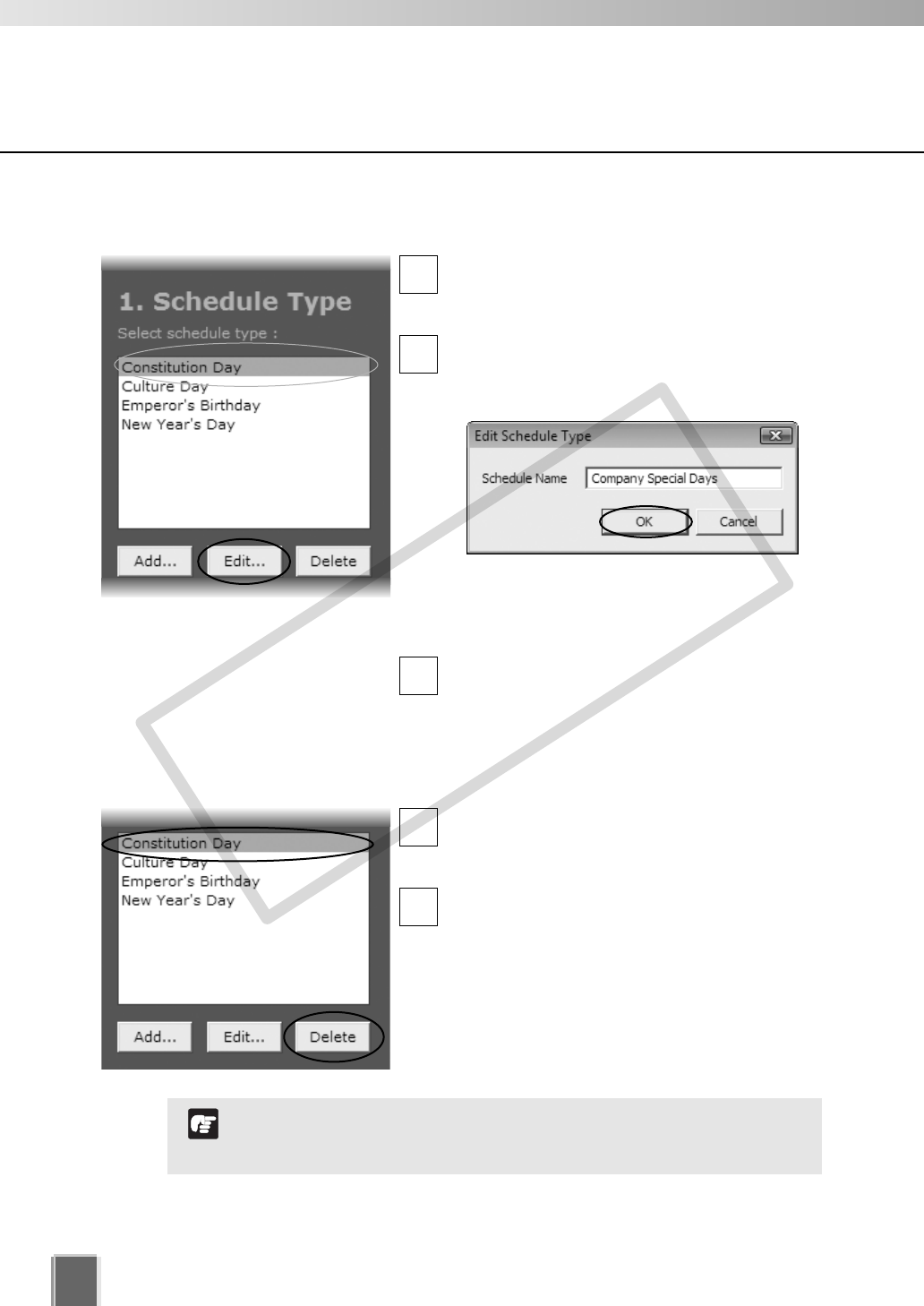
144
Set a Special Day Schedule
●
Delete a Schedule Type
In the Special Day Schedule window, click a
schedule type in the Schedule Type list to
select it.
Click Delete.
The schedule type is deleted.
2
1
●
Edit a Schedule Type
In the Special Day Schedule window, click a
schedule type in the Schedule Type list to
select it.
Click Edit.
This will bring up the Edit Schedule Type
dialog.
Enter a new name. For example, you may
wish to change the name “Company Holidays”
to “Company Special Days”.
Click OK.
The new settings are saved and the dialog
closes.
3
2
1
If you delete a schedule type where there are dates associated
with that schedule, a warning will appear. Delete the associated
dates before deleting the schedule type.
N
t