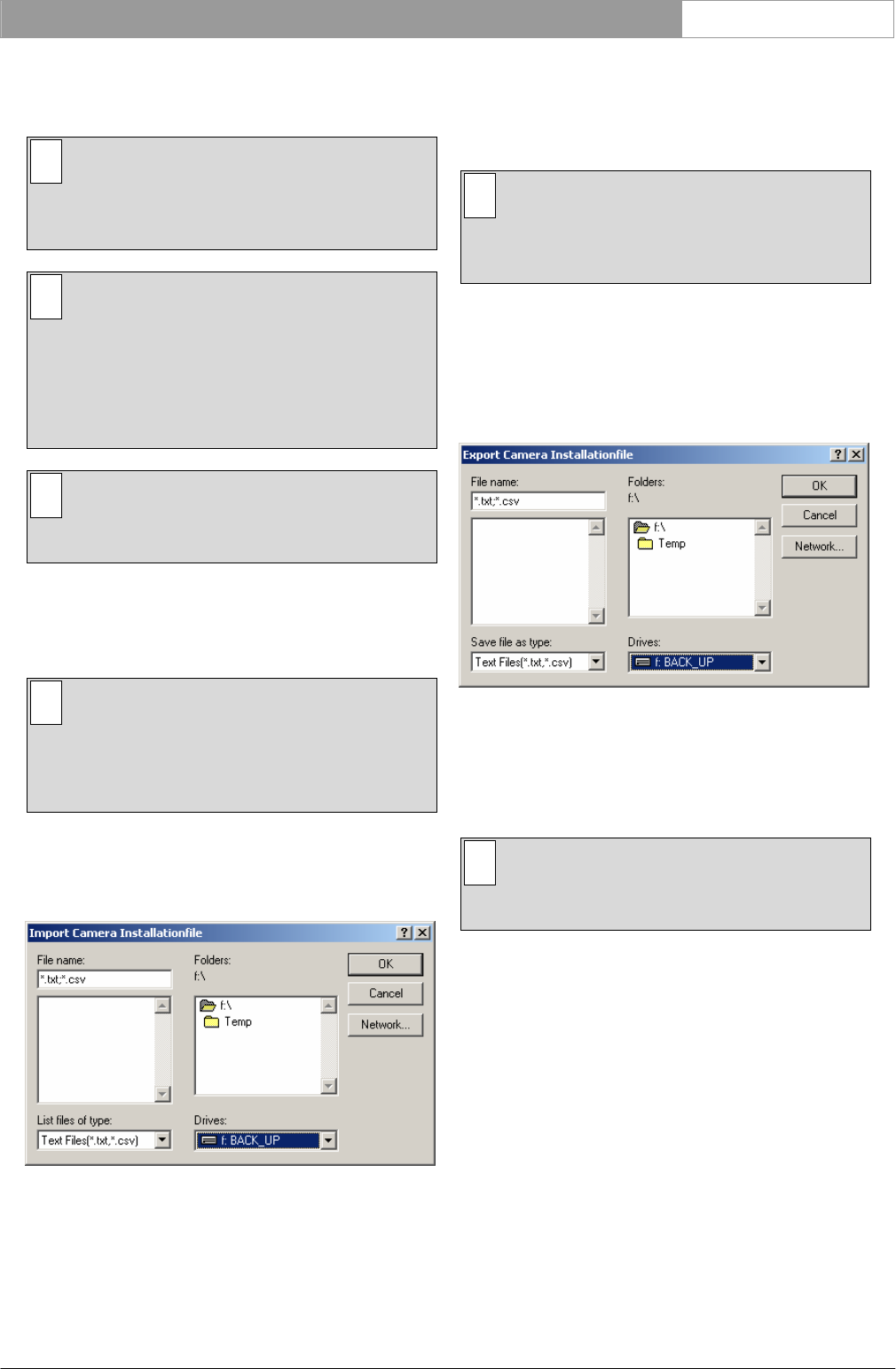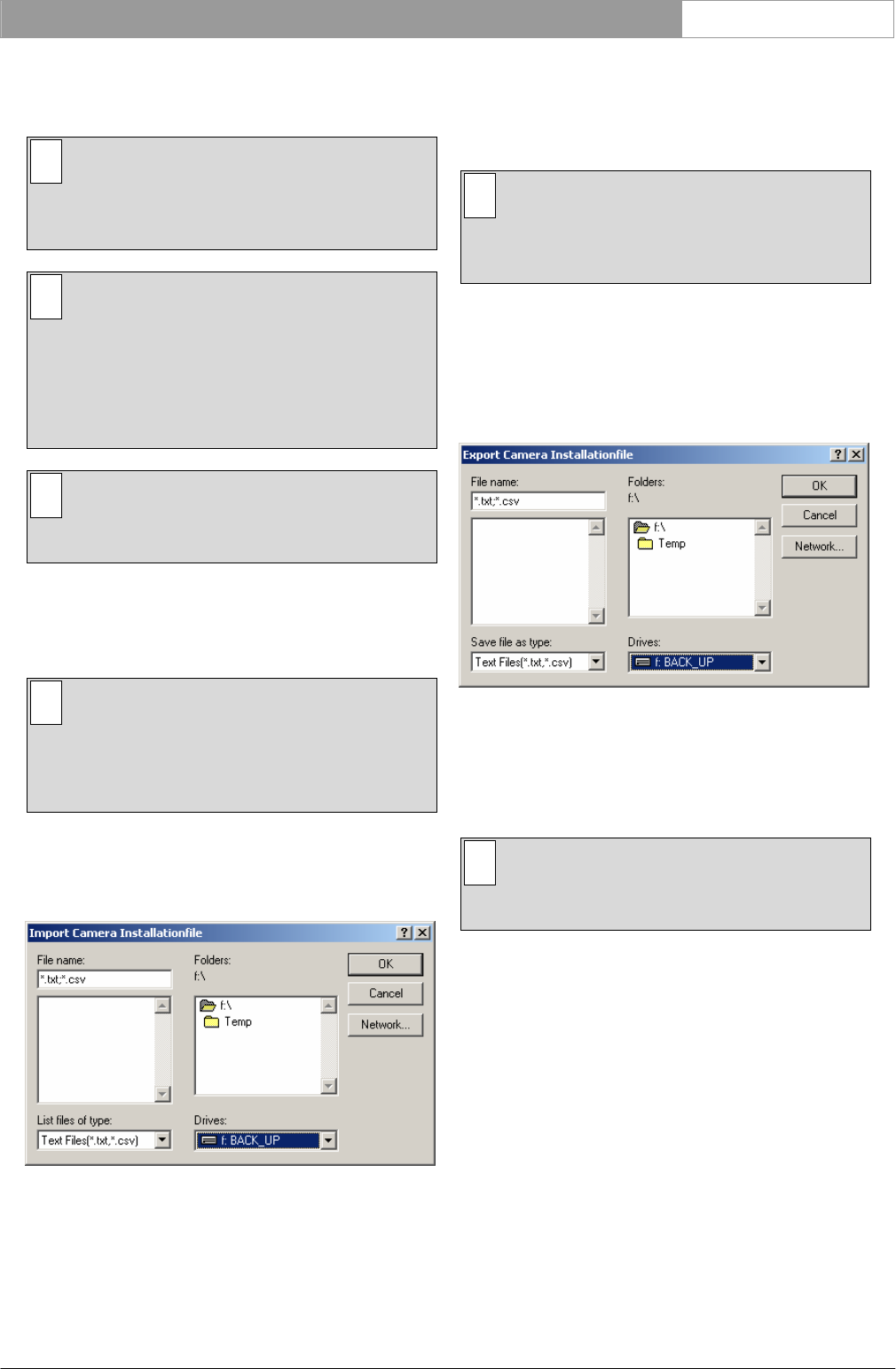
DCN Next Generation Automatic Camera Control en | 16
situations where you wish to use more than one
configuration with an installation file.
i Note
The DCN control PC can only import
information relating to seat numbers which are
present in the current System Installation file.
i Note
In stand-alone systems, configuration settings
are saved automatically on the PC and on the
DCN CCU. These settings reappear when the
PC is switched on. The import/export functions
are a useful way of making backups, and
saving/retrieving configuration settings.
i Note
Only files valid for the used (AVS or DCC)
system configuration can be imported.
3.4.5 Importing Camera Installation files
The Import function allows configuration files to be
retrieved in .txt or .csv formats.
i Note
The ‘Import...’ option is only active in
installation mode. Only files valid for the used
(AVS or DCC) system configuration can be
imported.
To import a configuration file:
• Select ‘File’ and click on ‘Import...’.
The following window appears:
Figure 19 The ‘Import Camera Installation file’
window
• Select the Camera Installation file you wish to
import.
• Click on the ‘OK’ push button.
The Camera Installation file will be imported into the
Automatic Camera Control software.
i Caution
The information imported into the Automatic
Camera Control software will overwrite the
current settings.
3.4.6 Exporting Camera Installation files
The Export function allows configuration files to be
saved in a file location of your choice. To do so:
• Select ‘File’ and click on ‘Export...’
The following window appears:
Figure 20 The ‘Export Camera Installation file’
window
• Select the name and location of the file you wish
to export.
i Note
By default, the location for exporting camera
installation files is \dcnng\export
• Click on the ‘OK’ push button.
The Camera Installation file will be exported to the
selected location.
3
3.5 Exiting Automatic Camera Control
3.5.1 Temporarily exiting Automatic Camera
Control
It is possible to temporarily leave Automatic Camera
Control without closing it down completely. To do
so:
• Click on the minimize button situated at the top
right of the application window.
The Automatic Camera Control program will
Bosch Security Systems B.V. | 2005 January | 9922 141 70491