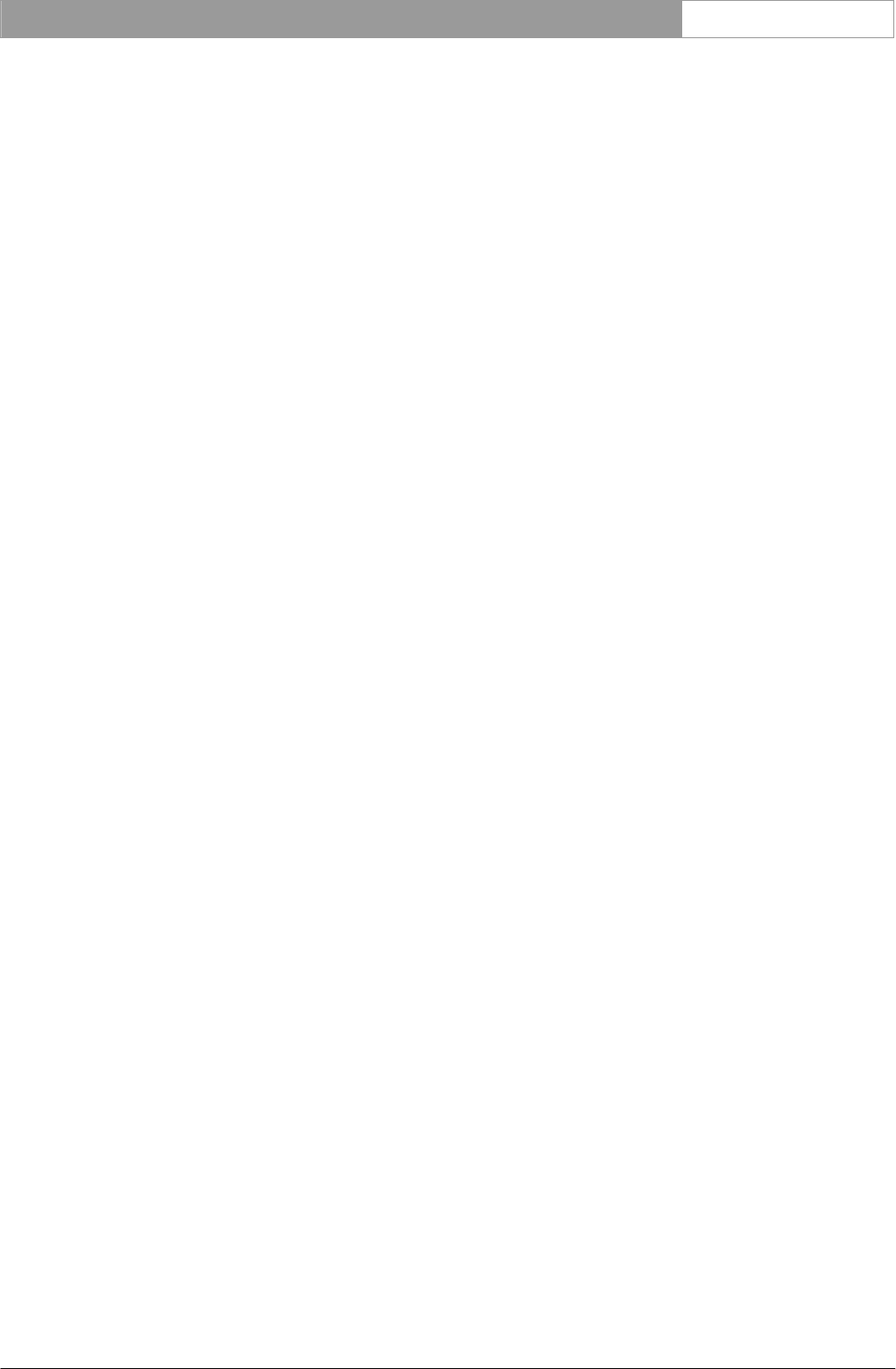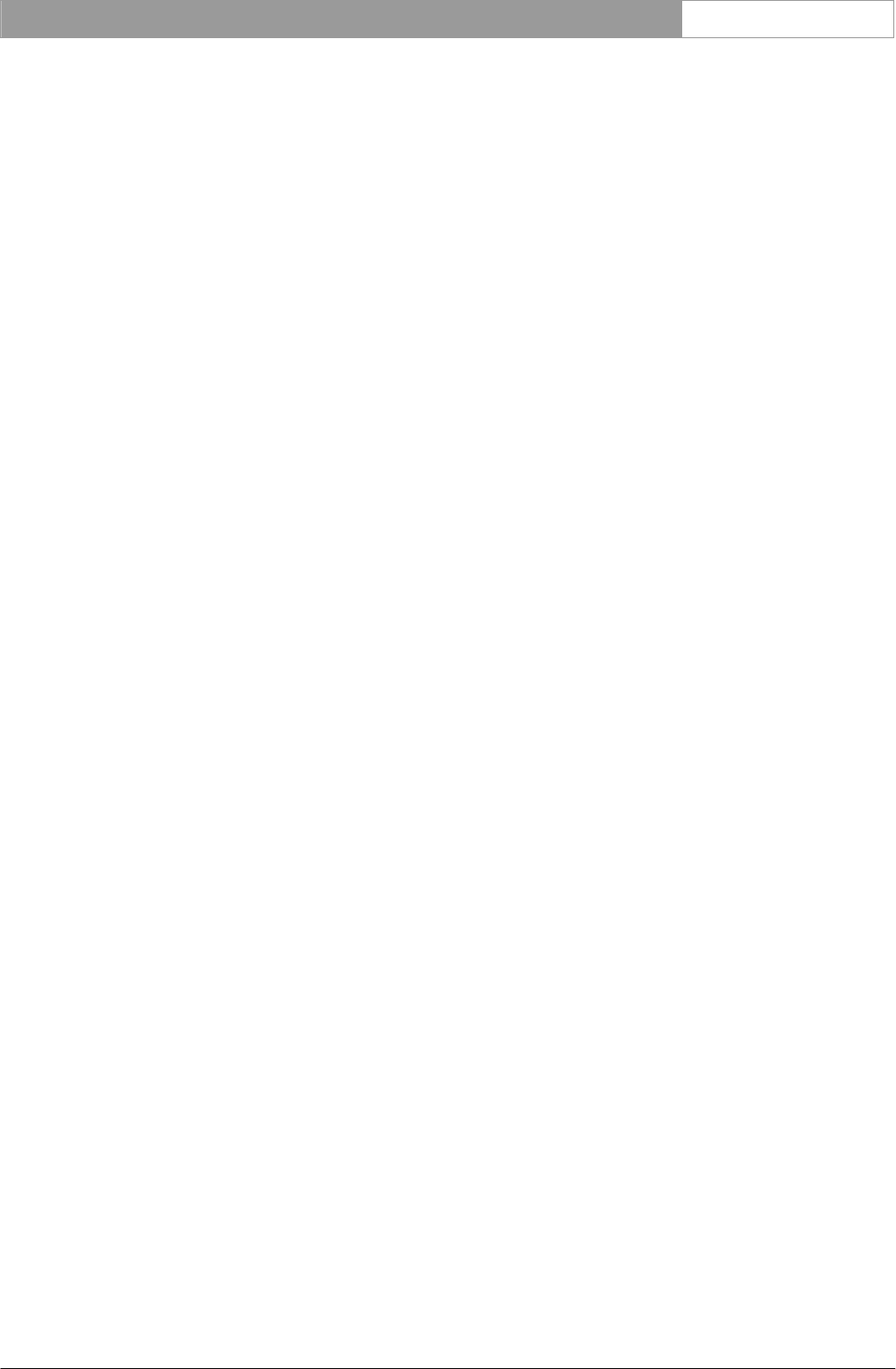
DCN Next Generation Automatic Camera Control en | 3
Table of contents
1 Automatic camera control ....................................4
1.1 About Automatic Camera Control...................... 4
1.1.1 What is Automatic Camera Control? ................ 4
1.1.2 Camera Control in congress applications........ 4
1.2 Stand-alone and PC controlled system
versions
..................................................................... 4
1.2.1 Differences between stand-alone and PC
controlled systems
................................................. 4
1.3 Overview of Automatic Camera Control........... 4
1.3.1 Systems using Control PC................................... 4
1.3.2 Stand-alone systems ............................................. 4
2 Getting started............................................................5
2.1 Starting the Automatic Camera Control
software
.................................................................... 5
2.1.1 The Startup screen ................................................ 5
Selecting an installation (and a names) file...... 5
The Automatic Camera Control icon................. 5
2.2 Installing the stand-alone version........................ 5
2.2.1 PC requirements and settings............................. 5
2.2.2 Installing the stand-alone software..................... 5
2.3 Using Help ............................................................... 6
2.3.1 The Help menu........................................................ 6
2.3.2 Index .......................................................................... 6
2.3.3 Keyboard .................................................................. 6
2.3.4 Commands............................................................... 6
2.3.5 Procedures............................................................... 6
2.3.6 Glossary.................................................................... 6
2.3.7 Using Help ............................................................... 7
2.3.8 About......................................................................... 7
3 Using Automatic Camera Control..................... 8
3.1 The camera installation main window................ 8
3.1.1 The menu bar........................................................... 9
3.2 Assigning cameras to seat/unit numbers ......... 9
3.2.1 Specifying the overview camera .......................10
3.2.2 Selecting a seat (or unit) number .....................10
3.2.3 Selecting camera number ..................................10
3.2.4 Editing camera ID.................................................10
3.2.5 Specifying camera type.......................................11
3.2.6 Entering seat (or unit) text ..................................11
3.2.7 Inserting seat (or unit) numbers and camera
settings
....................................................................12
3.2.8 Editing entries in the ‘Assignments:’ list .........13
3.2.9 Deleting a camera assignment from the
‘Assignments:’ list
.................................................13
3.3 System setting.......................................................13
3.3.1 Screenline usage..................................................14
3.3.2 Double seat (or unit) text ....................................14
3.3.3 Camera override ...................................................14
3.3.4 Camera movement time......................................14
3.3.5 Number of audience monitors ...........................14
3.4 The file menu .........................................................15
3.4.1 Camera activity......................................................15
3.4.2 Clear all...................................................................15
3.4.3 Printing.................................................................... 15
3.4.4 Importing and exporting Camera Installation
files
.......................................................................... 15
3.4.5 Importing Camera Installation files................... 16
3.4.6 Exporting Camera Installation files................... 16
3.5 Exiting Automatic Camera Control................... 16
3.5.1 Temporarily exiting Automatic Camera Control16
3.5.2 Permanently exiting Automatic Camera
Control
.................................................................... 17
Bosch Security Systems B.V. | 2005 January | 9922 141 70491