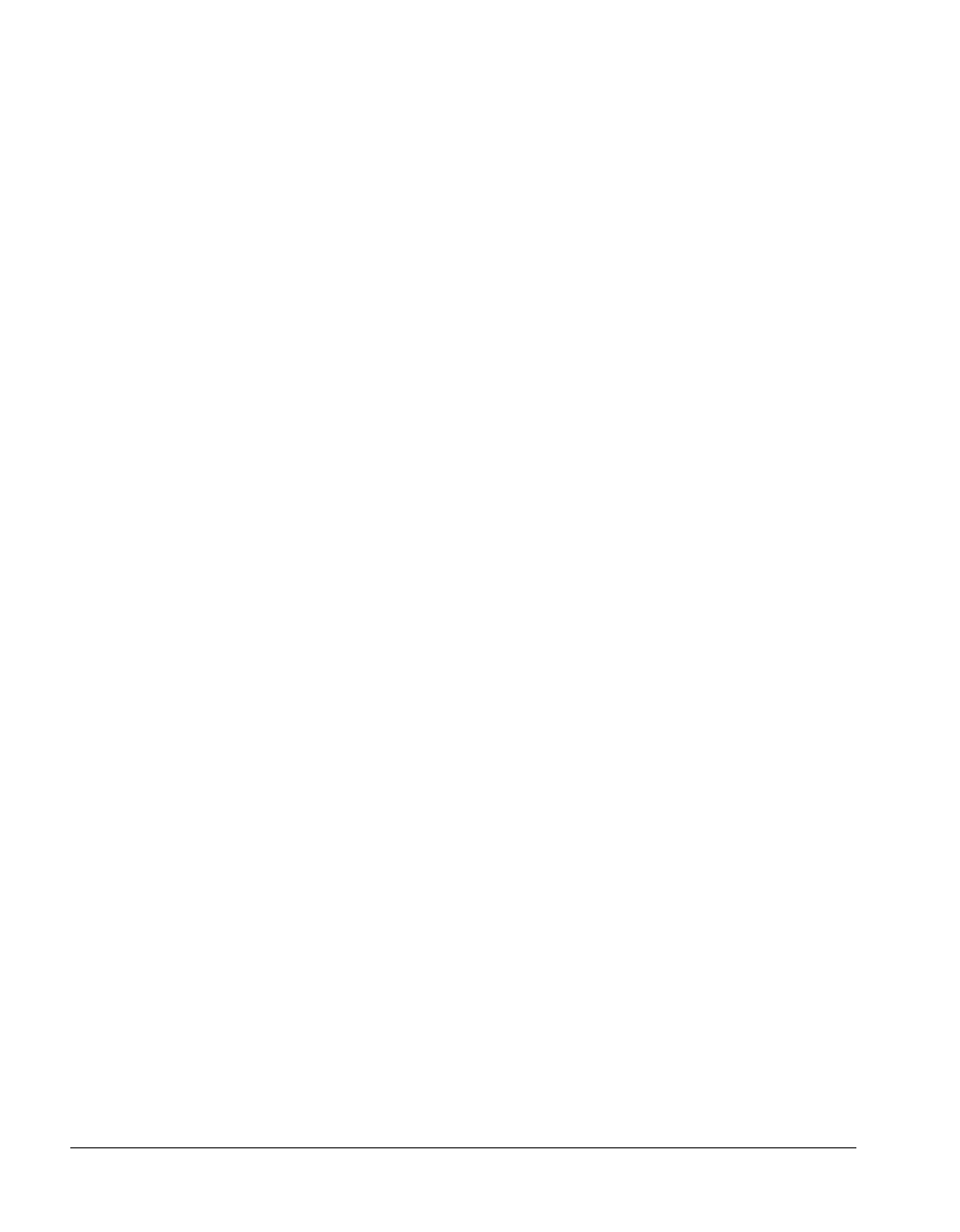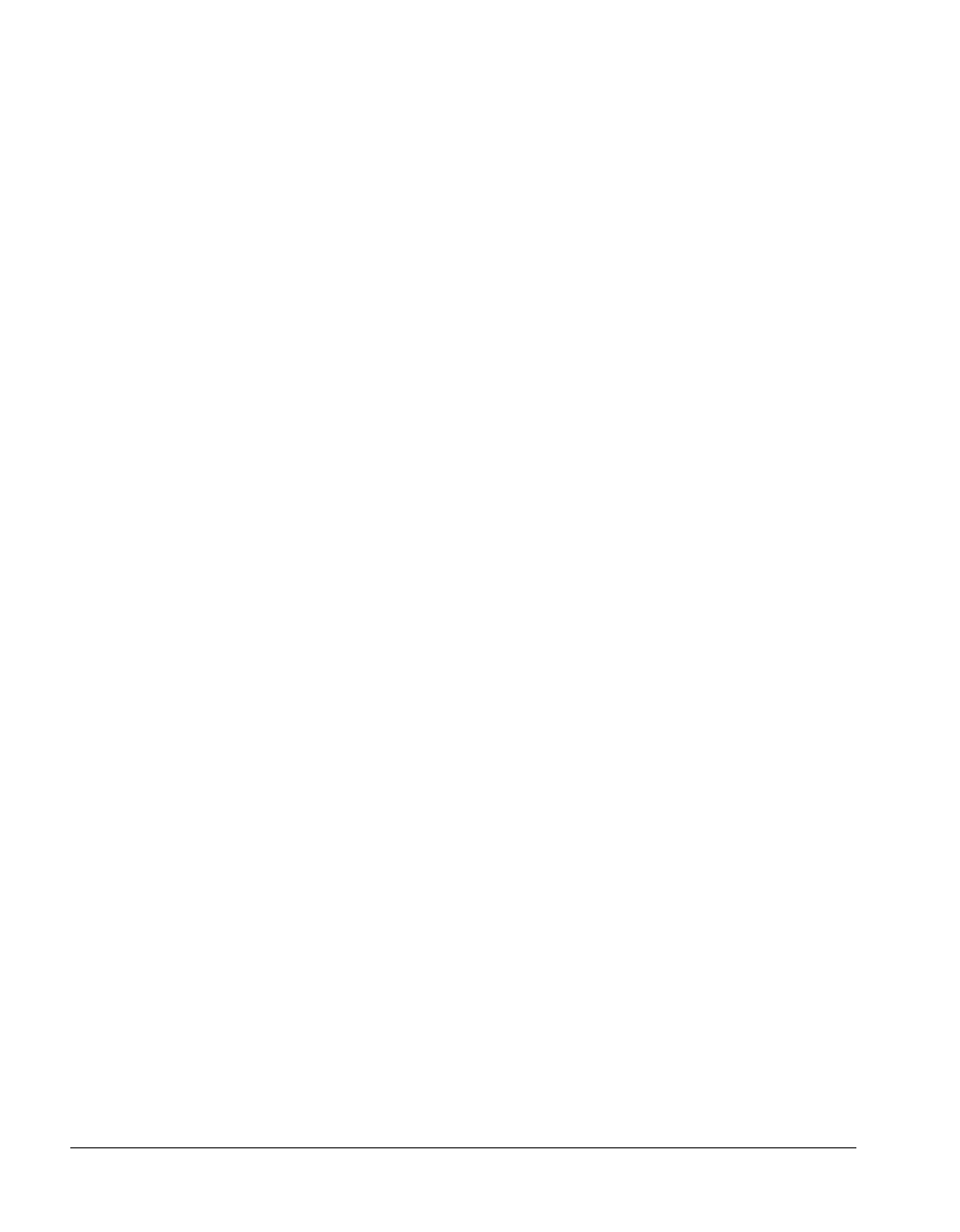
BMC Software, Inc., Confidential and Proprietary Information
5-12 PATROL
®
Database Administration Installation Guide
Stopping the Server
To stop the PATROL Database Administration server, follow these steps.
Step 1 Double-click the PATROL DB-Admin Server Manager icon in the
PATROL DB-Admin Server 3.0 program group.
Step 2 Click the Stop button to stop the server.
Stopping the Server from the Control Panel
As an alternative to stopping the server from the PATROL DB-Admin
Server Manager, you can stop the server from the control panel as shown
in the following steps.
Step 1 Click on the Control Panel icon in the Settings group.
Step 2 Double-click the Services icon in the Control Panel.
Step 3 From the Services dialog box, select PATROL DB-Admin Scheduler
3.0.01 from the scroll down list.
Step 4 Click the Stop button to stop the scheduler.
Step 5 Repeat steps 3 and 4 for PATROL DB-Admin Server 3.0.01 to stop the
server.
Step 6 Close the dialog box.
Stopping the Server using net stop
As an alternative to stopping the server from the PATROL DB-Admin
Server Manager, from the command prompt, type in the following:
net stop “PATROL DB-Admin Scheduler 3.0.01” to stop the scheduler and
net stop “PATROL DB-Admin Server 3.0.01” to stop the server. The order
in which you stop the scheduler or server is unimportant.