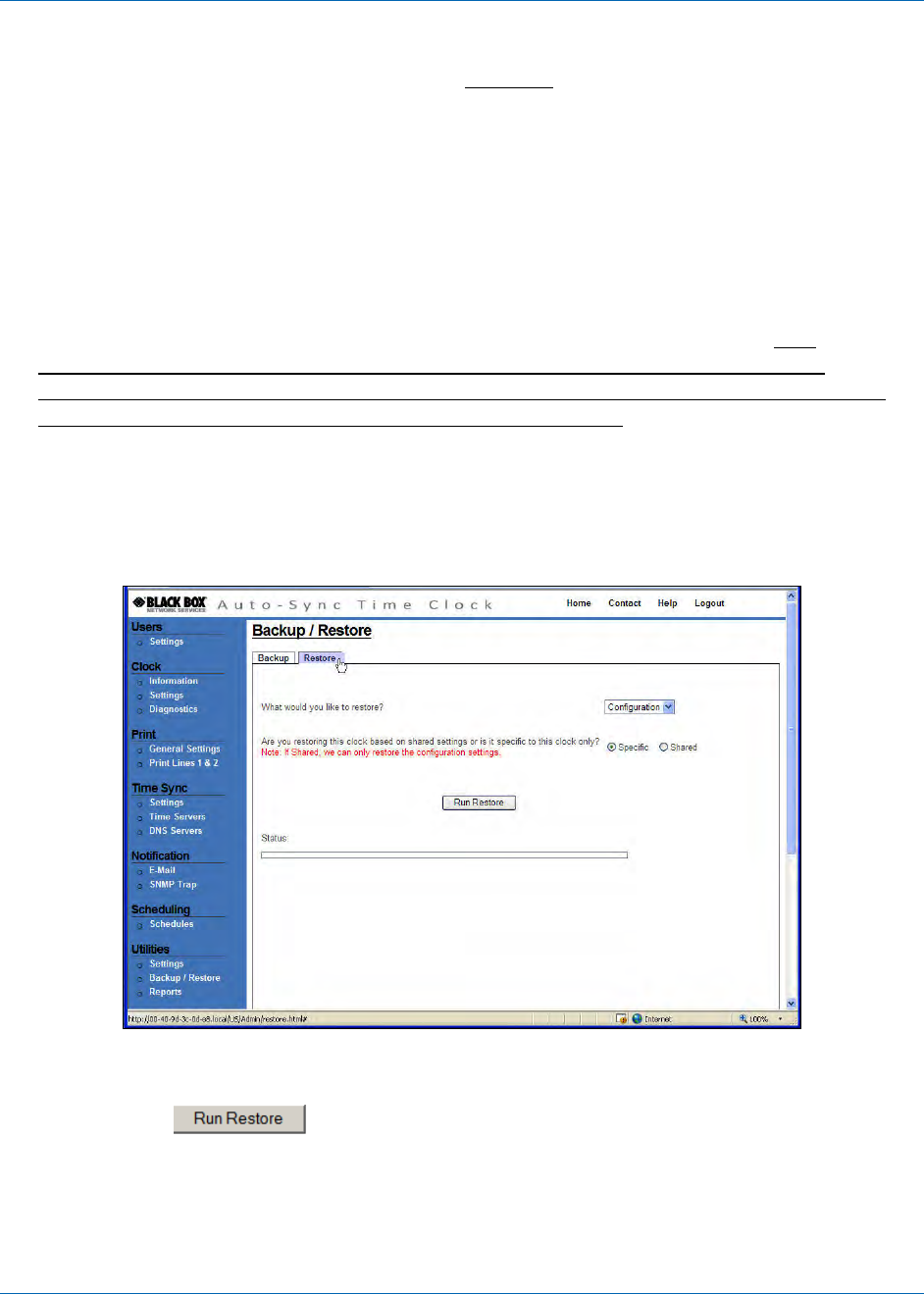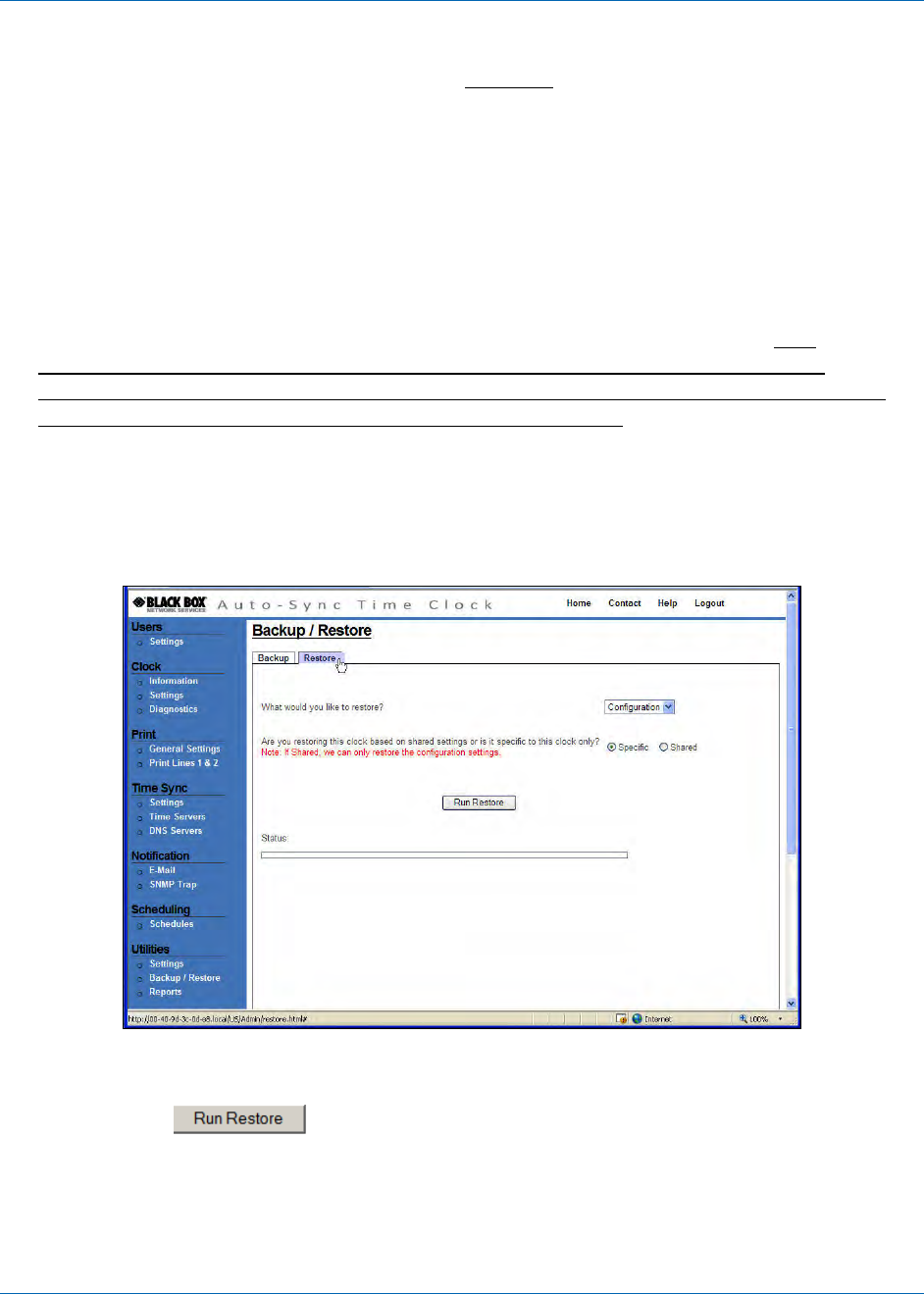
Chapter 4: Operation
724-746-5500 | blackbox.com 4-27
To restore a Configuration & Transaction file in the clock:
1. From the Backup/Restore link under Utilities,
click on the Restore tab to
perform a restore for the Auto-Sync Time Clock (see Figure 4-26).
2. Click on the drop down menu to select the type of data you want to restore. The
choices are: Configuration, Transaction, or Both.
3. Select the radio button for “Are you restoring this clock based on shared
settings or is it specific to this clock only? The choices are: Specific, or
Shared. Select Specific if you are restoring only the clock you are connected to.
Select Shared if you are using the shared settings file (possibly a different clock)
to transfer to this clock. See Figure 4-25 for an example of a shared
configuration file. The shared file does NOT have the MAC address. It is
important to note, that when restoring a clock all the information will be
changed except for the clock name. The current name in the clock will remain
unchanged so that clock retains this unique identifier.
NOTE: The transaction file CANNOT actually be shared by multiple clocks even
though you might have selected Yes to share. You CANNOT restore a
shared transaction file. This is prevented to maintain each clocks
transaction record for OATS compliant record maintenance.
Figure 4-26. Restore Utility.
4. Click on the
button to perform the file restoration in the clock and
the restoration status will be displayed once the operation has been completed,
i.e., “Successfully restored configuration from file 36-b0-4d_ATVSConfig.bin.”