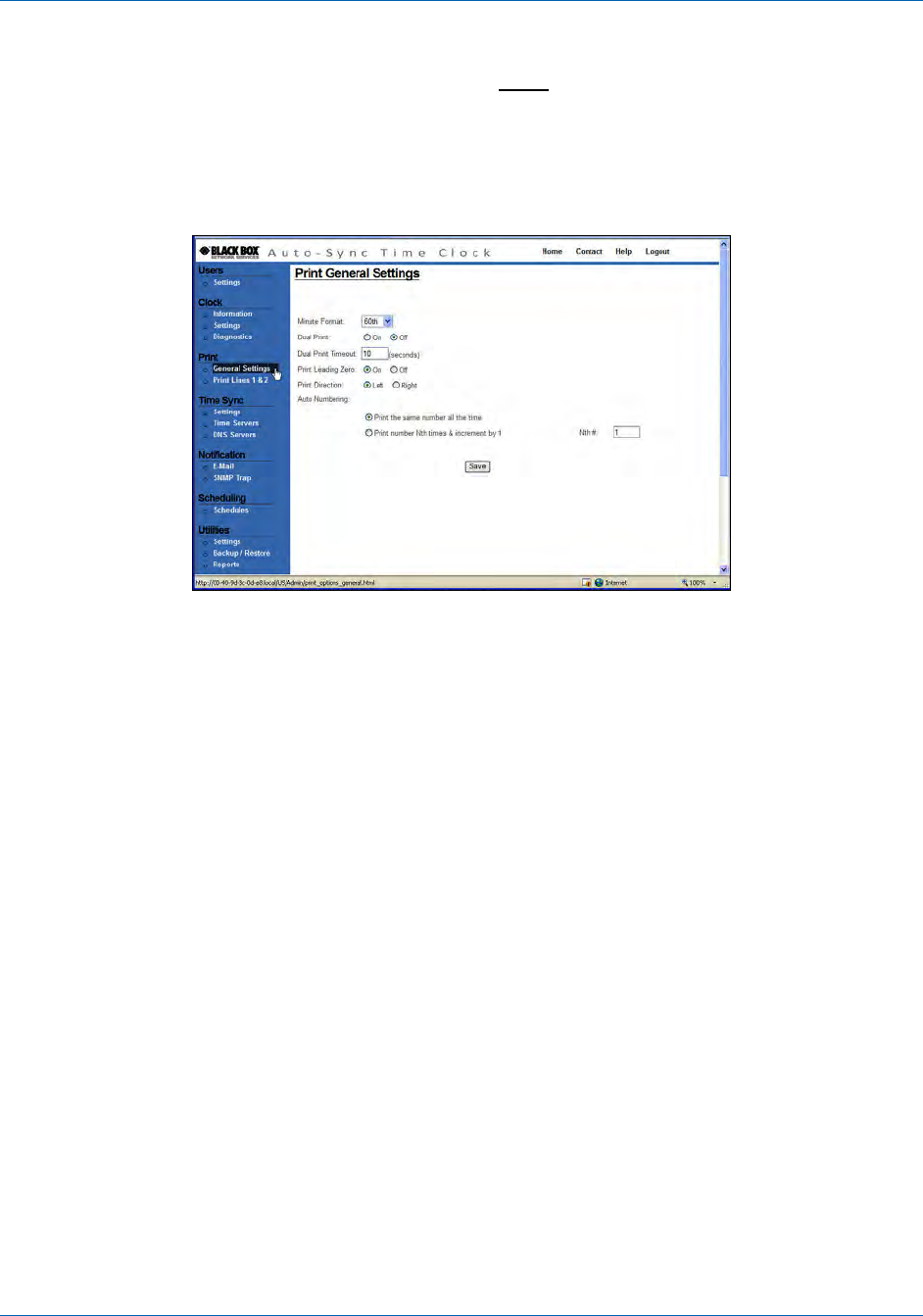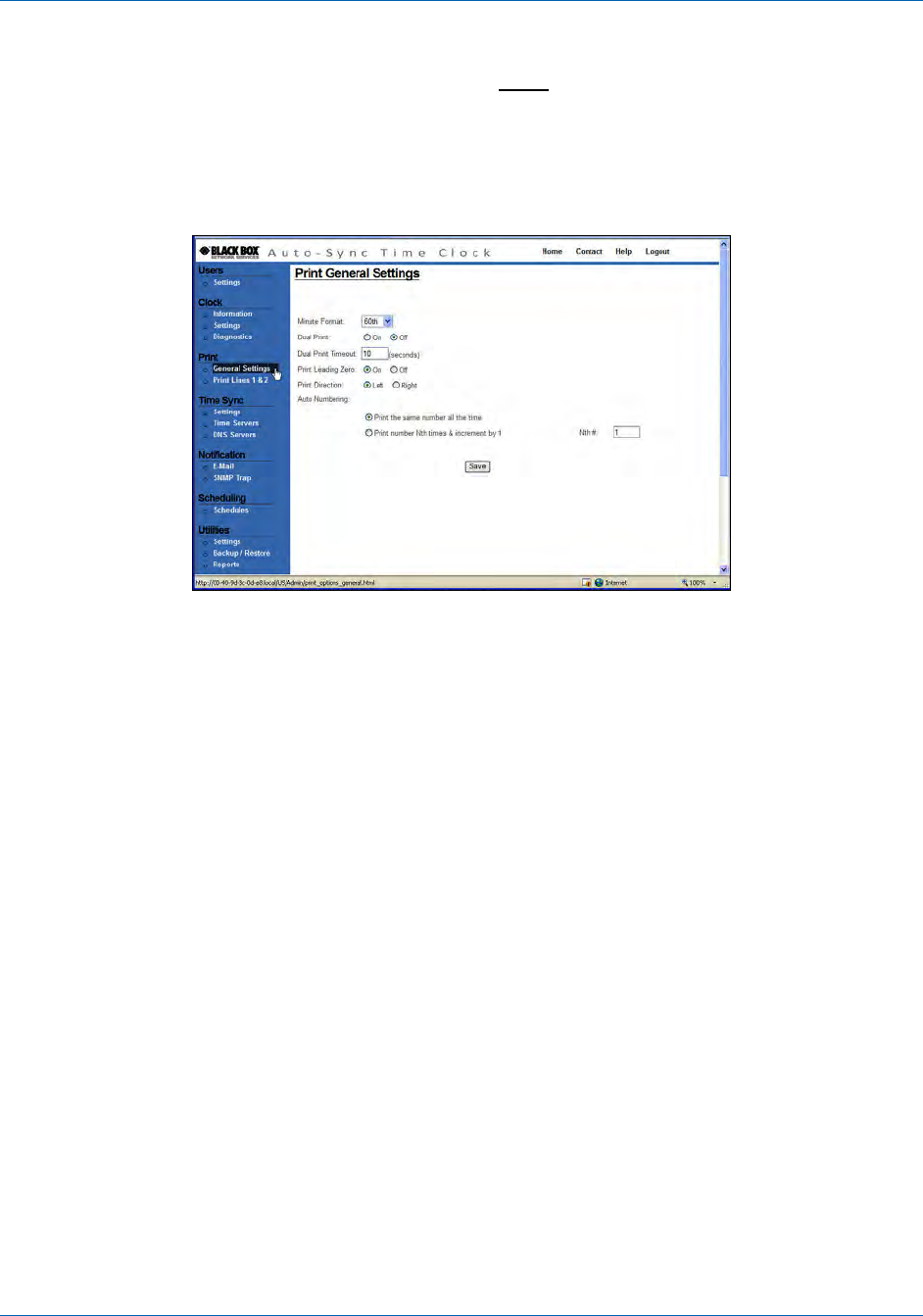
Auto-Sync Time Clock
4-8 724-746-5500 | blackbox.com
4.1.6. How to Set the Print Options
1. Click on the General Settings link under Print, and the Print General
Settings screen will appear (see Figure 4-6).
2. Select the Minute Format from the dropdown menu (default = 60
th
). An
example of this would be: if the actual time is 16:30 (4:30PM), 10
th
= 16.5, 20
th
= 16.50, 60
th
= 16:30, and 100
th
= 16.50.
Figure 4-6. Print General Settings.
3. Select the Dual Print, On or Off. This determines whether you print one line
(Line 1) or both lines (Line 1 & Line 2). When Dual Print is turned On (default =
Off), and the print method is set to Paper Detect Only (P) (see Figure 2-17) two
different print styles (lines) can be printed sequentially, without having to push
the auxiliary Symbol Print Bar.
The following is an example for a custom print style with the Dual Print feature
turned On to show the sequence for Line 1 & Line 2 imprints:
First imprint (Line 1) 2008/09/22 00:51 13s
Second imprint (Line 2) DESK 1234
4. Enter a value, in seconds, for the dual print to timeout (default = 10 seconds).
For example, when set to 10, the 2
nd
print line will not be active if more than 10
seconds have passed since the 1
st
line was printed. The range is 0 to 60
seconds. When zero (0) is used there is NO timeout; the 2
nd
line is always
active.
NOTE: When Dual Print On is selected, the clock will display “L2” where the
seconds/date is normally displayed. L2 will be displayed after Line 1 is
printed (see the figure) to prompt you that Line 2 (L2) will be printed with
the next print stamp. This prompt will remain displayed for the timeout
value or until Line 2 is printed. For example, a timeout of 0 seconds would
allow L2 to display until the print cycle was completed with Line 2.