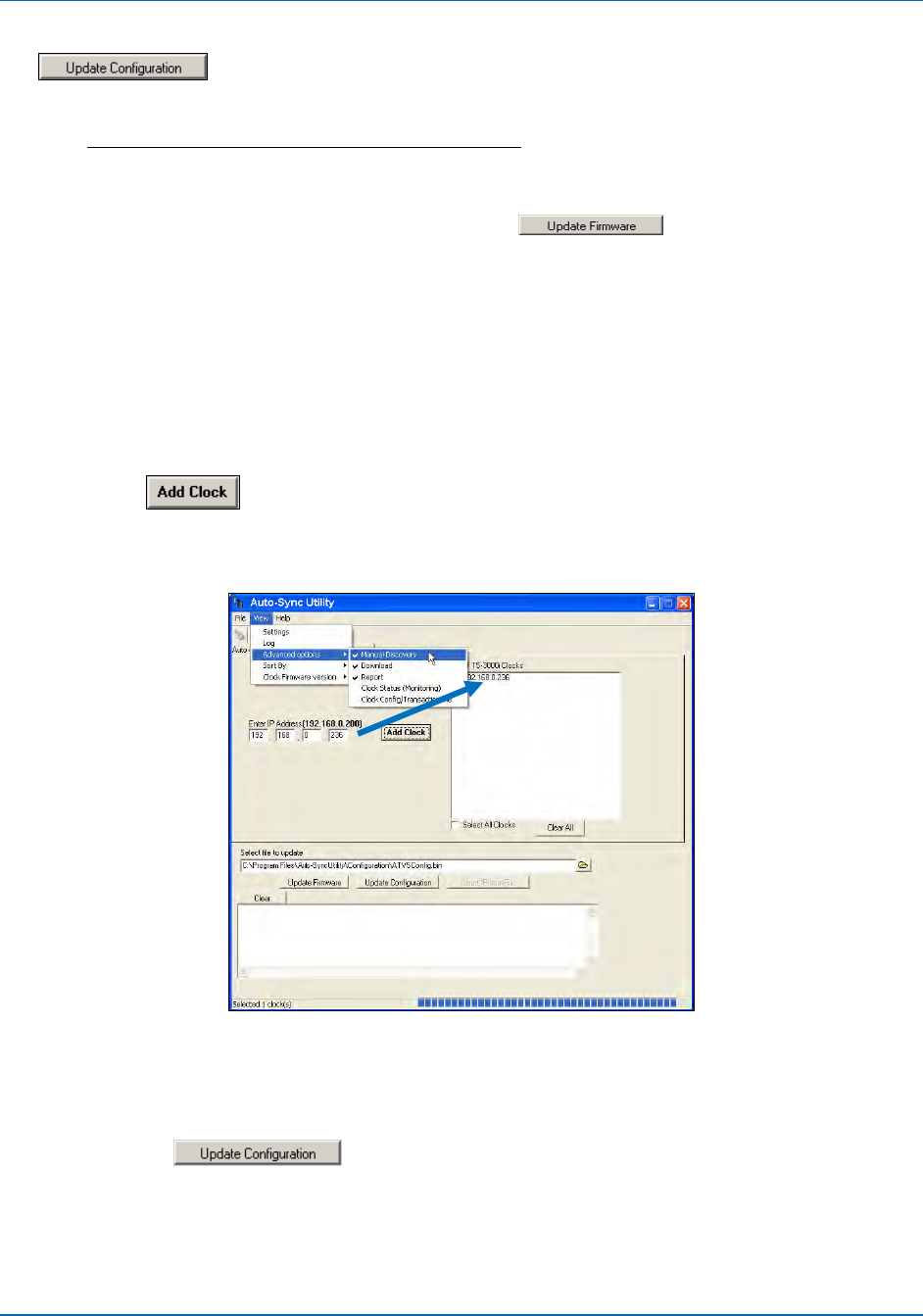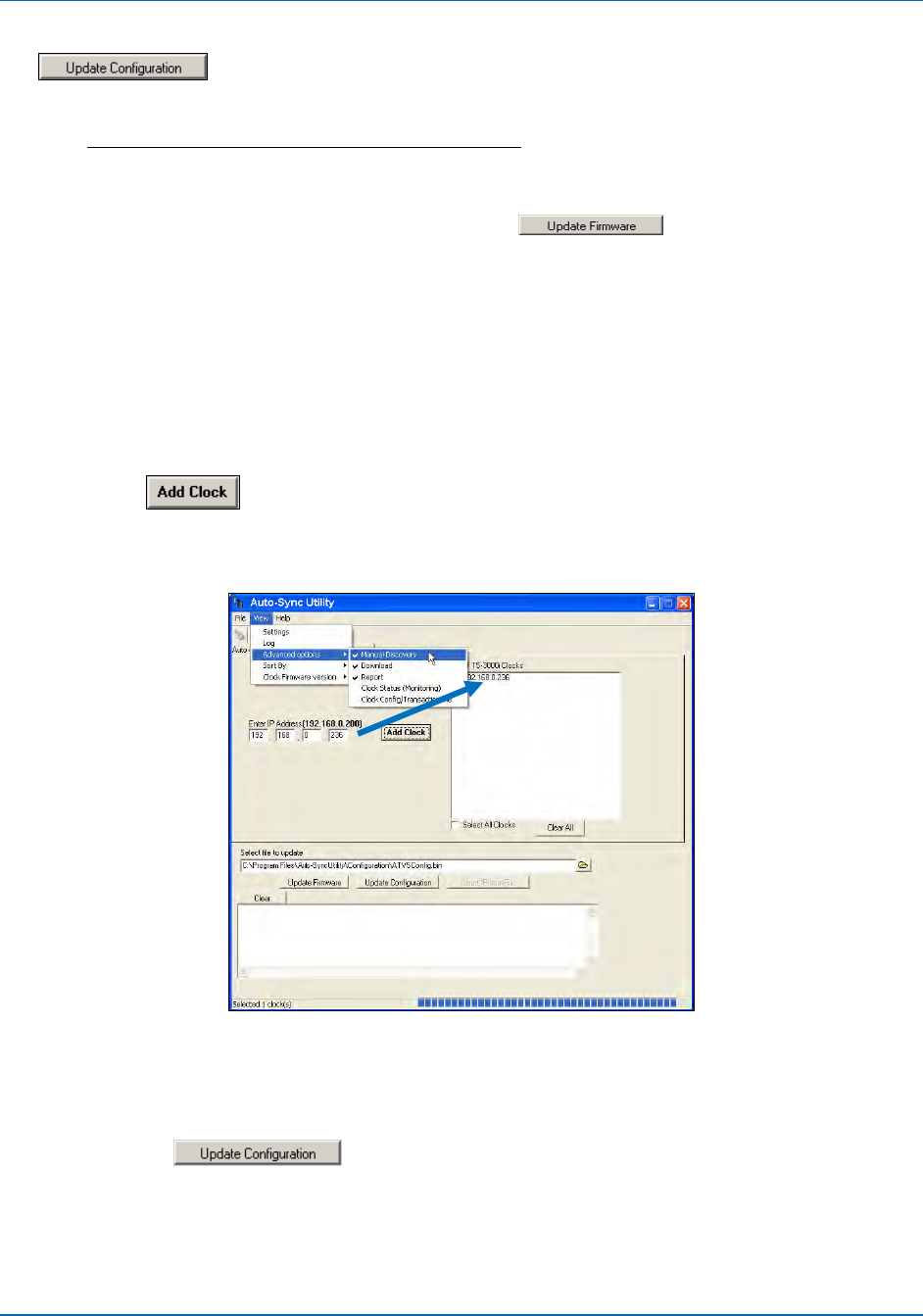
Auto-Sync Time Clock
5-10 724-746-5500 | blackbox.com
4. Once you have located the original configuration file, click on the now active
button to download the clock configuration file to the selected
clock(s).
NOTE: It is recommended to perform a Backup
from the built-in clock Backup
Utility before performing any clock firmware updates. FAILURE to do this
could result in loss of clock configuration and/or the transaction database!
NOTE: If updating clock firmware, click on the
button after browsing
to and selecting a clock firmware file. ONLY PERFORM this function if Black
Box recommended. When performing a firmware update, the file would
have an “image.bin” name and probably be stored in a different location.
Otherwise, this function is not normally used.
Manual Discovery Procedure for download:
1. With the Advanced options Download open, click on View Advanced
options Manual discovery to enter the IP Address for the desired clock, and
press the
button to add the clock to the list of Auto-Sync Time Clocks
(see Figure 5-13). Use this same procedure to manually add other Auto-Sync
Time Clocks to the list.
Figure 5-13. Manual Discovery Download.
2. Browse to select the clock “ATVSConfig.bin”” file using the Windows Open dialog
(see Figure 5-12).
3. Click on the
button to download the clock configuration file to
the selected clock(s) in the list that was manually created. Click “Select All
Clocks” (the default) to select/deselect all discovered clocks, or click on each
desired clock.
Operation status displayed here