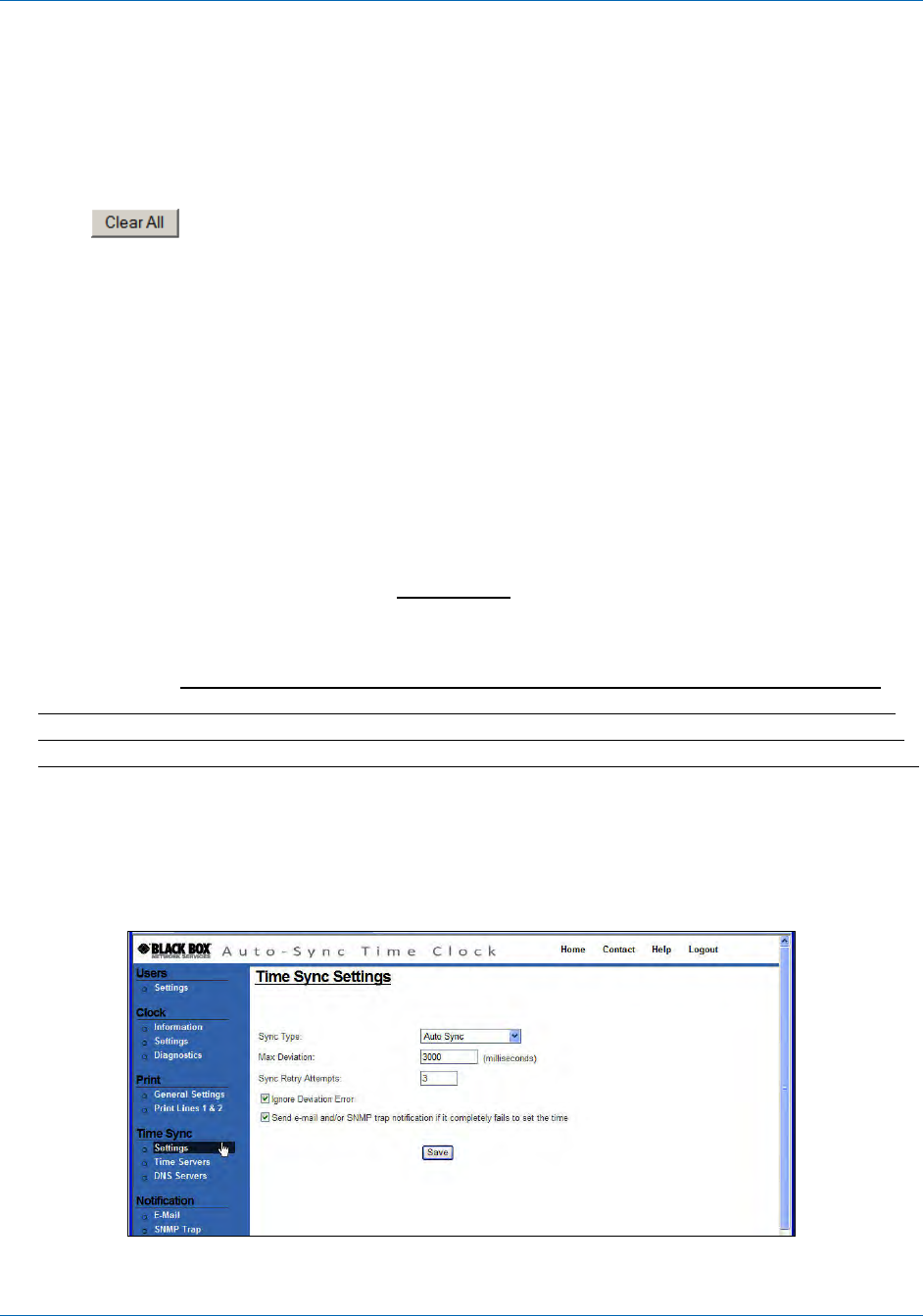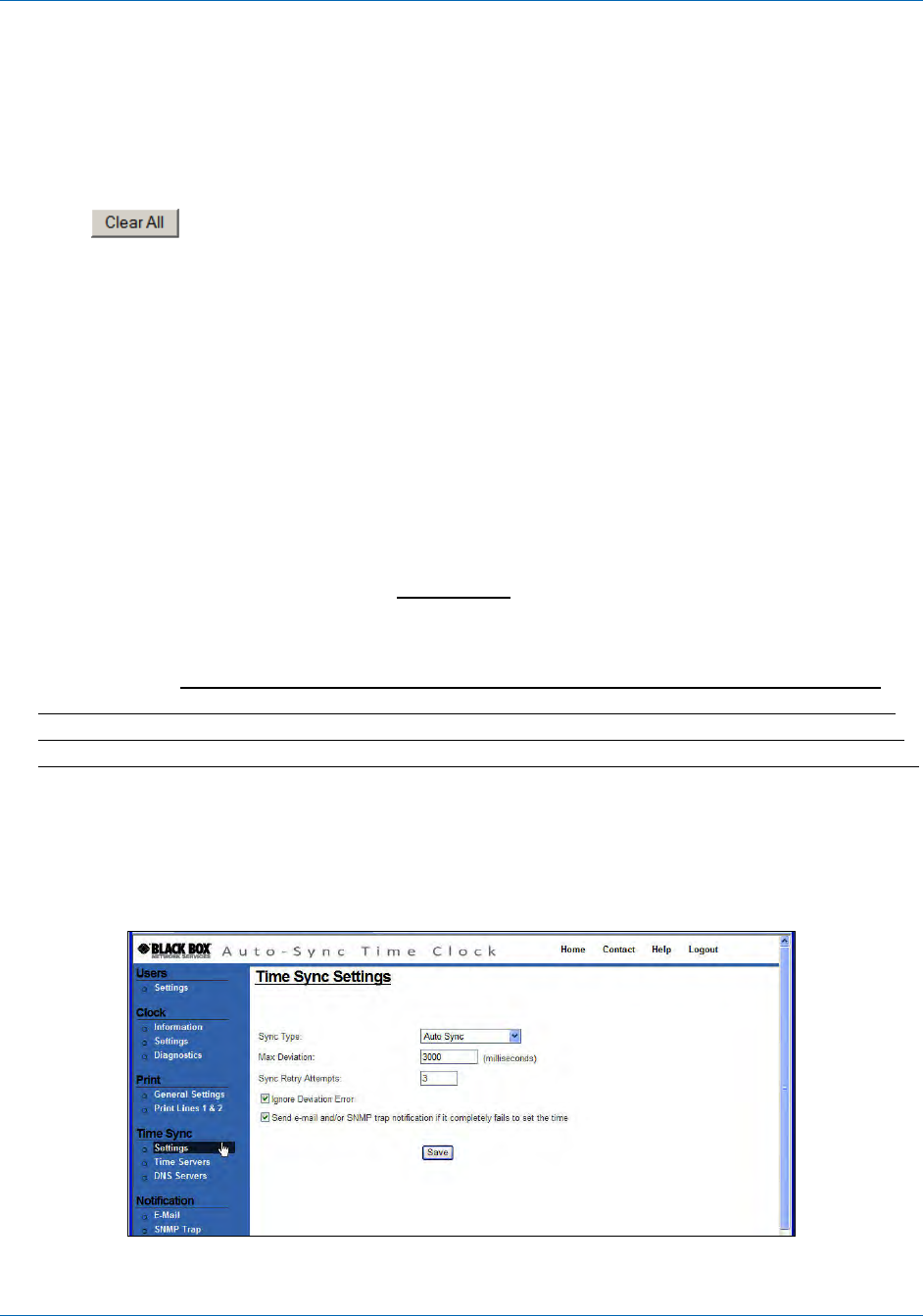
Auto-Sync Time Clock
4-12 724-746-5500 | blackbox.com
NOTE: Only uppercase characters will be printed. Every time you enter text or a
symbol, and press the Add Text or Add Symbol buttons that is considered a
“row” which appears in the row box. A maximum of 10 rows will be
accepted. Trying to save a print line with greater than 150 dots will
generate the error message; “Symbol is invalid, exceeded the
maximum length”.
If you make a mistake entering text and/or symbols you must press the
button to clear the Message and row display and re-enter your
desired print.
4.1.7. How to Set Time Synchronization
The following procedures for Time Sync Settings, Time Servers, and DNS Servers
can be used to setup custom parameters for time validation to ensure your Auto-
Sync Time Clock is accurate and meets your requirements. For example, an internal
Time Server could be configured instead of one of the default time servers which
require Internet access.
4.1.7.1. Time Sync Settings
1. Click on the Settings link under Time Sync and the Time Sync Settings screen
will appear (see Figure 4-11).
2. Select the Sync Type: Auto Sync (default) or ATVS Software Sync from the drop
down menu. ATVS Software Sync should only be checked if you are using the
Auto-Sync Time Clock with ATVS Software. When ATVS syncs with the clock, it
will automatically reset the Sync Type to ATVS Software Sync. If you wanted to
disable the ATVS sync, you would have to change this setting back to Auto Sync.
3. Enter the Max Deviation that is acceptable to synchronize the clock. The
maximum deviation is the difference in time between the clock and the time
server. The range is 0 to 90000 milliseconds with a default = 3000 milliseconds
(3 seconds). However, it is recommended to not set below 400 milliseconds due
to normal inherent network latency.
Figure 4-11. Time Sync Settings.