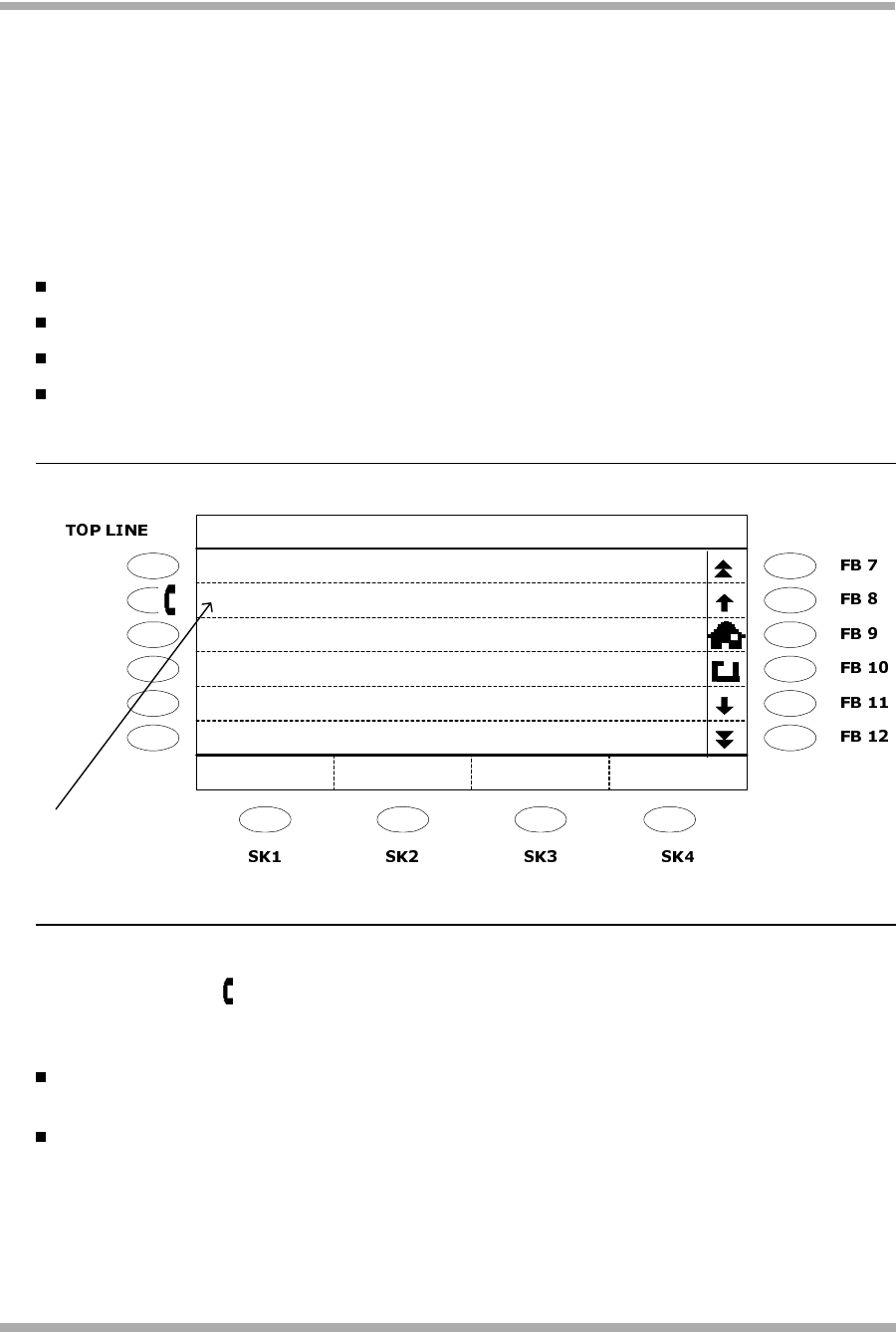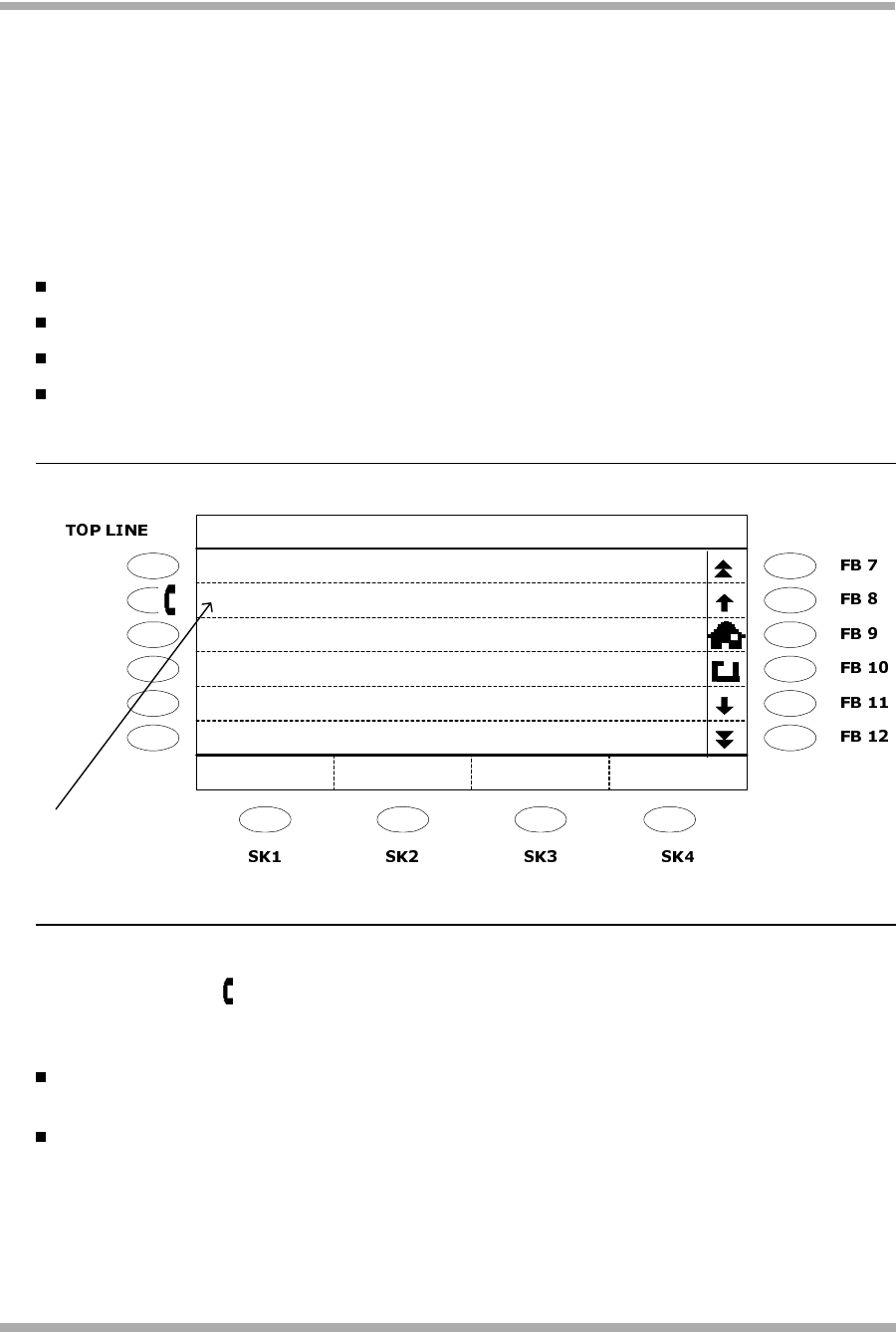
4600 Series IP Telephone LAN Administrator’s Guide
4620 Web Application User Interface
D-10
Web Application Detail Screen 5
The Detail screen displays when a user selects the Detail button on the Successful Search
screen. Depending on how you administer it, this screen provides additional information about the
person selected on the Successful Search screen. The Full Name and Main Telephone Number of
the selected person show on the first two lines as a default, but can be administered to display
different data. Four additional display lines may be administered to provide specific (corporate or
personal) information about the person. Examples of data you can administer to appear are shown
directly below; any valid LDAP attribute can be used in their place:
Additional Phone Number - a cell phone or other related telephone number.
Email - the person’s business email address.
Organization - the department or organization to which this person belongs.
Other - any other pertinent information, such as the name of the person’s manager or
assistant.
Figure D-4. Sample Detail Screen
A “click to dial” icon ( ) to the left of the Main Phone Number allows the user to call the person
directly from the Detail screen; using this icon instead of a Call softkey saves a softkey for your
customization. Three softkeys are labeled as follows, the fourth softkey is available for your use:
Search - Displays the Search screen, to allow the user to enter new criteria and initiate
another search.
Add to SD - Allows the user to add a selected name and phone number to a Speed Dial
button.
:HE
)XOO1DPH
&
0DLQ3KRQH1XPEHU
6HDUFK
Return AddToSD
(PDLO
2UJDQL]DWLRQ
$GGLWLRQDO1XPEHUHJ&HOO3KRQH
0DQDJHU
Customized Softkey
Click to dial