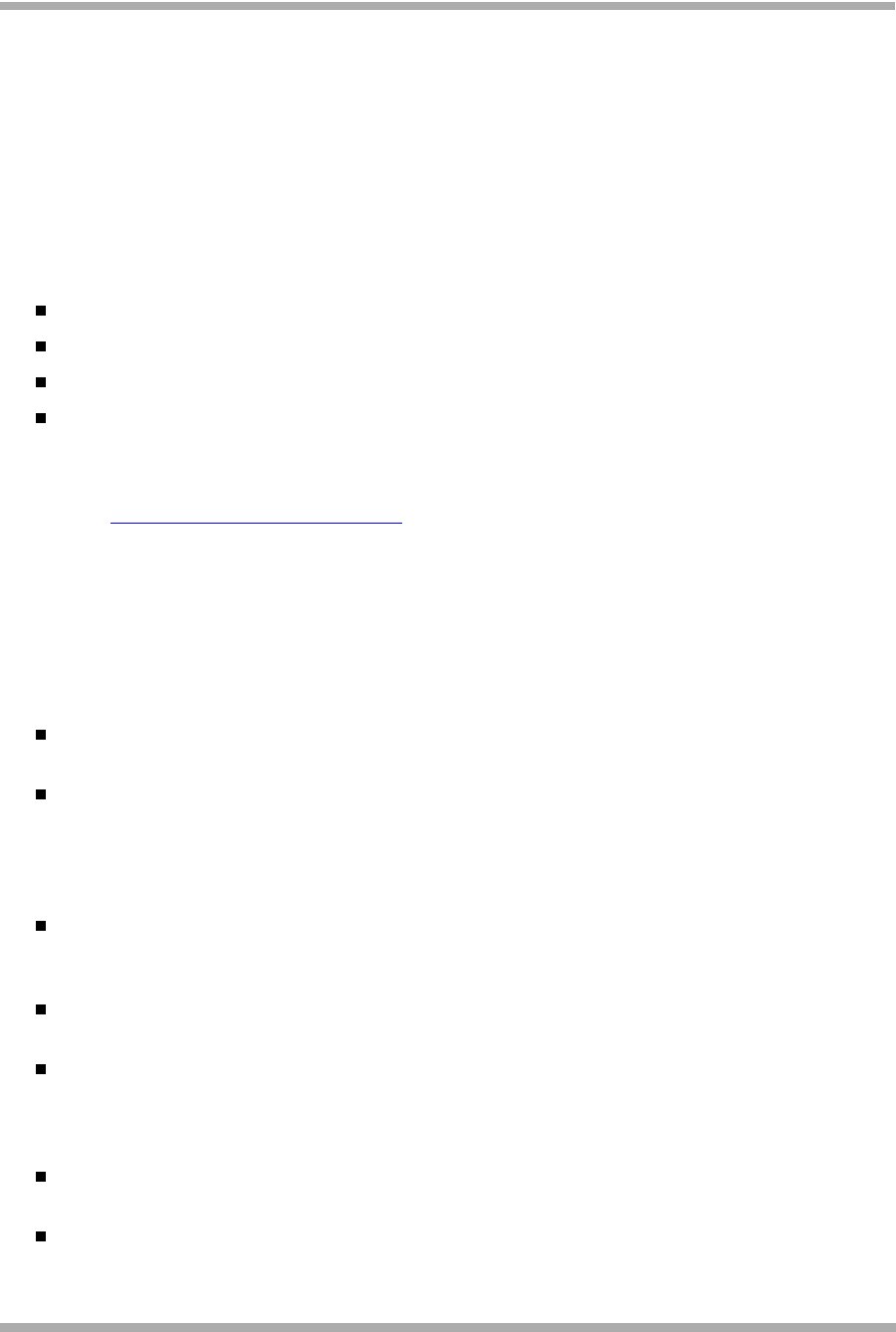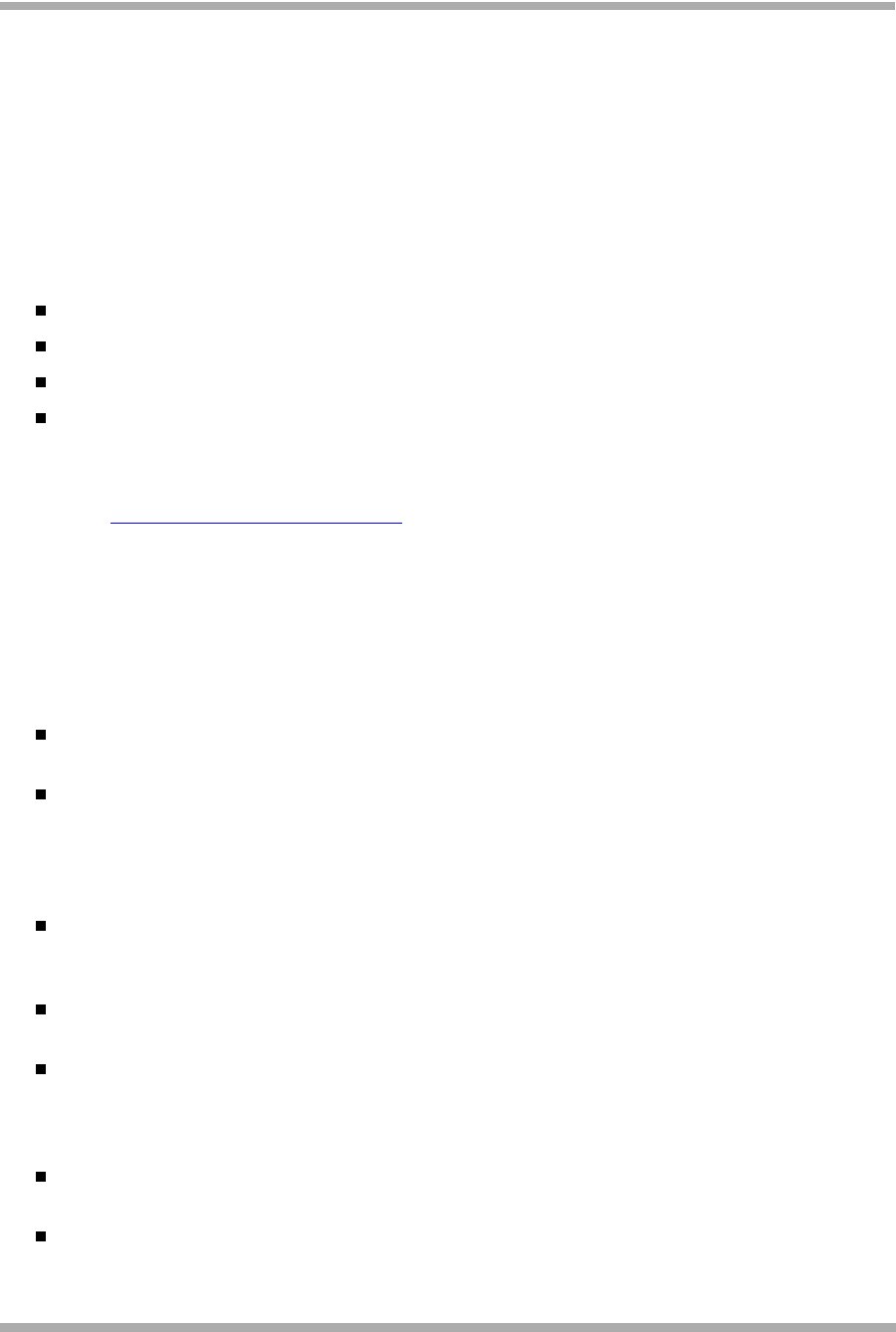
4600 Series IP Telephone LAN Administrator’s Guide
Browser Features and Behavior
B-8
Frames 5
Frames allow multiple windows to be created on the browser’s base window. The browser is
effectively split up into multiple areas. Each frame may be given a name or ID. Using the target
attribute of the <a> tag, a web page may be displayed in another frame.
Although frames behave as defined, the small size of the screen makes them impractical to use.
Just like tables, frames take up too much room on the display. One could, though, take advantage
of frames by having a small "table of contents" frame with images for links. In general, however,
use of frames is strongly discouraged.
<frameset> defines an area for a set of frames.
<frame> defines a single frame in a frameset.
<iframe> defines an in-line frame. More detail
<noframes> provides a fallback for browsers that don’t handle frames. If the designer intends
to use frames and make these pages available to phone, this tag should certainly be
employed.
See the Design Guidelines
, on page B-10 for information on displaying frames.
Forms 5
HTML forms provide the user the ability to enter data into a web browser. This data can then be
passed on the web server for processing. It is difficult to predict what web designers might have in
mind for the 4630 IP Telephone Web Browser. However, all forms-related tags have been verified,
and the results are presented here.
<form> defines the basic input form, and defines the action to be performed when the submit
button is selected, via the action attribute.
<input> defines most user input. The type attribute defines the type of input to be used. The
<button> tag was created to replace type values of button, reset and submit, in a cleaner,
more flexible way. Other type values available are checkbox, hidden, image, password, radio,
and text. The type value file is useless in the context of this browser, since the intent of this
control is to allow the user to select a file on their local disk.
<button> defines a button that the user may select. This behaves much like the <input
type=button> tag, except that the physical appearance is three-dimensional and any text,
image, or combination, may be displayed in the button.
<fieldset> encapsulates a section of a form’s contents to create a group of related form
controls. The phone’s browser puts a simple box around the fieldset.
<label> associates a relationship between a form control and one or more text labels. Labels
may be tied to form controls by the for attribute in the label and the id attribute in the form
control. They may also be tied by embedding the form control inside the <label> tag (for
example, <label>Name: <input type=text id=name></label>).
·<legend> gives a label to a <fieldset> tag. This label appears at the top of the fieldset section
of the form, with a line separating the legend from the rest of the fieldset.
<optgroup> provides nested, cascading menus to the user. This doesn't seem to work.