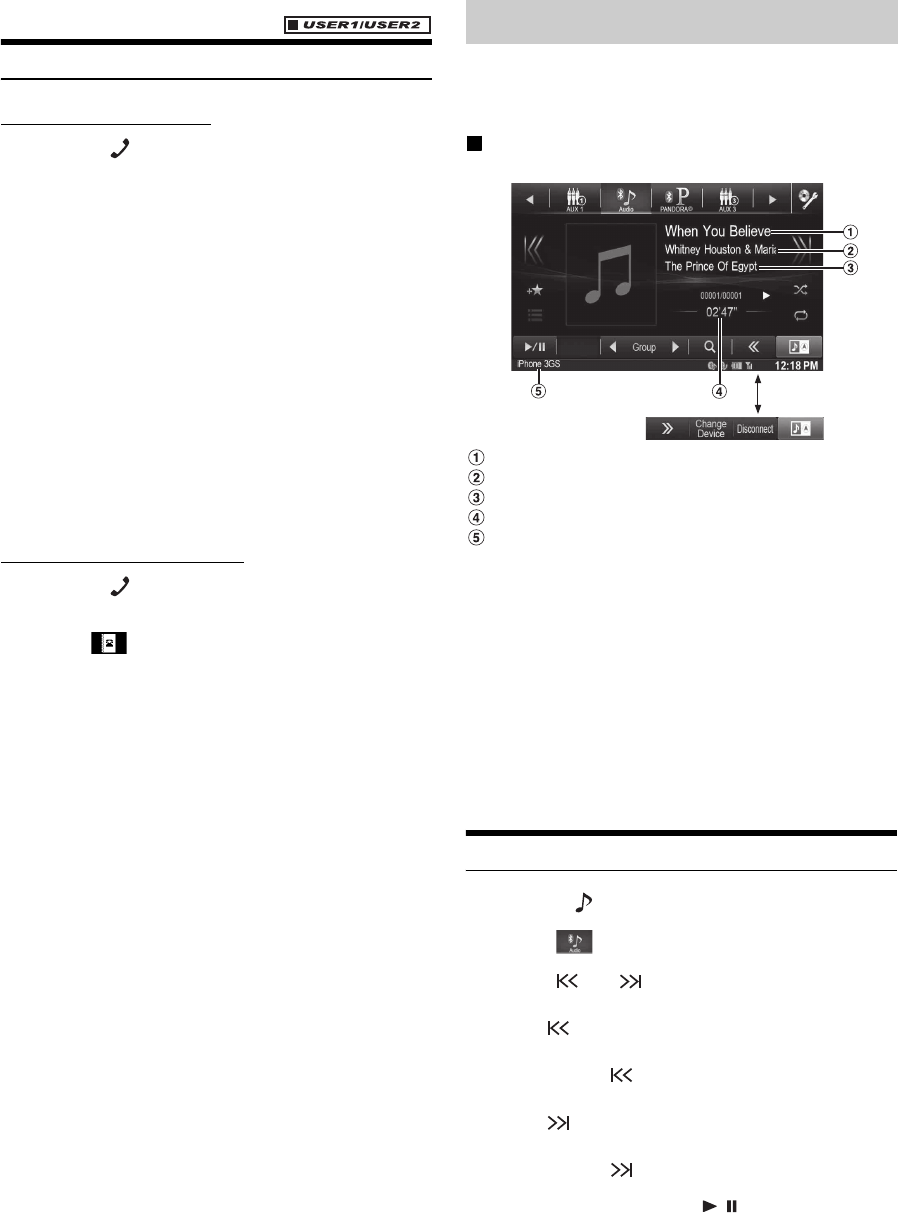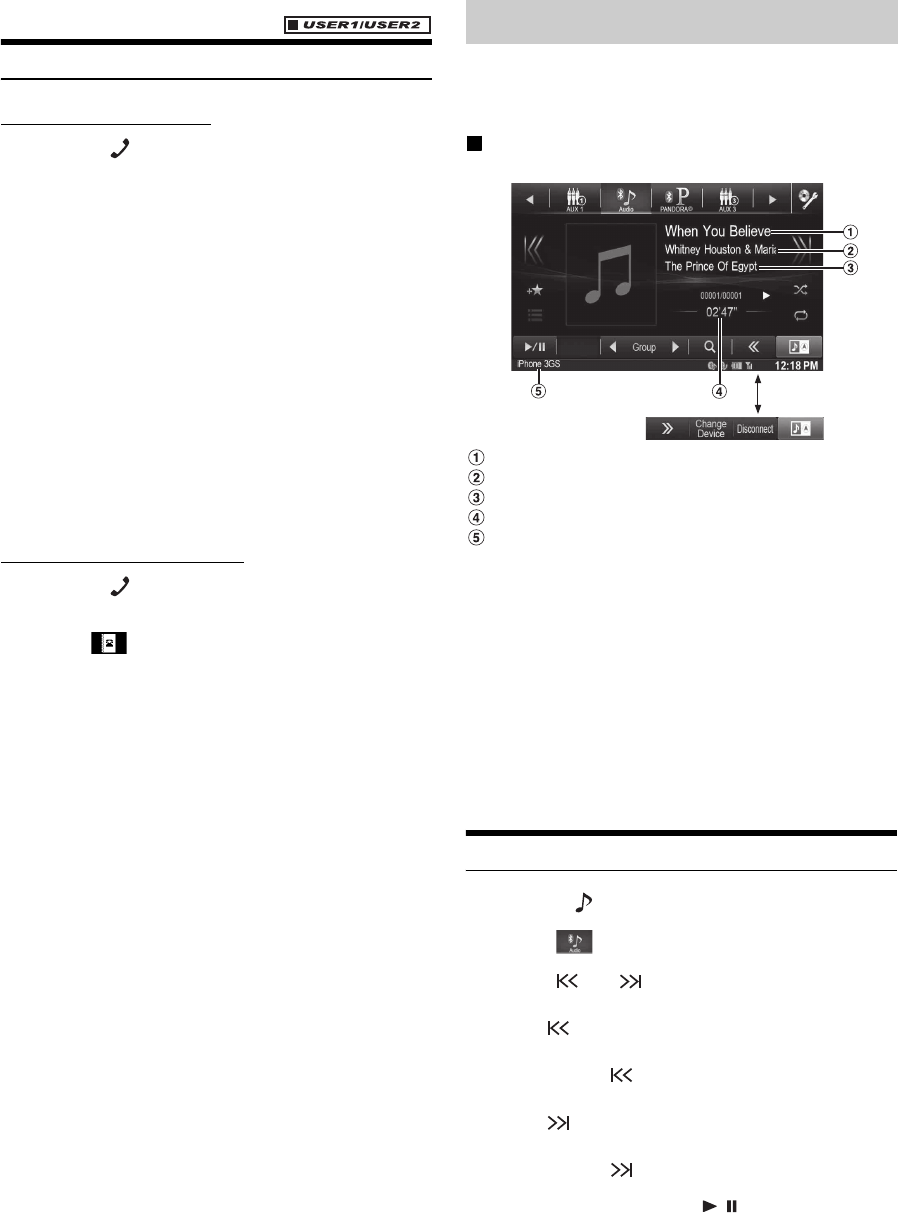
72-EN
Assigning as a Short Cut Dialing Number
Assigning from Call History
1
Press the (PHONE) button.
The Phone menu screen is displayed.
2
Touch [Dialed], [Received] or [Missed].
The last four histories are displayed.
3
Touch the person name you intend to assign as the
Short Cut dialing number.
The details screen of the Phone book is displayed.
• To display all the histories, touch [All]. Touching [Delete]
deletes the selected histories.
4
Touch [Preset].
The details screen for the Short Cut is displayed.
5
Touch [Save].
The phone number is assigned to the selected Short Cut
dialing number.
• If Dial1, Dial2, Dial3 or Dial4 is already registered, it is overwritten.
• Touch [Delete] to delete an assigned short cut dialing number.
Assigning from the Phone Book
1
Press the (PHONE) button.
The Phone menu screen is displayed.
2
Touch [].
The Phone Book screen is displayed.
3
Touch the phone number you intend to assign as the
Short Cut dialing number.
The details screen of the Phone book is displayed.
4
Touch [Preset].
The details screen for the Short Cut is displayed.
5
Touch [Save].
The phone number is assigned to the selected Short Cut
dialing number.
• If Dial1, Dial2, Dial3 or Dial4 is already registered, it is overwritten.
• Touch [Delete] to delete an assigned short cut dialing number.
If a Bluetooth compatible mobile phone, portable player, etc. is
connected by wireless, you can play back a song (operation is
controllable from the unit).
Display example for Bluetooth Audio main screen
Song title
Artist title
Album title
Elapsed time
Bluetooth devices Name
• Before playing the Bluetooth Audio function, make sure “Bluetooth
Audio” is set to other than “OEM” (page 43).
• The displayed onscreen buttons may differ depending on the AVRCP
version.
• Status Indicator/Song title/Artist title/Album title/Elapsed time do not
display for AVRCP Ver. 1.0.
• To play back audio, a mobile phone or a portable player conforming
to A2DP (Advanced Audio Distribution Profile) or AVRCP (Audio/
Video Remote Control Profile) is required.
Not all functions work with all devices.
• During a call, sound on the Bluetooth audio source is paused.
Compatible AVRCP versions: 1.0, 1.3, 1.4
• Available functions may differ depending on the AVRCP version.
Playback
1
Press the button.
2
Touch [] (Bluetooth Audio) of Top banner.
3
Touch [] or [] to select the desired track (file).
Returning to the beginning of the current file:
Touch [].
Fast backward the current file:
Touch and hold [].
Advance to the beginning of the next file:
Touch [].
Fast forward the current file:
Touch and hold [].
4
To pause playback, touch [ / ].
Bluetooth Audio
Touch [<<], [>>]