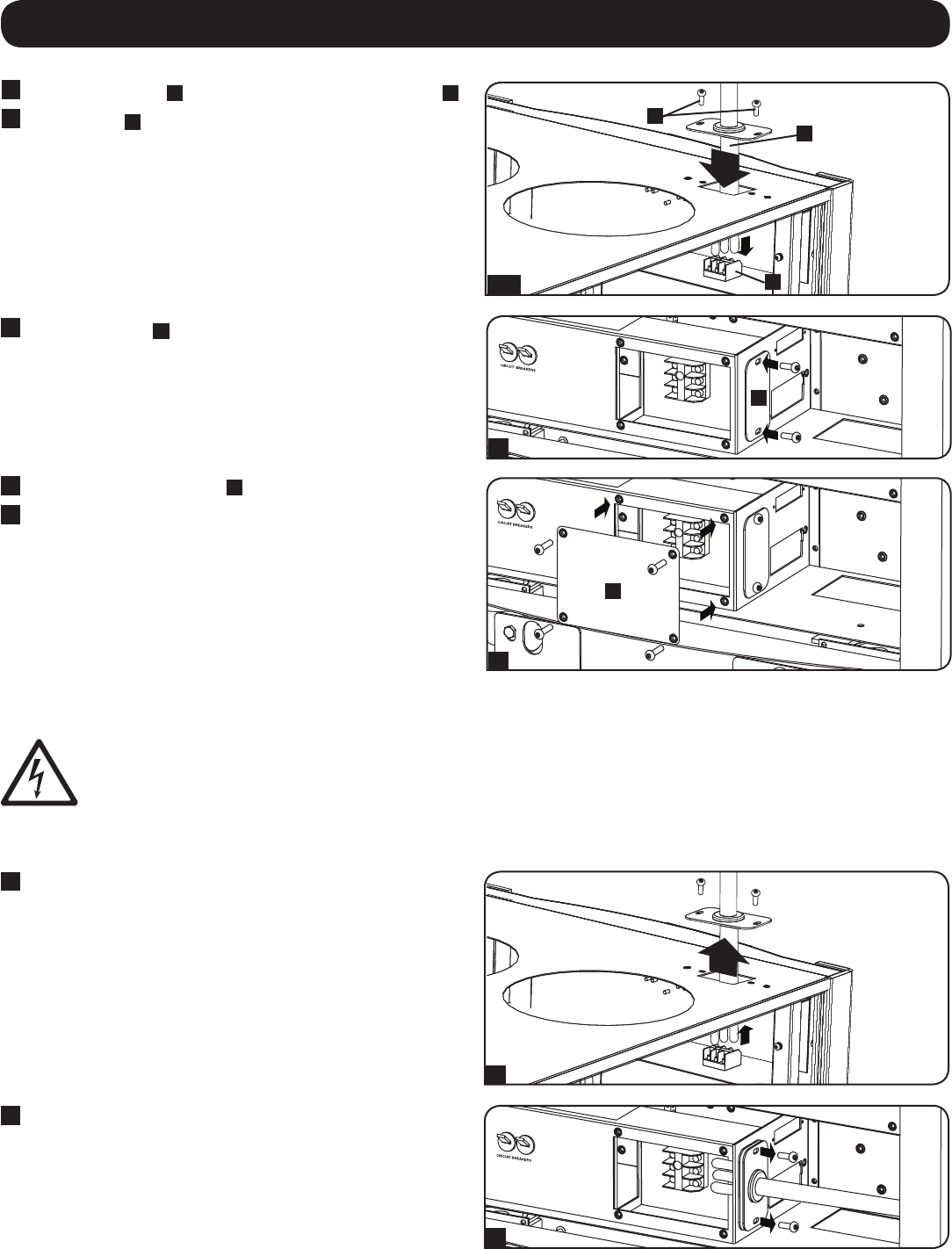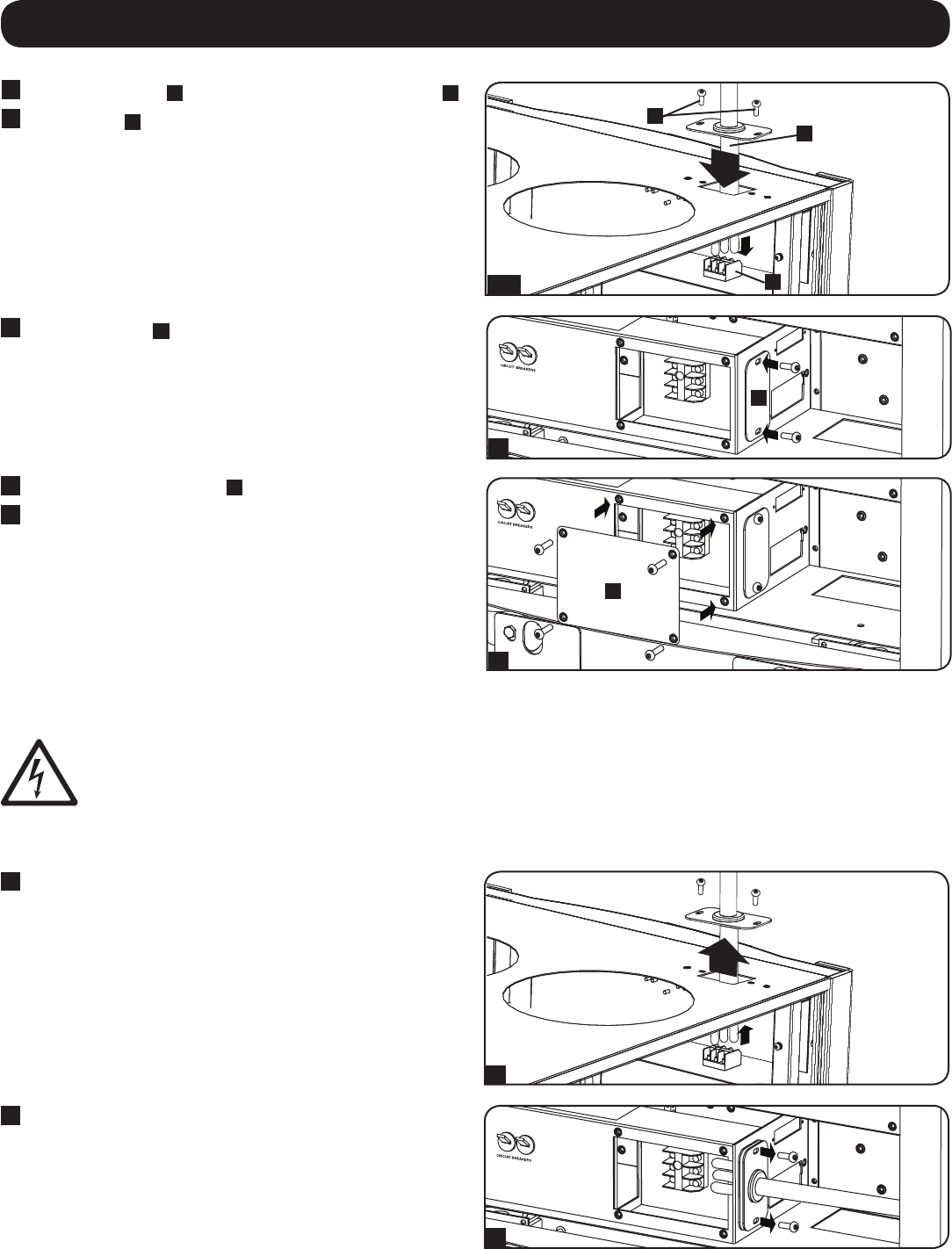
6
7. Electrical Connections
6
Insert cord assembly
E
and connect to the top terminal block
F
.
7
Fasten screws
G
holding the assembly in place.
7.2 Hardwire Configuration
7
Reinstall the cover
D
from the top of the unit on the bottom in
order to close access to the terminal block.
8
Reinstall terminal block cover
A
.
9
Reinstall side panel.
Aways connect plugs to a properly grounded, compatible outlet. Do
not connect the plug to a power strip or surge suppressor.
DANGER! LETHAL HIGH VOLTAGE HAZARD!
All wiring should be performed by a qualified electrician, in accordance with the warnings in this manual and all applicable elec-
trical and safety codes. Incorrect wiring may damage the air-conditioning unit severely and cause serious personal injury and
property damage. Read all safety instructions and codes before proceeding.
The SRCOOL33K/SRXCOOL33K can be hardwired at either point of mains power input.
2
Hardwire the unit according to all applicable electrical and safety
codes. Follow proper wiring procedure and refer to all wiring
labels on the unit.
Once the unit has been properly hardwired and powered on,
follow the procedures below for system configuration.
1
If it was installed, remove the power cord assembly from the
point of installation by removing the screws and disconnecting
the cord from the terminal block.
8
A
7
D
6-7
E
G
F
1
2