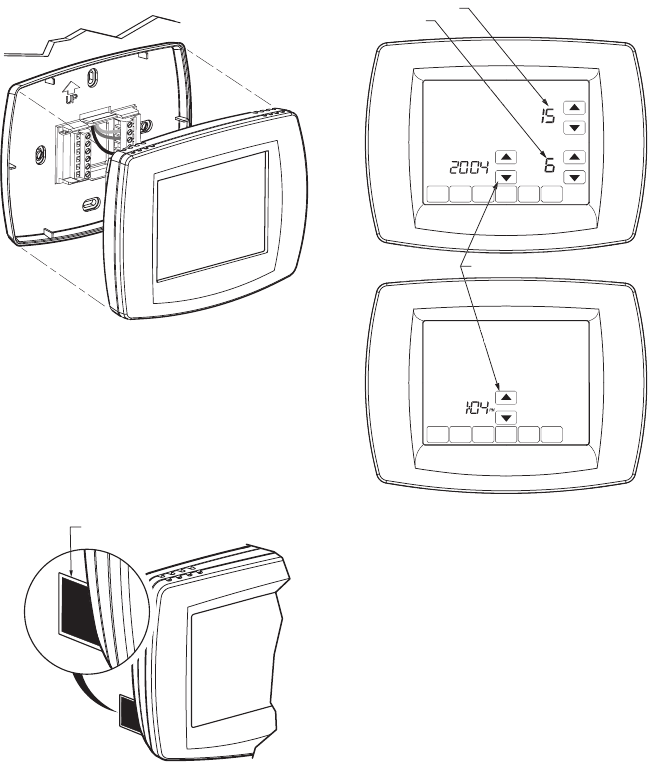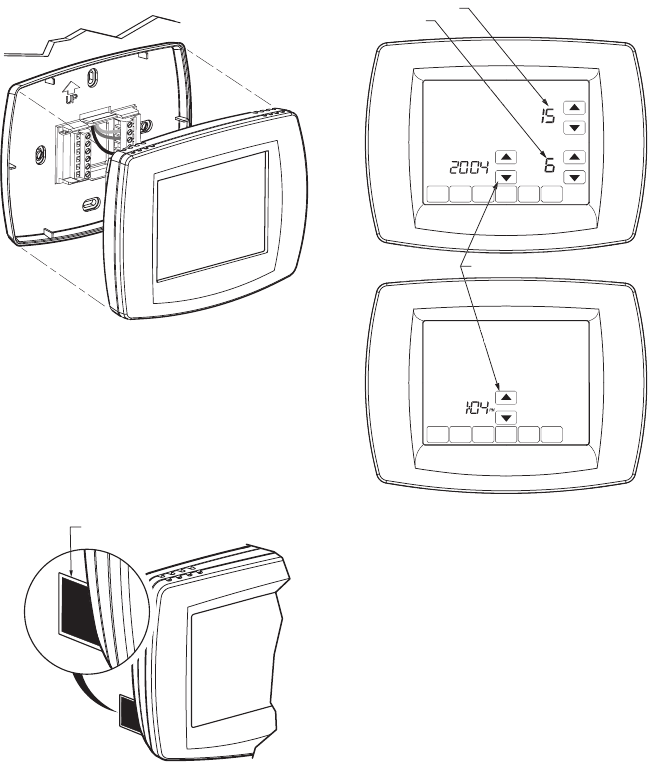
TCONT802AS32DA TOUCH SCREEN AND TCONT803AS32DA TOUCH SCREEN WITH DEHUMIDIFICATION
Pub. No. 18-HD25D19-3
9 69-1790—3
Mounting the Comfort Control
1. Align the terminal screw blocks with the pins on the
back of the comfort control.
2. Push the comfort control straight onto the wallplate.
See Fig. 17.
Fig. 17. Mounting comfort control on wallplate.
Adjusting Real-Time Clock
Setting Calendar and Time
Locate and remove the tab labeled Remove in the lower
left corner on the comfort control back. The tab must be
removed to activate the real-time clock. See Fig. 18.
Fig. 18. Removing tab to activate real-time clock.
This comfort control is designed to automatically keep the
current time and day in memory for up to ten years under
normal use once the calendar is set. When the comfort
control is first powered, the display is ready for the
calendar date to be entered. See Fig. 19.
Fig. 19. Setting calendar and time after initial
powerup.
IMPORTANT
The tab on the back of the comfort control in the
lower left corner must be removed for this
feature to be active.
Using the Comfort Control
The comfort control has a touch screen interface. Words
or symbols appear, highlighting the keys, as necessary, to
complete tasks. Always press the keys with your
fingertips. Sharp instruments like a pen or pencil point can
damage the comfort control.
1. Use the arrow keys to set the Year, Month and Day,
as shown in Fig. 19.
2. Press the Done key.
3. Use the arrow keys to set the current time. See
Fig. 19.
4. Press the Done key.
WALL
M22643
REMOVE DURING
INSTALLATION
REMOVE DURING
INSTALLATION
M22644
REMOVE TAB TO ACTIVATE REAL TIME CLOCK
REMOVE DURING
INSTALLATION
D
N
T
D
N
CHANGE FILTER UV LAMP HUMIDIFIER PAD
OK TO PICK MULTIPLE DAYS SCREEN LOCKED
SET CURRENT DAY
SET MONTH
E ARR
W
T
ET YEAR AND TIM
M22645