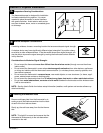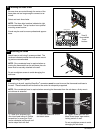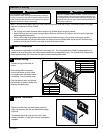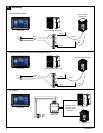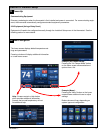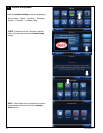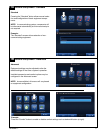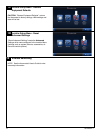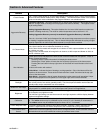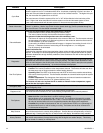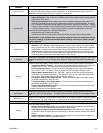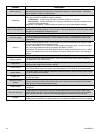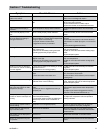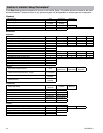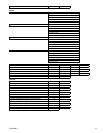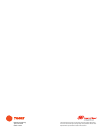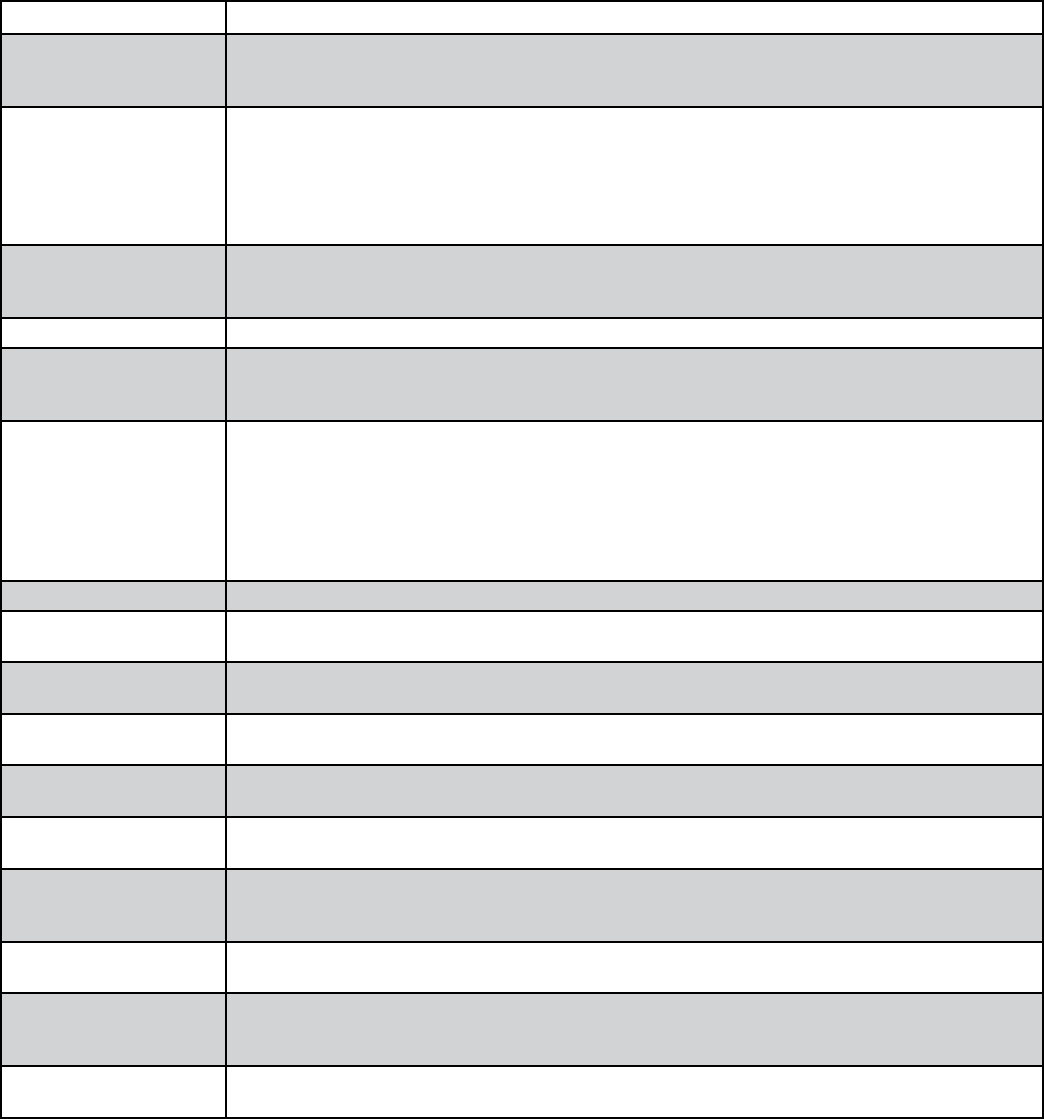
16 18-HD64D1-1
Feature Description
Runtime History
The History Runtime screen provides information on system run time in comparison to the indoor
and outdoor temperatures (average indoor along with the high & low outdoor temps). This history
can be viewed on a weekly or monthly basis.
Scheduling
Allows for 7 day programming with one to six scheduled time periods per day.
There are two options available for setting a schedule:
Guided Setup• – a step by step interactive process for setting up a schedule.
Manual Setup• – a direct modification to an existing schedule which skips the interactive set up
wizard from the guided set up.
Scheduling is not required. The thermostat can operate as a non programmable thermostat.
Screen Cleaning Mode
The Clean Screen Mode creates a 30 second screen lockout. The screen can be touched and
cleaned without changing settings. There is an icon “Press and Hold to Exit” which will exit this mode
if necessary--eliminating the 30 second lock out.
Screen Layout The Screen Layout icon allows for customization of what is displayed on the home screen.
SD Card Logging
The thermostat has the ability to log all information to a SD Card. A typical 24 hour log will consist
of 12 to 20 megabytes of information. The thermostat will overwrite the oldest data once the card
becomes full.
Security
Security initiates a keypad lockout. The thermostat can only be accessed by a four digit pass code
which can be configured in two different formats:
Pin Lock: When the Pin Lock is selected, the thermostat is completely locked. The user will need to
enter a four digit password to change any setting (the default is “1234”).
Guest mode: The enabling of this mode allows a guest to change the temperature up to 5° in either
direction from setpoint and access to the weather, but cannot change the mode or any customized
settings.
Setpoint Dead Band This sets the temperature band between heating and cooling setpoints while in the auto mode.
Software Updates
The thermostat is field software upgradable. Insert a SD card and press the Software Update icon,
and updates will begin automatically.
Stage Inhibit
To prevent the next stage of capacity from being initialized, when the current capacity stage will
satisfy the load a stage inhibit function is utilized.
System Report
The System Report Screen provides a real time in depth look at operating conditions. While similar
to the System Status screen, the system report adds additional information for service technicians.
System Status
The System Status screen shows the snapshot of what the system is doing; including system mode,
air flow percentage and reminders.
System Test
The System Test feature allows a technician to lock the system into a particular mode of operation
for up to 30 minutes.
Technician Access
Screens
The “Technician Access” icon has a 5 second hold delay to enter the technician service screens.
After this 5 second hold delay, the technician will see a “Caution!” screen noting that only a trained
HVAC technician should proceed into this area.
Vacation Mode
Through an interactive calendar, pick the date, time and temperature to begin and end a vacation set
back period.
Warm Air Discharge
Enabling Warm Air Discharge will reduce the variable speed blower air flow by 20% when in com-
pressor heating operation. Warm air discharge only applies to compressor heating and is disabled
when hydronic, fossil fuel or electrical heat (including supplement heat) modes are activated.
Weather
The Weather feature displays the outdoor temperature, 5-day forecast and local Doppler radar. The
weather screen is available once Wireless Service to the internet and Remote Services are enabled.