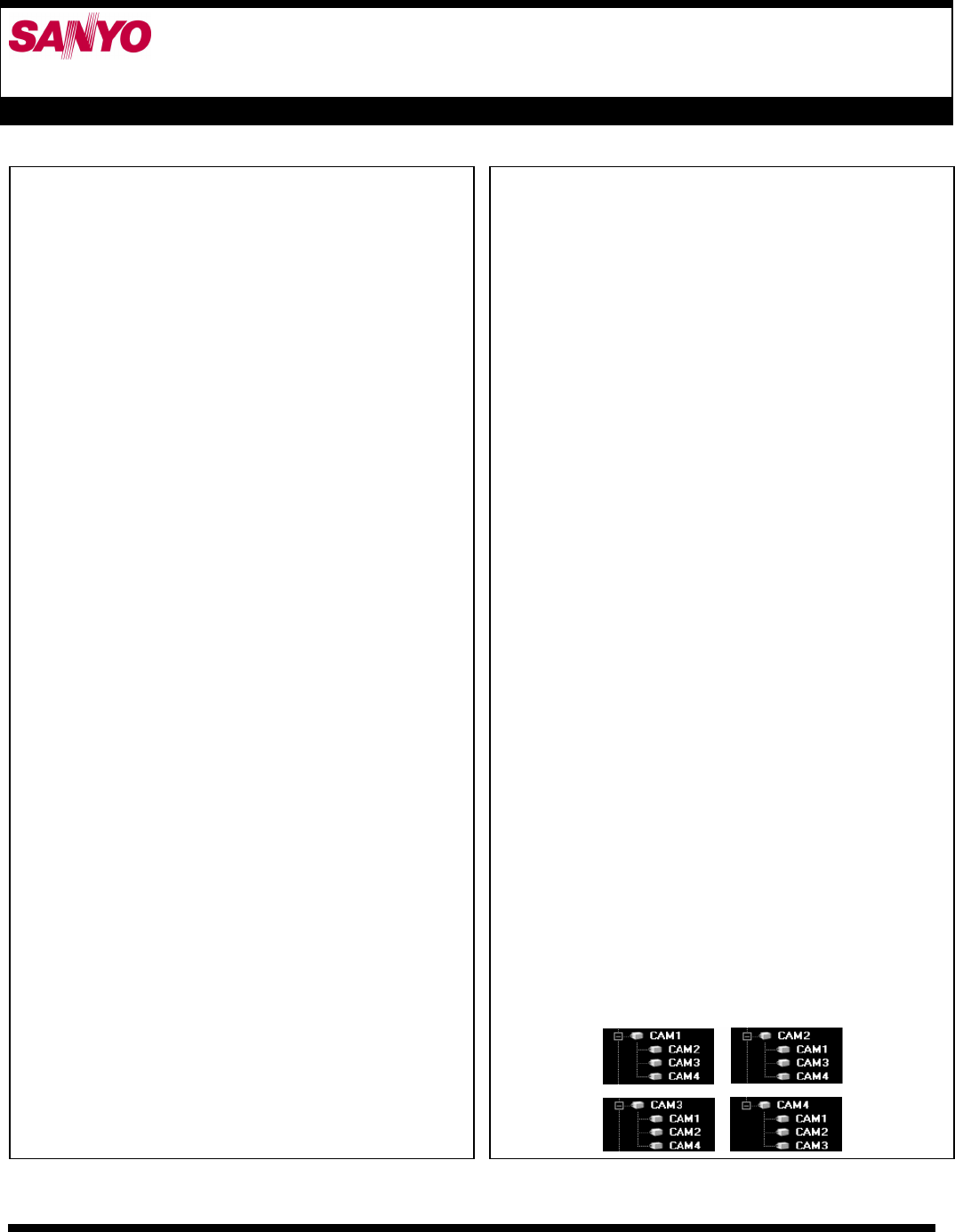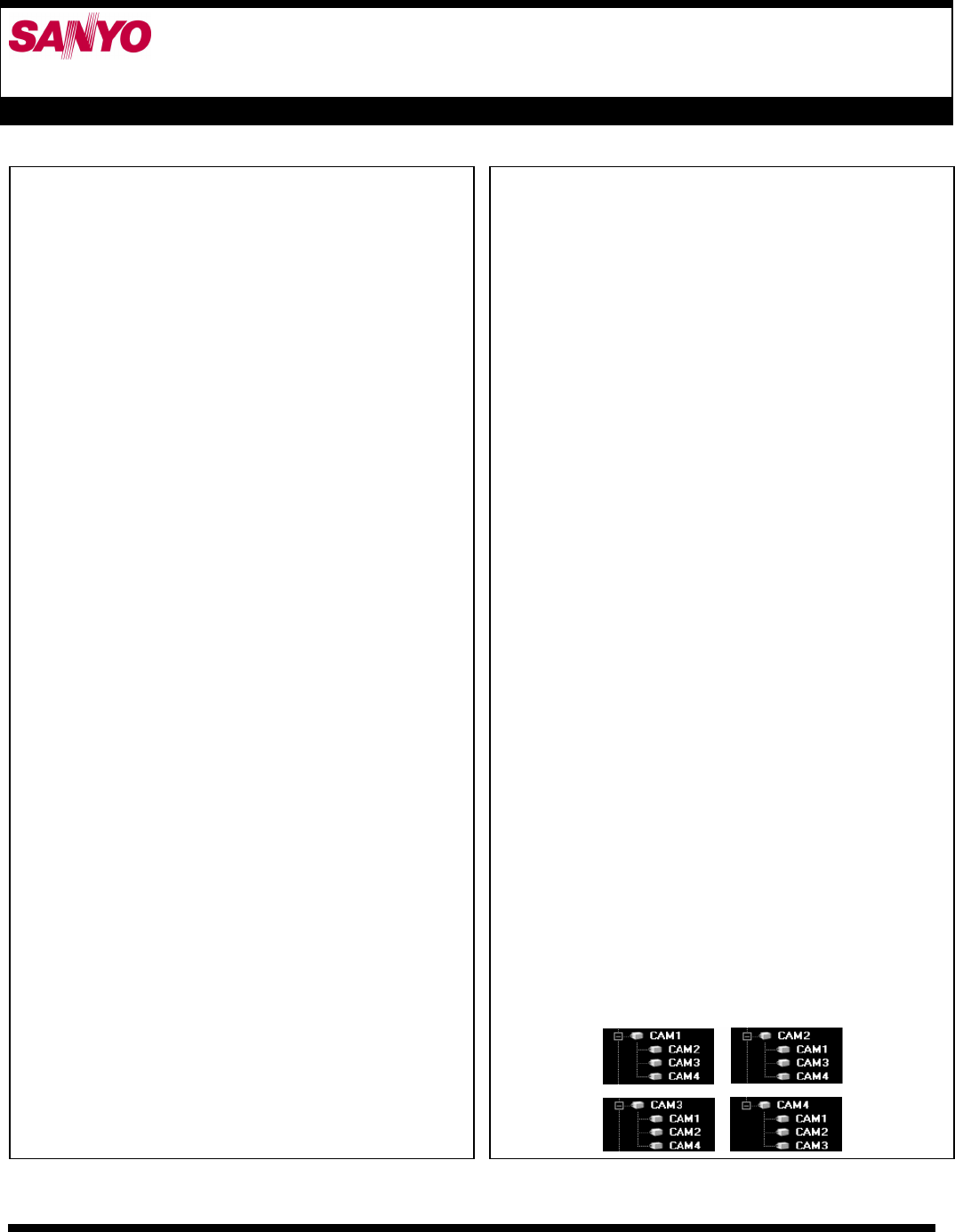
Ted's Technical Tips 2006
T
T
e
e
c
c
h
h
n
n
i
i
c
c
a
a
l
l
T
T
i
i
p
p
s
s
Useful Information & Advice from SANYO SECURITY PRODUCTS
Using the new features in VA-SW8000 software January 2006
The root can be expanded by clicking on the plus sign to the
left of the icon. When an item in the tree is expanded the
plus sign will change to a minus sign and any groups or
DVRs belonging to the item will be displayed below it.
Including the root group (includes all sub-groups and DVRs)
you can create up to 256 groups. There can be up to 3 sub
levels to the tree hierarchy (sub-level meaning a grouping of
groups).To create a new group right click on the menu tree
root, or any expanded group already existing below it. Select
“New Group”. To move cameras into a group or from one
group to another you can right click on the item select and
“cut”. Then right click in the area you want to move it to and
select “paste”. Or you can use the right click, drag and drop
method.
It is possible for a camera to exist in more than one group.
Right click and select “copy” and “paste” to duplicate a
camera into a second grouping. Once you have created
groups and sorted the DVRs the way you want; you must
click the “OK” button for the changes to be permanently
applied. If you click “Cancel” any changes you have made
will be removed. In order for a group you create to remain in
the tree you must add at least one DVR to it before you
select the “OK” button. When a group folder is selected in
the edit function any cameras existing inside that group will
be displayed in the Detail List on the right. Any camera in
this list that is also visible in the tree list will have an “X” in
the box next to it. You cannot un-X, or drag and drop DVRs
from this list to the tree; it is intended only as a reference.
A big change in the menu tree in the VA-SW8000 software
is way four channel DVRs (DSR-M804 & M814) units are
displayed. Since each camera on can be viewed individually
by clicking on it as an item in the tree each is represented as
a separate item. However some actions such as “record” or
“play” apply to the entire DVR. Therefore under each
camera from a four channel DVR in the tree the other three
related cameras are displayed beneath it to remind you of
this interrelation. This means that a camera from a four
channel DVR will actually appear in the tree four times.
Once as an item in the tree, and three times as a lower level
item beneath each of the other related cameras.
The most noticeable change in the VA-SW8000 software is a
change in the user interface. This has been changed from the
simpler icon driven interface found in previous incarnations
of our software to a more sophisticated menu driven
interface. If you have used earlier versions of this software,
the functions and utilities you’ve become used to are still
there. In this new version of the software the various
operations are accessed via pull down menus found on a
menu bar at the top of the application window. Whether or
not you have used previous versions of our casino software I
suggest you take a moment to review descriptions of the
various application window elements found on page 16 of
the user manual. The new application window elements
include a control panel that is always on top in all functions
instead of just being accessible from the viewing window as
it was in previous software versions. A new function that
also been added to the application window is the time scale
panel which allows quick review and movement through
previously recorded video. The DVR tree list has also been
moved to a position next to the control panel allowing quick
navigation of registered DVRs connected to the video
network. The register DVR function in the initial set menu
has also changed. The function has been split into a Register
DVR window and a Tree Edit window. What follows is a
description of how to use these newer functions added to the
VA-SW8000 application. I hope these descriptions will be of
use to users new to the application as well as for users
familiar with older versions of our casino application.
Using the Tree edit function
Once you have registered the DVRs attached to your video
network (see bulletin titled Network configurations for the
VA-SW8000 software). You use the Tree Edit function to
create and sort DVRs into groups for easier management (see
pages 76-80 in the user manual). Although you can access
the DVR tree from the Register DVR function the Edit Tree
window is intended as the area you can edit the DVR tree
viewed by the end users. In order to access this function,
• You must be editing from the Master computer.
• You must be logged on as ID4.
• You need to have already registered you DVRs in
the Register DVR function (user manual pages 81-
88).
The initial DVR tree is displayed from the root.