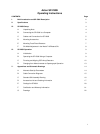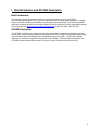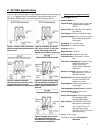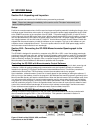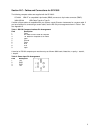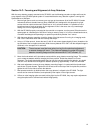4
III: SP-2300i Setup
Section III-A: Unpacking and Inspection
Carefully unpack and examine the SP-2300i and any accessories purchased.
Note: Report any damage immediately to the carrier and to Princeton Instruments, and
save all packing material.
Setup:
Position the monochromator where it will be used and remove all packing materials including the diverter mirror
hold down screw if the diverter mirror option is included. Connect the power supply shipped with the SP-2300i
to the POWER connector on the rear panel of the SP-2300i. This power supply provides +5 volts DC for the
control logic and +24 volts DC for the motor drives. With the power supply switch in the off position, connect the
line cord provided with the SP-2300i to the power supply and the AC line. The power supply will operate with
line voltages between 100 and 240 volts AC, 50/60 Hz. Use the Monochromator Control Software install disk
shipped with the monochromator to install the software on your computer. The icon for this software on your
computer screen is labeled MonoControl. Turn on the power switch on the SP-2300i power supply and the
monochromator should initialize to zero wavelength.
Section III-B: Connecting the SP-2300i Monochromator/Spectrograph to the
Computer
The SP-2300i is designed for operation by computer using RS-232 or USB, control that enables wavelength
scanning at a pre-set linear scan rate, change of scanning speeds, grating selection, rapid GOTO wavelength
positioning, change of grating turrets, and “jog” wavelength positioning. Figure 6 on the next page shows the
cable connections necessary for operation from a computer through the COM ports or with USB. Refer to the
Monochromator Control Software for Windows for operation with a computer.
Controlling the SP-2300i with Monochromator Control Software:
The Monochromator Control software is a stand-alone Acton Series software program for basic scanning and
calibration. Utilities for grating updates and communications are also included. Normally, the software is
installed in the directory C:\Program Files\Princeton Instruments\MonoControl. This directory contains the
subdirectories Bin and Data. The Bin directory contains the executable code for the program.
Upon installation, a Monochromator Control icon is usually placed on the desktop for starting the software. If
this icon is not on the desktop, check for the program in the Windows Start menu\Programs or go directly to the
MonoControl\Bin directory and start the software there. When the Monochromator Control software loads, there
is a main screen with selections for monochromator operation and for various setup functions. (If the buttons
are grayed out, exit the program, connect an Acton Series spectrometer, wait for the spectrometer to initialize,
and then restart the program.) Click on the Operation button and a screen will come up which allows for basic
control of the monochromator wavelength. All functions of this software are described in the Monochromator
Control software manual supplied on the Monochromator Control software install CD.
Controlling the SP-2300i Monochromator at the Command Level:
Although it requires more programming on the user’s part, the monochromator can also be controlled with
direct commands through its USB 1.1 port or RS-232 port. This operation is described in Section IV.
SP-2300i Cable Connections: RS-232 or USB
Figure 6. Details of the RS-232, USB, and Power
Connections on the SP-2300i