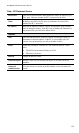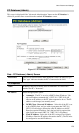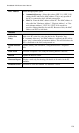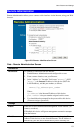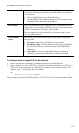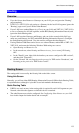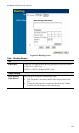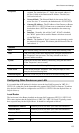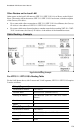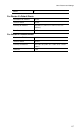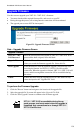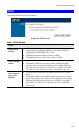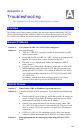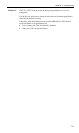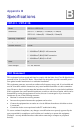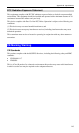Broadband VPN Router User’s Manual
138
Upgrade Firmware
Use this screen to upgrade your VRT-311 / VRT-311S 's firmware.
• You must download the required firmware file, and store it on your PC.
• During the upgrade process, all existing Internet connections will be terminated.
• The upgrade process must NOT be interrupted!.
Figure121: Upgrade Firmware Screen
Data – Upgrade Firmware Screen
Upgrade Firmware
VRT-311 / VRT-
311S Password
Enter the current password assigned to VRT-311 / VRT-311S. If no
password has been assigned, leave this blank.
Upgrade File
Click the "Browse" button and browse to the location on your PC
where you stored the firmware upgrade file. Select this file.
Start Upgrade
Click this button to start the Firmware upgrade. Note than any users
accessing the Internet via VRT-311 / VRT-311S will lose their
connection. When the upgrade is finished, VRT-311 / VRT-311S will
restart, and this management connection will be unavailable during
the restart.
Cancel
Cancel does NOT stop the Upgrade process if it has started. It only
clears the input for the "Upgrade File" field.
To perform the Firmware Upgrade:
1. Click the "Browse" button and navigate to the location of the upgrade file.
2. Select the upgrade file. It's name will appear in the Upgrade File field.
3. Click the "Start Upgrade" button to commence the firmware upgrade.
VRT-311 / VRT-311S is unavailable during the up-
grade process, and must restart when the upgrade is
completed. Any connections to or through VRT-311 /
VRT-311S will be lost.