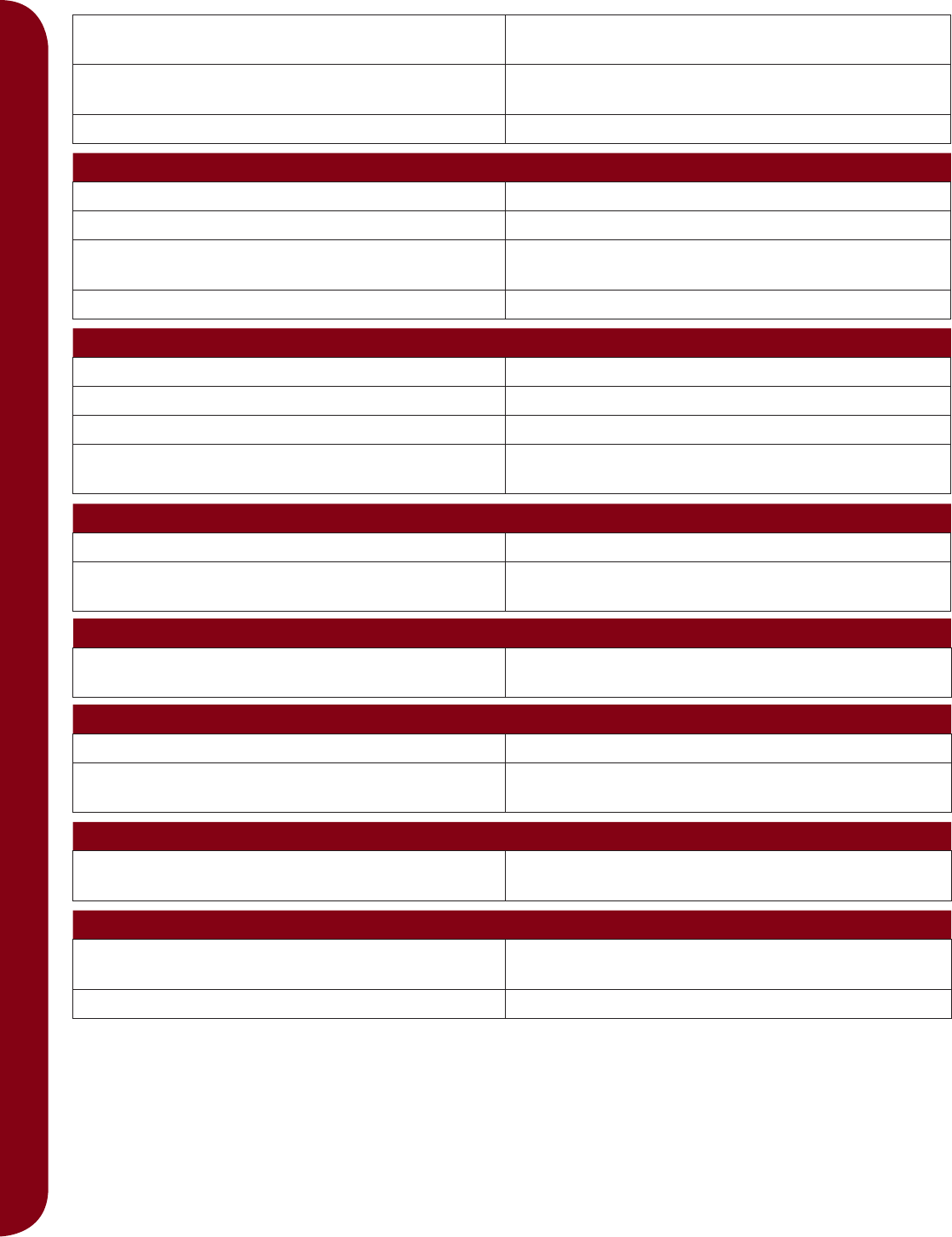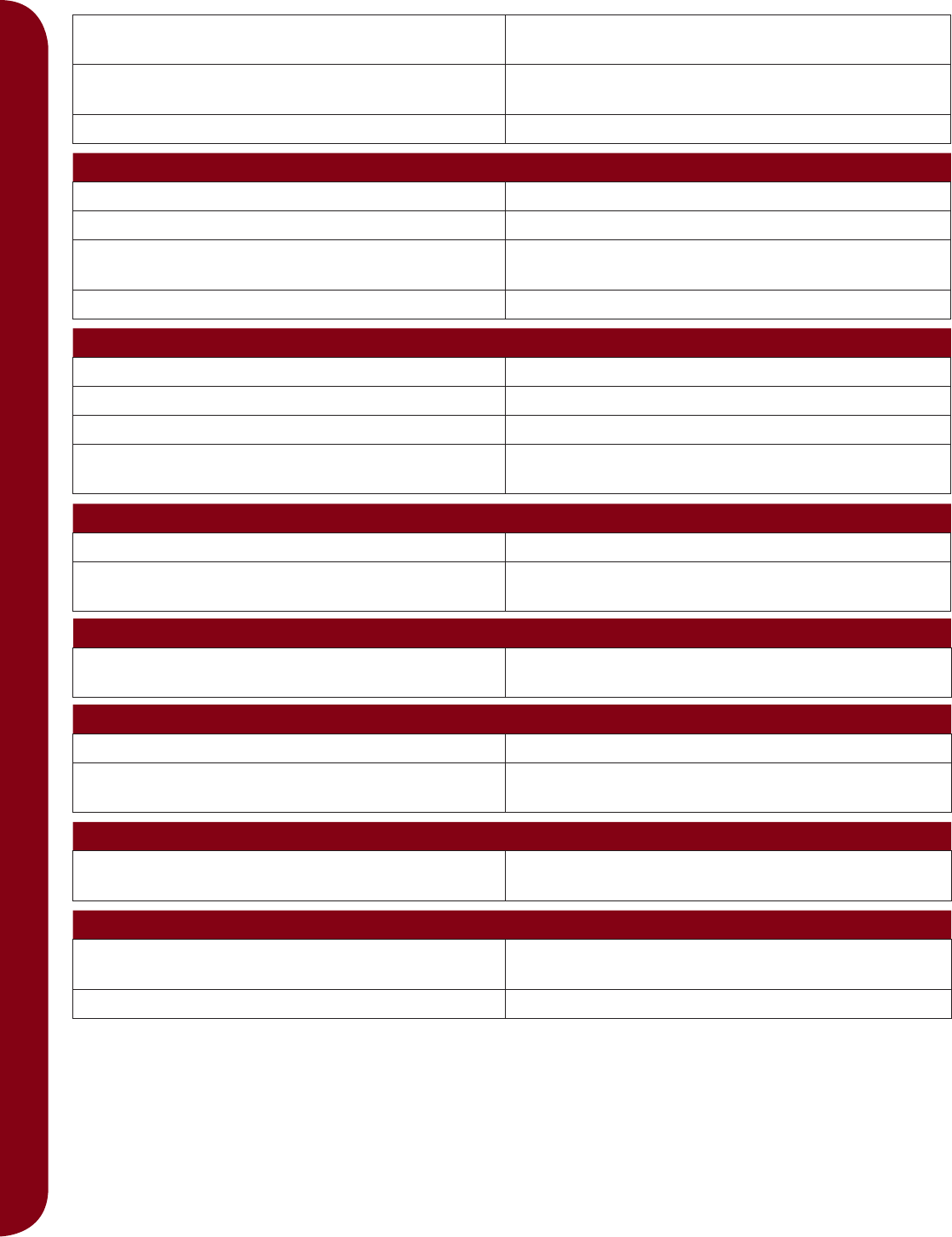
11:4
Maintenance
Is a correct spool cap used? Attach a spool cap of the right size for the actual
thread spool.
Is the best spool pin position used? Try a different spool pin position (vertical or
horizontal).
Is the stitch plate hole damaged? Change the stitch plate.
Bobbin thread breaks
Did you insert the bobbin properly? Check the bobbin thread.
Is the stitch plate hole damaged? Change the stitch plate.
Is the bobbin area full of lint? Clean lint from bobbin area and use only the
original PFAFF® bobbins approved for this model.
Is the bobbin wound correctly? Wind a new bobbin.
The seam has uneven stitches
Is the thread tension correct? Check needle thread tension and the threading.
Are you using too thick or slubbed thread? Change the thread.
Is the bobbin thread evenly wound? Check bobbin winding.
Is a correct needle used? Insert a proper needle correctly as described in
chapter 2.
The machine does not feed or feeds irregularly
Did you thread the machine properly? Check how the machine is threaded.
Has sewing lint collected between the feed dogs? Remove the stitch plate and clean the feed dogs
with a brush.
Thread loops are forming on the underside of the embroidery design
Has the embroidery built up too much to move
freely under the presser foot?
Increase the presser foot height in the Settings
menu in small steps until problem is solved.
The embroidery design is distorted
Is the fabric hooped properly? The fabric must be tightly hooped.
Is the inner embroidery hoop completely inserted
in the outer embroidery hoop?
Hoop the fabric in such a way that the inner hoop
always exactly matches the outer hoop.
The embroidery design has puckered
Did you stabilize your fabric suffi ciently? Ensure you use the proper stabilizer for your
technique or fabric type.
The machine will not embroider
Is the embroidery unit attached? Make sure that the embroidery unit is properly
attached into the socket.
Is the wrong hoop attached? Slide on the correct hoop.
Have your sewing machine serviced regularly by your local authorized PFAFF® dealer!
If you have followed this troubleshooting information and still have problems, take your sewing machine
to your dealer. If there is a specifi c problem, it is a great help to test sew with your thread on a scrap of
your sewing fabric and bring it to your dealer. A sewing sample will often give much better information
than words.
Non-original parts and accessories
The warranty does not cover any defect or damage caused by use of non-original accessories or parts.