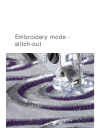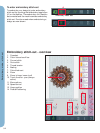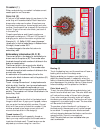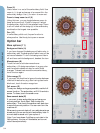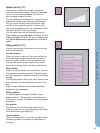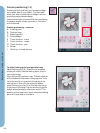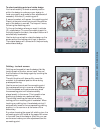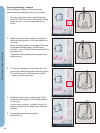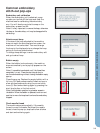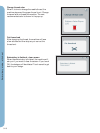9:3
3
4
5
6
7
2
BD
C
1
A
Embroidery mode - stitch-out
Crosshair (1)
When embroidering, a crosshair indicates current
needle position on the screen.
Color list (2)
All colors in the loaded design(s) are shown in the
order they will be embroidered. Each listed color
shows color order and number. Also shown are
the thread manufacturer, thread weight and color
number. Use the scroll bar to see all of the colors in
the list. To go to the next color block, just touch it
in the color list.
Thread manufacturer and thread number are
displayed for designs in .VP3 and .VIP-format. If
changing color, some information might be lost.
Example (A): 1:2, RaRa 40, 2561 means the second
thread color in the fi rst loaded design is RobisonAnton
40 weight, thread number 2561.
To make changes to the color list, return to
embroidery edit.
Embroidery information (B, C, D)
The current stitch in the design or combination is
shown next to the picture (B). The number after
the slash shows the total number of stitches in the
design or combination.
The current stitch in the current color block is
shown next to the picture (C). The number after
the slash shows the total number of stitches in the
current color block.
An estimation of the embroidery time for the
current color block is shown next to the picture (D).
Current stitch (3)
Touch + to step forward and - to step backwards
stitch by stitch. Use the - icon to move backwards
a few steps if the needle thread breaks or runs
out. Touch and hold to move through the stitches
quickly. The crosshair will follow the stitches in
the
embroidery fi eld.
Go to stitch (4)
To move to a particular stitch in the design touch
the go to stitch icon. A pop-up will appear, where
you can enter the desired stitch number. Current
stitch will then move to that stitch number. If the
number entered is too large, current stitch will
move to the last stitch in the design(s).
Thread tension (5)
When embroidering with specialty thread or
fabric you may need to adjust the thread tension
to achieve the best result. Thread tension can be
adjusted up or down using the + and the -.
Basting (6)
Touch the basting icon and the machine will sew a
basting stitch around the design area.
Basting enables you to secure your fabric to a
stabilizer placed beneath it, especially when the
fabric to be embroidered cannot be hooped. Basting
provides support for stretchy fabrics. It also shows
where the design will be placed on the fabric.
Color block sort (7)
To sort the color blocks before embroidering, just
touch the color block sort icon. The color block sort
will reduce the number of thread color changes.
If any color overlaps, the color order will remain
the same, even after sorting. The function will also
recognize if a turnable hoop is used. The two sides
will be sorted individually.
The number of color blocks will not change, i.e.
the blocks with the same color will not be merged
to one block. To merge the color blocks and sew
without stopping between the blocks, use the color
merge function, found in more options.
Note: The color block sort icon is disabled when you
start to embroider.