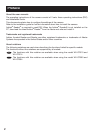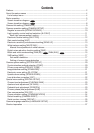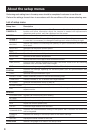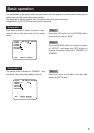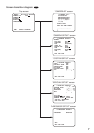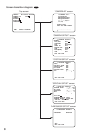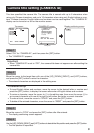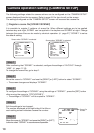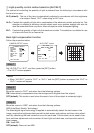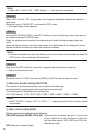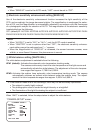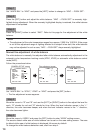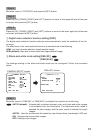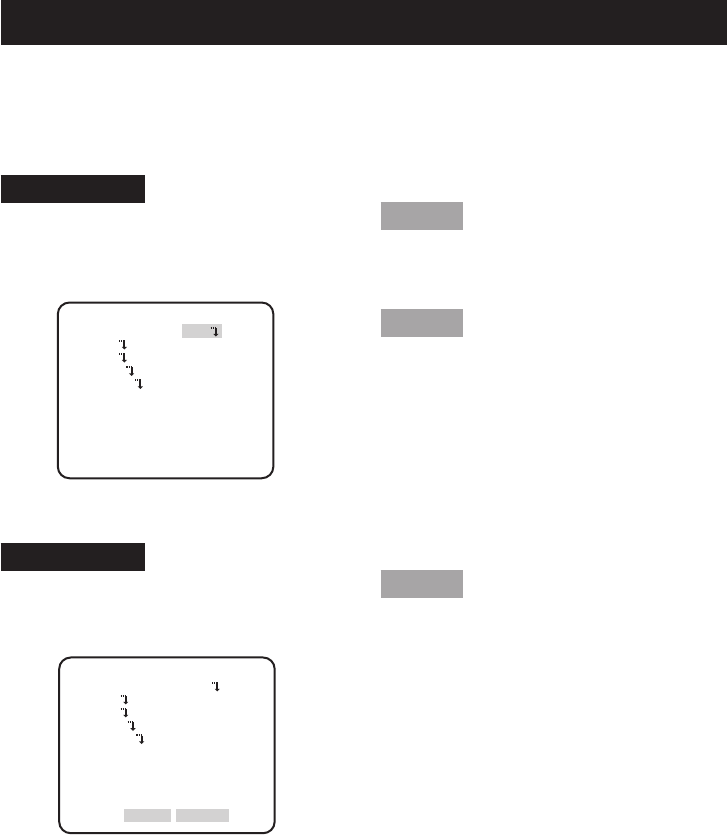
5
Screenshot 2
The setup mode changes to "ENABLE", and
the setup menu becomes ready to be set.
Step 3
Move the cursor to the item to be set, and
press the [SET] button.
Screenshot 1
Hold down the [SET] button for about 2 sec-
onds to call up the top screen of the setup
menu.
Step 1
Press the [UP] button or the [DOWN] button
to move the cursor to "END".
Step 2
Press the [RIGHT] button to move the cursor
to "SETUP", and press the [SET] button to
change the setup mode from "DISABLE" to
"ENABLE".
MODEL WV-CP310 SERIES
CAMERA ID OFF
CAMERA
SYSTEM
SPECIAL
LANGUAGE
END SETUP DISABIE
MODEL WV-CP310 SERIES
CAMERA ID OFF
CAMERA
SYSTEM
SPECIAL
LANGUAGE
END SETUP ENABLE
The operations in the setup menu are performed with the operation buttons after calling up the
setup menu on the connected video monitor.
The description below explains how to operate the setup menu basically.
Screenshots of WV-CP310 are shown as an example.
Basic operation