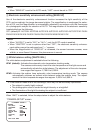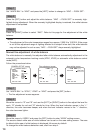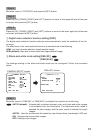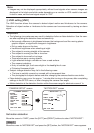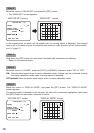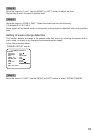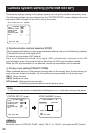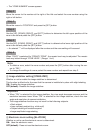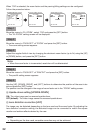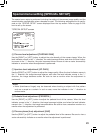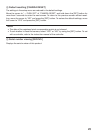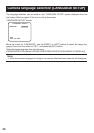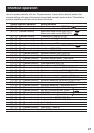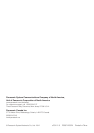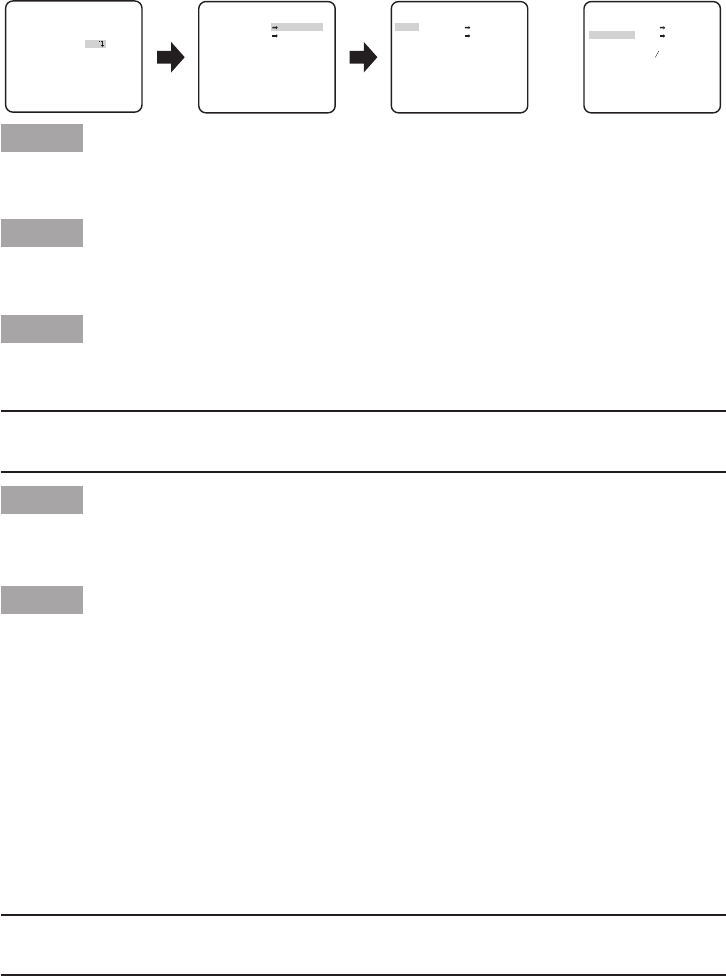
22
When "ON" is selected, the zoom factor and the panning/tilting settings can be configured.
Follow the procedure below.
**EL-ZOOM**
PUSH SET
PUSH SET
**EL-ZOOM**
PUSH SET
PUSH SET
**EL-ZOOM**
PUSH SET
PUSH SET
ZOOM
PAN/TILT
ZOOM
PAN/TILT
ZOOM
PAN/TILT
U ZOOM D
U ZOOM D
L PAN R
“SYSTEM SETUP” screen EL-zoom setting screen Pan/tilt setting screenZoom setting screen
RET TOP END RET TOP END RET TOP END
OFF
**SYSTEM SETUP**
SYNC INT
PRIVACY ZONE
STABILIZER OFF
EL-ZOOM ON
UPSIDE-DOWN OFF
- +
LDC I...... 0
RET TOP END
Step 1
Move the cursor to "EL-ZOOM", select "ON" and press the [SET] button.
→ The "EL-ZOOM" setting screen will be displayed.
Step 2
Move the cursor to "PUSH SET" of "ZOOM" and press the [SET] button.
→ The zoom setting screen appears.
Step 3
Adjust the angular field of view by changing the electronic zoom factor (up to 2x) using the [UP]
or [DOWN] button, and press the [SET] button.
Note:
• Whenthezoomfactor is incremented, resolution will be deteriorated.
Step 4
Move the cursor to "PUSH SET" of "PAN/TILT" and press the [SET] button.
→ The pan/tilt setting screen appears.
Step 5
Use the [UP], [DOWN], [RIGHT], and [LEFT] buttons to determine the position of the area to be
set and press the [SET] button.
The position can be changed in the range of zoom factor set in the "ZOOM" setting screen.
DUpside-downsetting[UPSIDE-DOWN]
ON: The video image can be reversed upside down.
OFF (default): The video image cannot be reversed upside down.
E Lens distortion correction [LDC]
The image may be distorted depending on the lens used and the zoom factor. By adjusting the
lens distortion correction setting, the distorted image can be converted to match the square
monitor and achieve effects desired by the user.
Note:
•Dependingonthelensused,completecorrectionmaynotbeachieved.