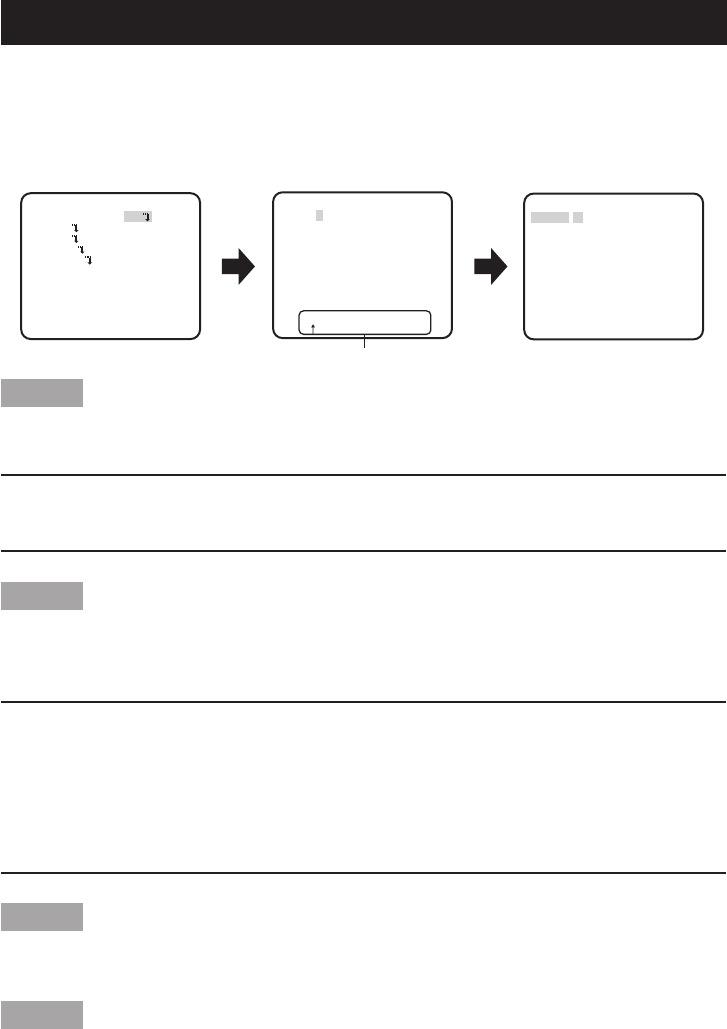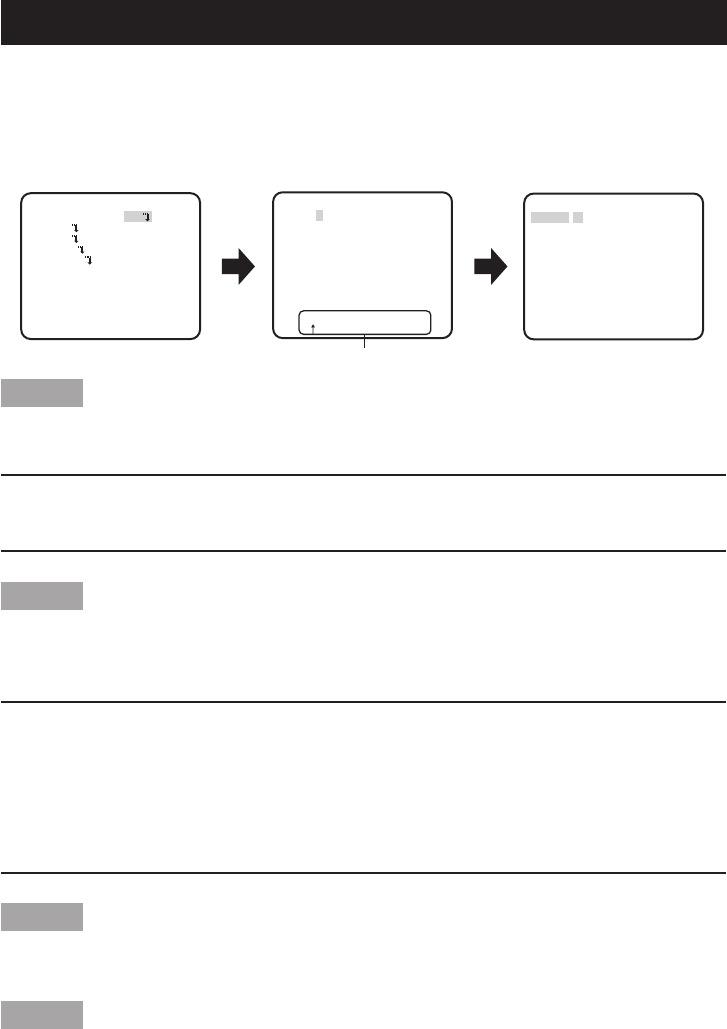
This item specified the camera title. The camera title is named with up to 8 characters when
using only Chinese characters, and up to 16 characters when using only English letters or num-
bers. Chinese character, English letters and numbers can be used together. The "CAMERA ID"
display can be turned on or off on the monitor screen.
Step 1
Select "ON" for "CAMERA ID", and then press the [SET] button.
→ The "CAMERA ID" appears.
Important:
• When"CAMERAID"issetto"OFF",thecameratitledoesnotappearevenaftersettingthe
camera title.
Step 2
Move the cursor to the target item with use of the [UP], [DOWN], [RIGHT], and [LEFT] buttons,
and press the [SET] button to enter the character.
→ The entered characters are displayed in the editing area.
<Characterentry>
• ToinputEnglishlettersandnumbers,movethecursortothedesiredletterornumberand
press the [SET] button, to display the screen after enter of English letters and numbers.
• Toreviseacharacter,movethecursorto(↑) in the editing area, then move the cursor (↑) to
an incorrect character with use of the right or left button, and enter a correct character.
• Toenterablank,movethecursorto"SPACE"andpressthe[SET]button.
• Todeletealltheenteredcharacters,movethecursorto"RESET"andpressthe[SET]button.
Step 3
Move the cursor to "POSI" and press the [SET] button after title entered.
→ The display positioning screen appears.
Step 4
Use the [UP], [DOWN], [RIGHT], and [LEFT] buttons to decide the title position and press the [SET] button.
→ The title position is specified.
Camera title setting [CAMERA ID]
FLOOR 1
Editing area
Top screen
"CAMERA ID" screen Display positioning screen
MODEL WV-CP310 SERIES
CAMERA ID ON
CAMERA
SYSTEM
SPECIAL
LANGUAGE
END SETUP ENABLE
**CAMERA ID**
0123456789
ABCDEFGHIJKLM
NOPQRSTUVWXYZ
().,'":;&#!?=
+-*/%$
SPACE POSI
RET TOP END RESET
................