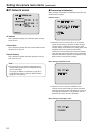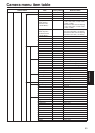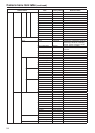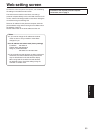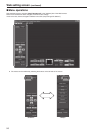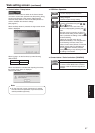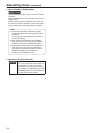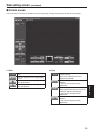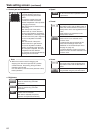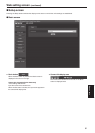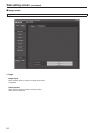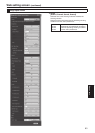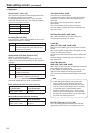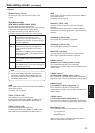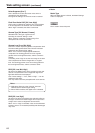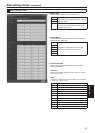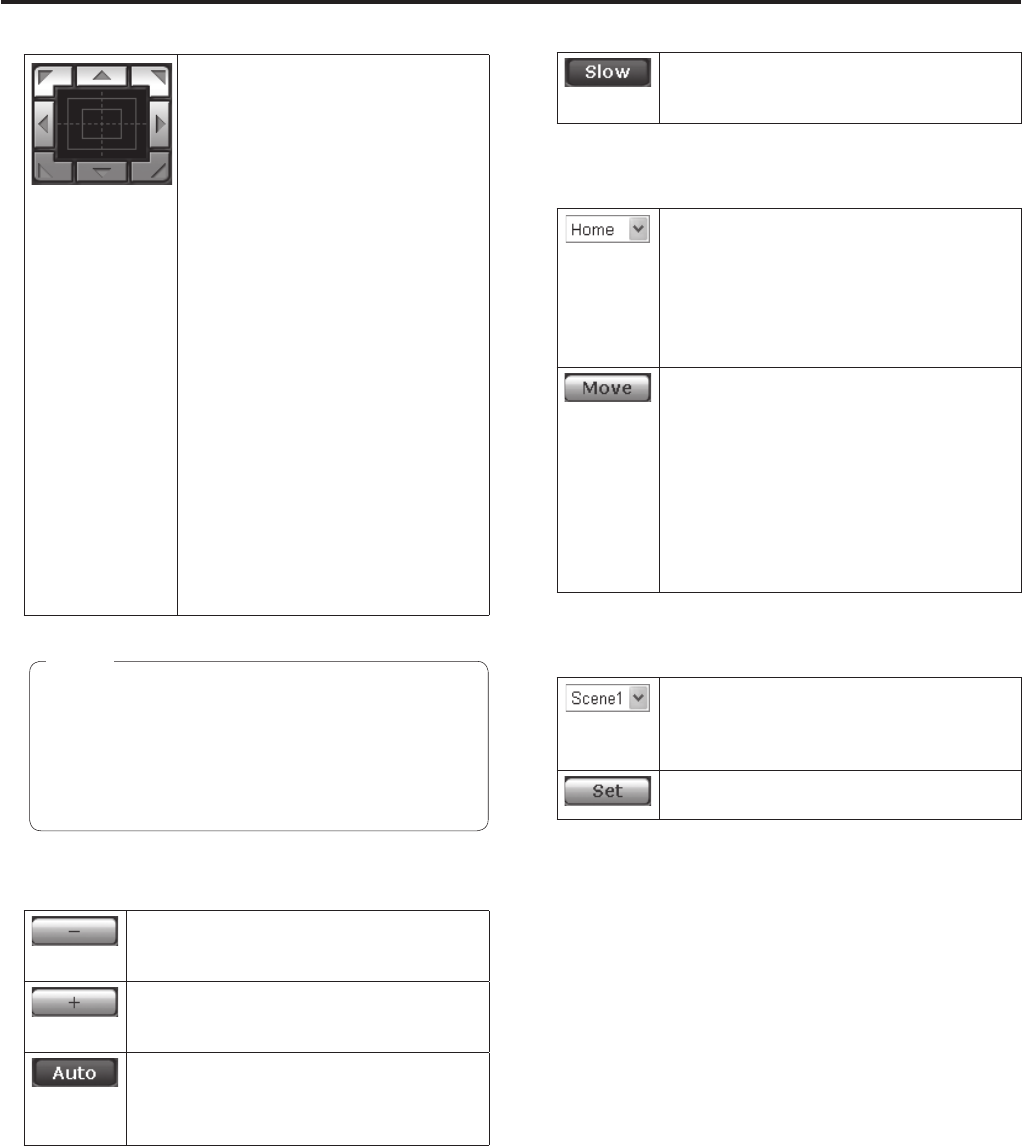
60
Web setting screen
(continued)
Control pad and its buttons
To adjust the image in the horizontal
or vertical direction (panning or
tilting), left-click the pad and the
buttons.
The more the outside of the pad
is clicked, the faster the camera
operates. Adjustment is also possible
by dragging the mouse.
Right-click the pad to initiate zooming
and focusing.
When the top half of the pad is
clicked in the up or down direction,
the zoom (magnification) is adjusted
in the Tele direction; conversely, when
the bottom half of the pad is adjusted,
the zoom is adjusted in the Wide
direction.
When the left half of the pad is
clicked in the left or right direction,
the focus is adjusted in the Near
direction; conversely when the right
half of the pad is adjusted, the focus
is adjusted in the Far direction.
The zooming can also be adjusted by
operating the mouse wheel.
When the mouse is used for dragging and
dropping from the control pad area to a position
outside this area, the panning, tilting and other
operations will not stop.
In a case like this, click the control pad area to stop
these operations.
Note
Brightness
Use this to make the image darker.
It does not work during automatic
adjustments.
Use this to make the image lighter.
It does not work during automatic
adjustments.
Use this to switch the brightness adjustment
between auto and manual.
When Auto is selected, the picture
brightness is adjusted automatically.
Speed
Use this to select the speed at which the
pan, tilt, zoom and focus operations are to
be performed.
Preset
When the preset position is selected from
the pull-down menu and the Move button is
clicked, the camera direction moves to the
preset position which was registered ahead
of time.
Preset positions are registered on the
preset position screen.
The camera direction moves to the preset
position which is now selected on the
pull-down menu.
The settings that are reproduced at this
position are the settings which were
established on the “Preset Scope” menu
(see page 70, page 73).
The camera direction moves to the home
position if “Home” has been selected on the
pull-down menu.
Scene
Use this if the scenes are to be switched
when the shooting mode is selected from
the pull-down menu and the Set button is
clicked.
Use this to switch to the shooting mode now
being selected using the pull-down menu.